Ping via Hostname when connected to SSL VPN
Description
This article covers how to make SSL VPN clients to be able to ping workstations on LAN network using hostname when connected to SSL VPN from remote network.
Resolution for SonicOS 7.X
This release includes significant user interface changes and many new features that are different from the SonicOS 6.5 and earlier firmware. The below resolution is for customers using SonicOS 7.X firmware.
- Follow the link to configure SSL VPN feature in the firewall How do I configure the SSL-VPN feature for use with NetExtender or Mobile Connect? | SonicWall
- Make sure, that you are able to ping locally the hostname (from the SonicWall LAN site) and also make sure that the SSL VPN connection works and that you can ping the IP on the LAN network from remote network.
- To ping via hostname from SSL VPN client end when connected from Netextender or mobile connect, do the below configuration
- Login to the SonicWall and Navigate to NETWORK | SSL-VPN | Client Settings and Edit/configure the Default Device Profile. Go to the Client Setting tab and enter your WINS server IP in the WINS Server 1 field (and also under DNS Server1). In the DNS search List field enter the DNS suffix, in this example ("icebonedom.local"). Save the settings when done.

- Connect with the Netextender to the Sonicwall (for example from a PC in Paris to the NSA in London - https://mylondonip:4433) and then open a command prompt and try to ping the IP (to see if the connection works in general ) and then try to ping the hostname, for example ping serverwin2003 (the Hostname of a PC in the London-Office ) should now reply to ping requests.
Resolution for SonicOS 6.5
This release includes significant user interface changes and many new features that are different from the SonicOS 6.2 and earlier firmware. The below resolution is for customers using SonicOS 6.5 firmware.
- Follow the link to configure SSL VPN feature in the firewall How do I configure the SSL-VPN feature for use with NetExtender or Mobile Connect? | SonicWall
- Make sure, that you are able to ping locally the hostname (from the SonicWall LAN site) and also make sure that the SSL VPN connection works and that you can ping the IP on the LAN network from remote network.
- To ping via hostname from SSL VPN client end when connected from Netextender or mobile connect, do the below configuration
- Login to the SonicWall and Navigate to MANAGE | SSL-VPN | Client Settings and Edit/configure the Default Device Profile. Go to the Client Setting tab and enter your WINS server IP in the WINS Server 1 field (and also under DNS Server1). In the DNS search List field enter the DNS suffix, in this example ("icebonedom.local"). Save the settings when done.

- Connect with the Netextender to the Sonicwall (for example from a PC in Paris to the NSA in London - https://mylondonip:4433) and then open a command prompt and try to ping the IP (to see if the connection works in general ) and then try to ping the hostname, for example ping serverwin2003 (the Hostname of a PC in the London-Office ) should now reply to ping requests.
Resolution for SonicOS 6.2 and Below
The below resolution is for customers using SonicOS 6.2 and earlier firmware. For firewalls that are generation 6 and newer we suggest to upgrade to the latest general release of SonicOS 6.5 firmware.
- Follow the link to configure SSL VPN feature in the firewall How do I configure the SSL-VPN feature for use with NetExtender or Mobile Connect? | SonicWall
- Make sure, that you are able to ping locally the hostname (from the SonicWall LAN site) and also make sure that the SSL VPN connection works and that you can ping the IP on the LAN network from remote network.
- To ping via hostname from SSL VPN client end when connected from Netextender or mobile connect, do the below configuration
- Login to the SonicWall and Select SSL-VPN | Client Settings and Edit/configure the Default Device Profile. Go to the Client Setting tab and enter your WINS server IP in the WINS Server 1 field (and also under DNS Server1). In the DNS search List field enter the DNS suffix, in this example ("icebonedom.local"). Save the settings when done.
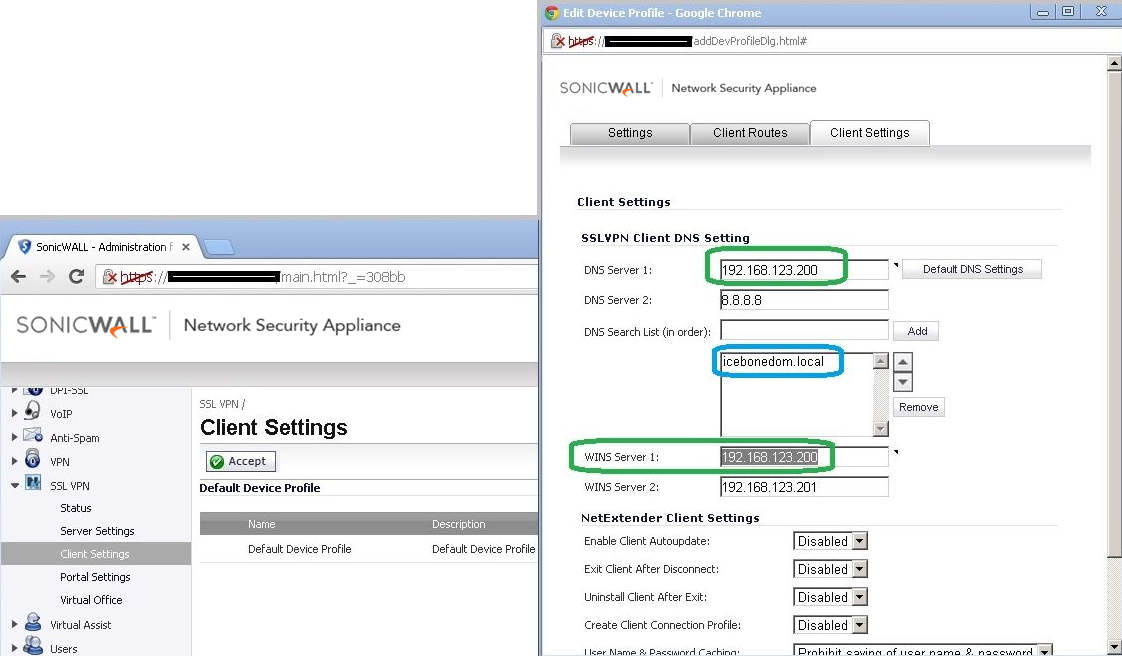
- Connect with the Netextender to the Sonicwall (for example from a PC in Paris to the NSA in London - https://mylondonip:4433) and then open a command prompt and try to ping the IP (to see if the connection works in general ) and then try to ping the hostname, for example ping serverwin2003 (the Hostname of a PC in the London-Office ) should now reply to ping requests.
How to Test:
Connect with Netextender or mobile connect to the SonicWall and ping a hostname. For example as shown below,
