How can I configure the SonicWall WAN / X1 interface with L2TP connection?
Description
Resolution for SonicOS 7.X
This release includes significant user interface changes and many new features that are different from the SonicOS 6.5 and earlier firmware. The below resolution is for customers using SonicOS 7.X firmware.
L2TP mode: Use this mode if your ISP is using a L2TP connection.
1)Navigate to Network |System | Interfaces tab.
2)Click Configure for the WAN interface (X1 by default).

3)Under IP assignment, choose L2TP from the drop down menu.

- Enter the User name and User password given by the ISP.
- Specify the L2TP server IP address given by the ISP under L2TP server IP address.
- The L2TP (Client) Host name will be given by the ISP.
- If the ISP assigned a static IP address, choose Static under L2TP IP assignment and manually enter the IP address with the subnet mask and gateway router IP address given by the ISP.
- If the ISP is giving out a dynamic IP address, choose DHCP from the L2TP IP assignment Dropdown menu.
- Click Release button, followed by the renew button to obtain an IP address from the ISP.
- Click OK to update your configurations.
Resolution for SonicOS 6.5
This release includes significant user interface changes and many new features that are different from the SonicOS 6.2 and earlier firmware. The below resolution is for customers using SonicOS 6.5 firmware.
L2TP mode: Use this mode if your ISP is using a L2TP connection.
- Navigate to Network | Interfaces tab.
- Click Configure for the WAN interface (X1 by default).
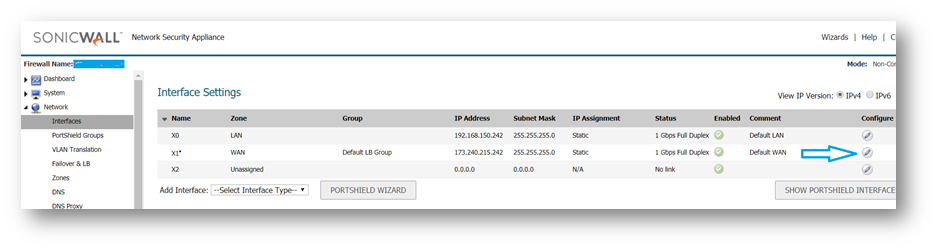
- Under IP assignment, choose L2TP from the drop down menu.
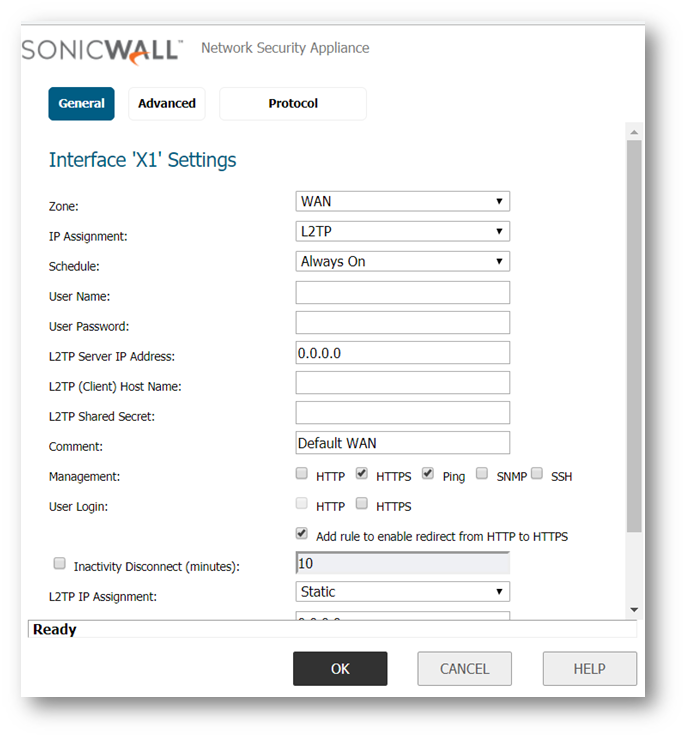
- Enter the User name and User password given by the ISP.
- Specify the L2TP server IP address given by the ISP under L2TP server IP address.
- The L2TP (Client) Host name will be given by the ISP.
- If the ISP assigned a static IP address, choose Static under L2TP IP assignment and manually enter the IP address with the subnet mask and gateway router IP address given by the ISP.
- If the ISP is giving out a dynamic IP address, choose DHCP from the L2TP IP assignment Dropdown menu.
- Click Release button, followed by the renew button to obtain an IP address from the ISP.
- Click OK to update your configurations.
How to test the connectivity:
- On the SonicWall, Click System | Diagnostics. Choose Ping in the “Diagnostic utility” drop down in the Sonic OS Standard and Enhanced firmware.
- Ping your ISP’s Default Gateway or any IP that is pingable on the Internet (e.g. 4.2.2.2).
- Also try to ping a website (www.google.com) to ensure that the DNS resolution is working.