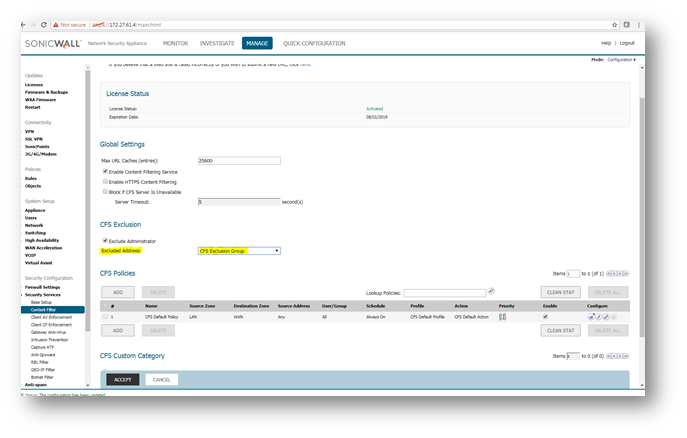How can I exclude an IP address, range of IP addresses or group of IP addresses?
Description
At times network administrator would want to allow certain IP addresses to access any unrestricted access to websites on the Internet. In SonicWall you can add an IP address or range of IP addresses or Group of IP addresses in the exclusion list of the CFS policy. These address ranges would be treated as trusted domains.
Resolution for SonicOS 7.X
This release includes significant user interface changes and many new features that are different from the SonicOS 6.5 and earlier firmware. The below resolution is for customers using SonicOS 7.X firmware.
CFS Exclusion for only one IP Address
Let us consider your local LAN network is 192.168.168.0/24 and you applied CFS for LAN zone and you would like to Exclude only one IP address 192.168.168.20 from CFS policy to allow unrestricted Internet access.
- Creating Address object for exclusion IP Address
- Please login to your SonicWall Management Interface.
- Navigate to OBJECT | Match Objects | Addresses page.
- Click Add button under Address Objects, to get Add Address Object Window. Create address object for one IP as below
- Name: CFS Exclusion IP (Any Friendly Name as you wish but need to select that while configuring CFS Exclusion )
- Zone : LAN
- Type : Host
- IP Address: 192.168.168.20 (IP Address which you would like to exclude from CFS)
- Click Save button after typing the information to create object.
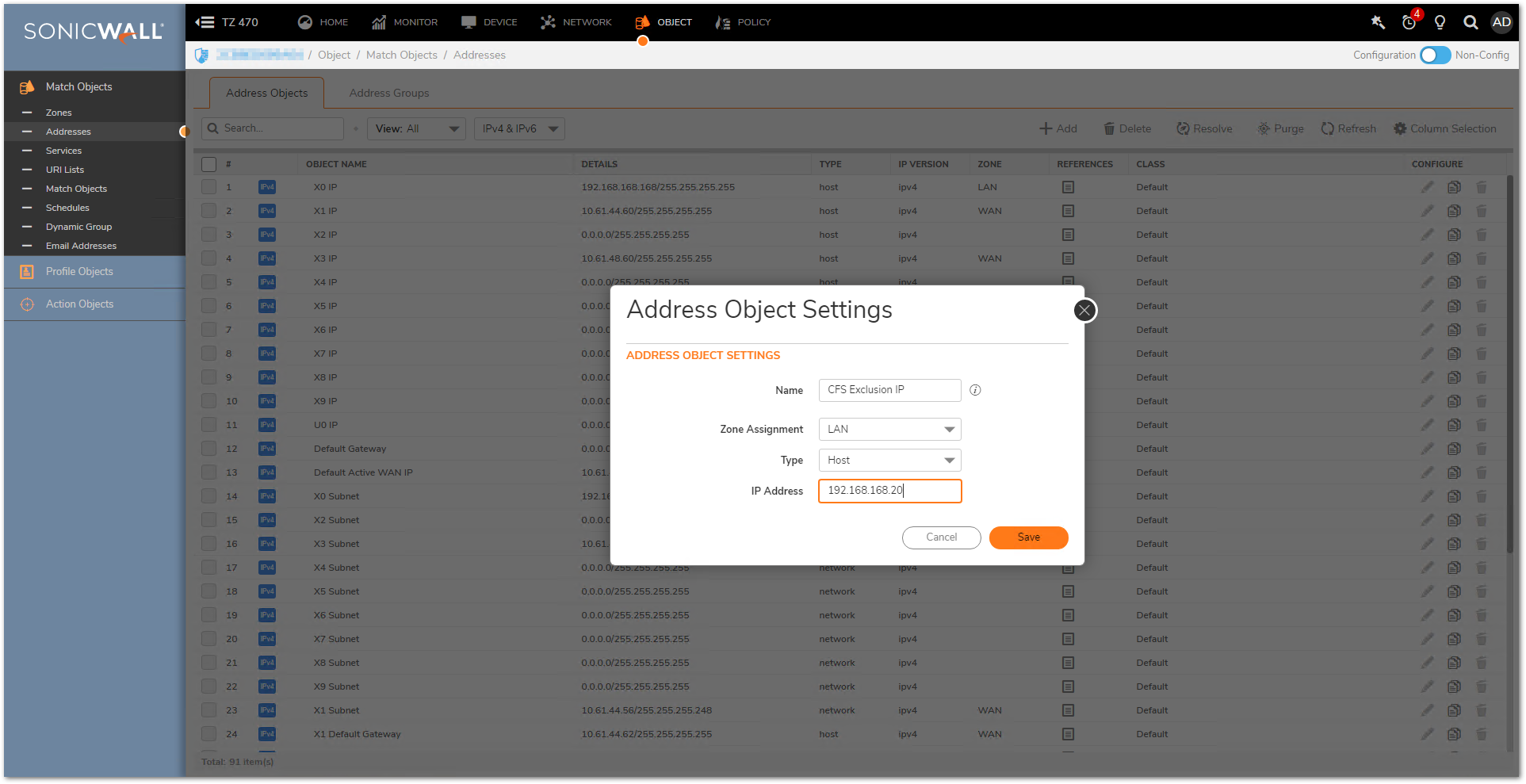
- Configuring CFS Exclusion with Address Object
- Please login to your SonicWall management interface.
- Navigate to POLICY | Security Services | Content Filter.
- Under Excluded Address , by default None is selected .
- Under Excluded Address Drop Down List , select the IP Address Object which we created in previous step (Named as CFS Exclusion IP).
- Click Accept.
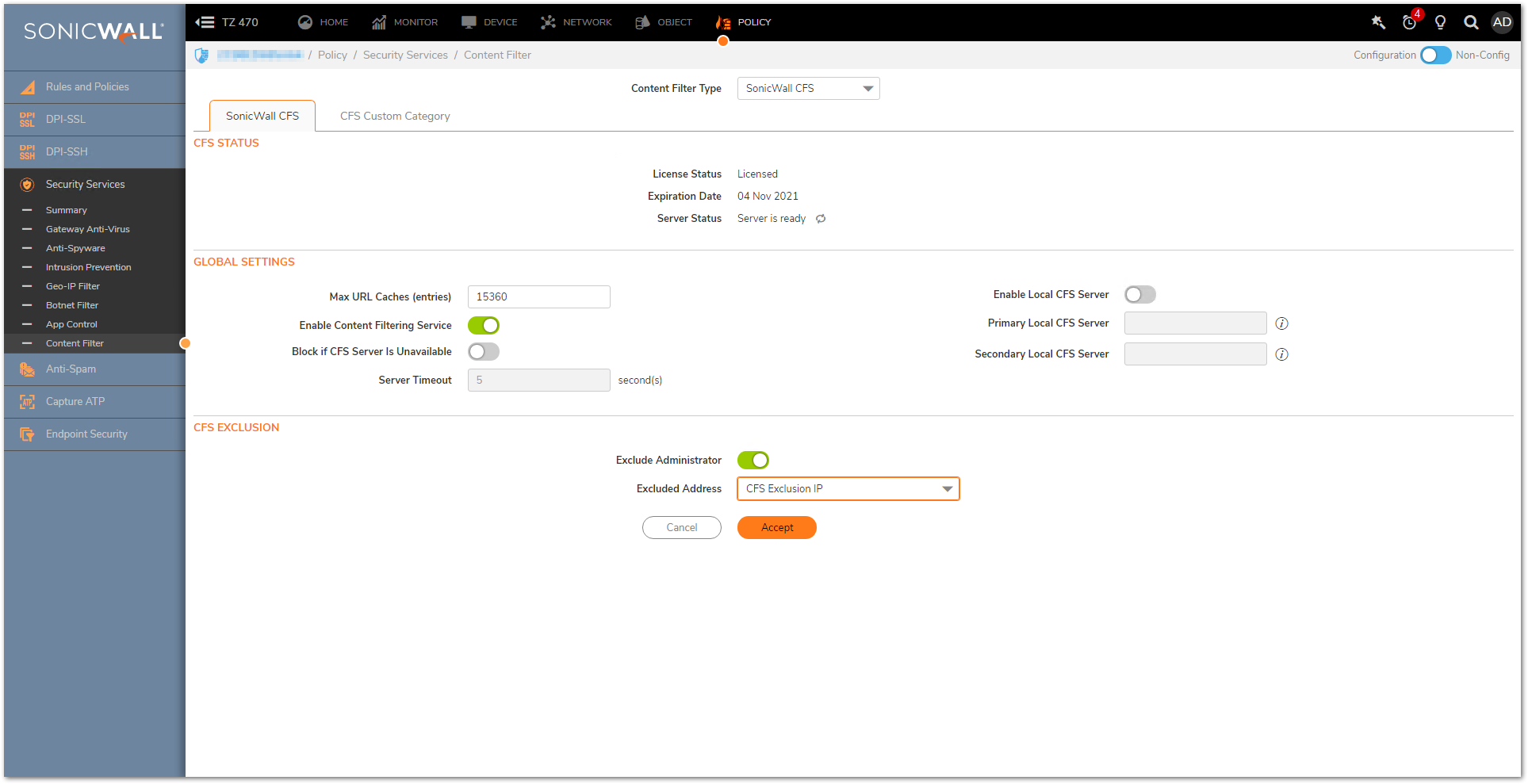
CFS Exclusion for Range of IP
Let us consider your local LAN network is 192.168.168.0/24 and you applied CFS for LAN zone. You would like to exclude range of IP (192.168.168.50 to 192.168.168.60) from CFS for full Internet access without any block. Please follow below steps for CFS exclusion.
- Creating Address object for Exclusion Range of IP Address
- Please login to your SonicWall Management Interface.
- Navigate to OBJECT | Match Objects | Addresses page.
- Click Add button under Address Objects, to get Add Address Object Window.
- Name: CFS Exclusion IP (Any Friendly Name as you wish but need to select that while configuring CFS Exclusion )
- Zone : LAN
- Type : Range
- Starting Ip Address: 192.168.168.50
- Ending Ip Address: 192.168.168.60
- Click Save
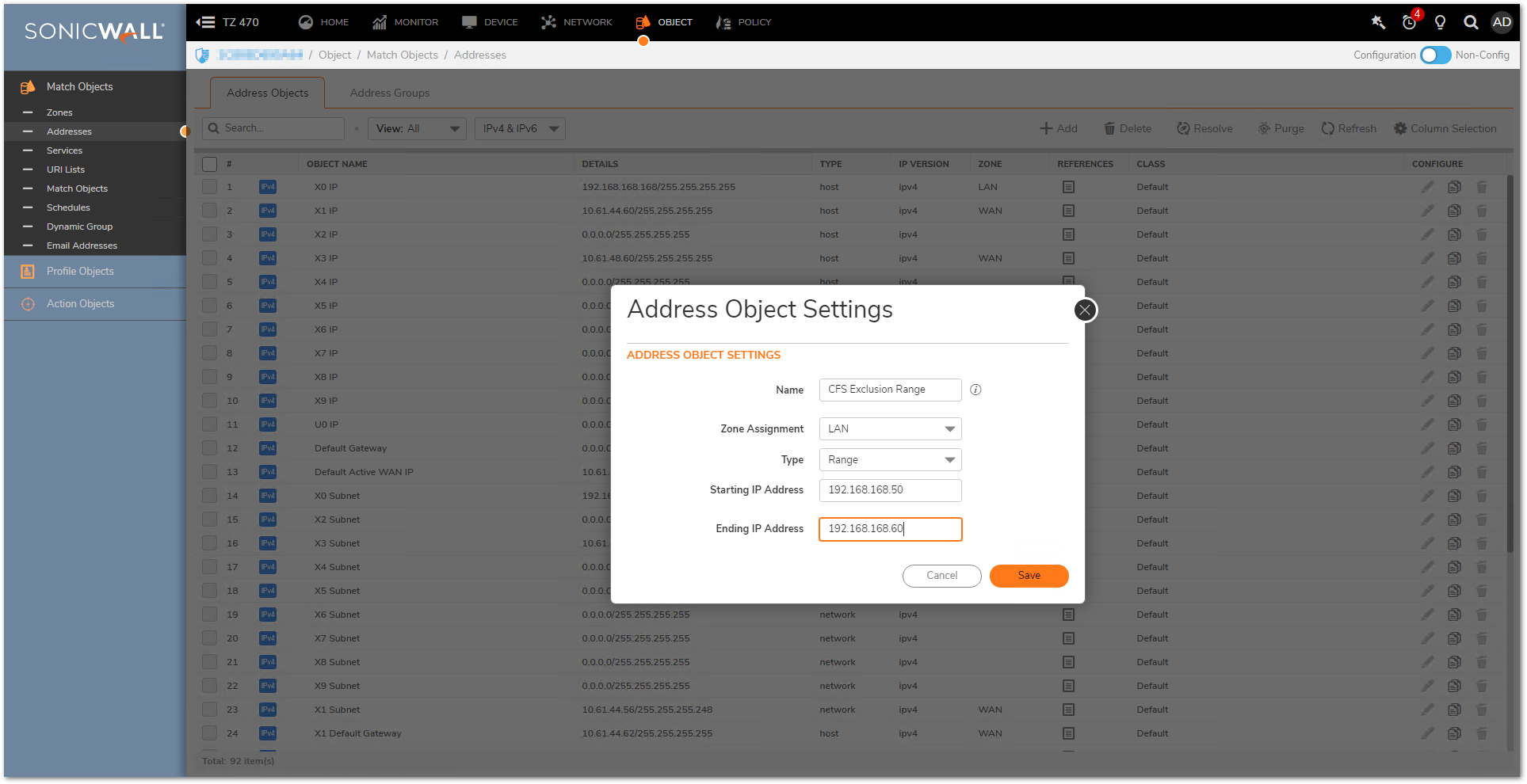
- Configuring CFS Exclusion with Address Object
- Please login to your SonicWall Management Interface.
- Navigate to POLICY | Security Services | Content Filter.
- Under Excluded Address , by default None is selected .
- Under Excluded Address Drop Down list , select the IP Address Object.
- Click Accept.
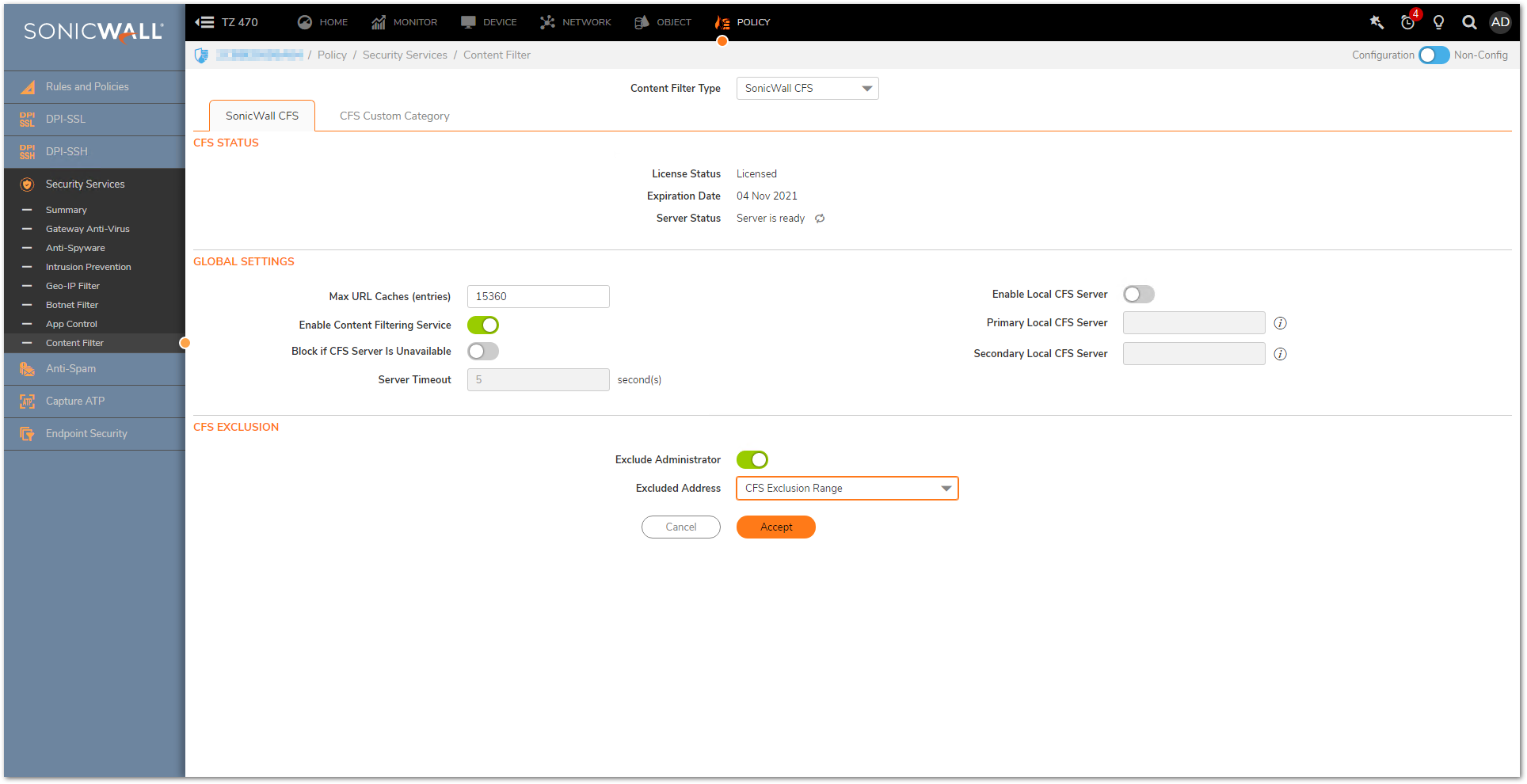
CFS Exclusion for Group of IP Address
- Creating Address Group for Group of IP Address
- Please login to your SonicWall management page.
- Please create address object for IP (192.168.168.25, 192.168.168.35 & 192.168.168.45) as shown in previous steps.
- Click Add button under Address Groups, to get Add Address Object Group Window. Add the object which you created (For 192.168.168.25, 192.168.168.35 & 192.168.168.45) from left to right side box.
- Click Save.
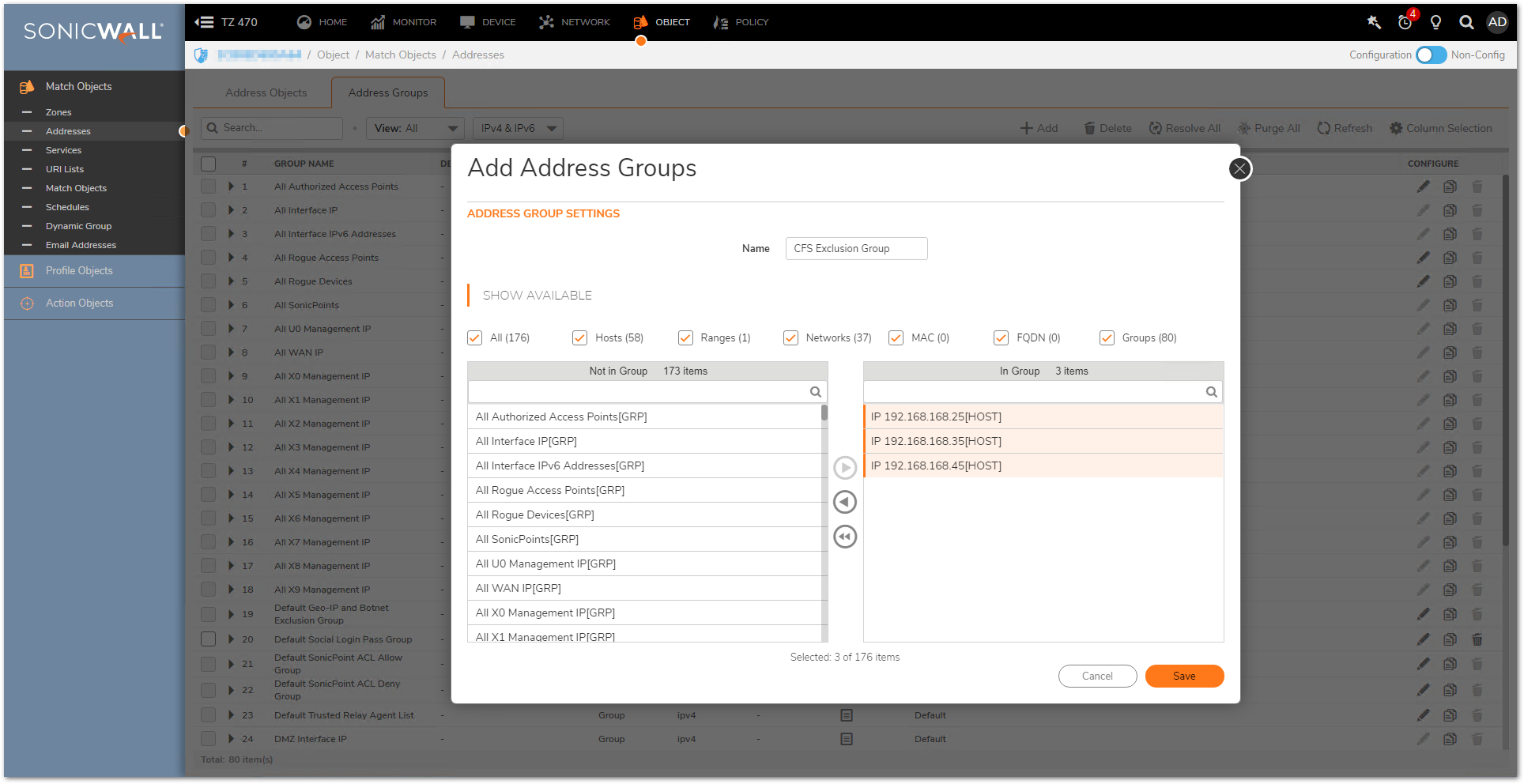
- Configuring CFS Exclusion with Address Object
- Please login to your SonicWall Management Interface.
- Navigate to POLICY | Security Services | Content Filter.
- Under Excluded Address , by default None is selected .
- Under Excluded Address Drop Down list , select the Address Group .
- Click Accept.

Resolution for SonicOS 6.5
This release includes significant user interface changes and many new features that are different from the SonicOS 6.2 and earlier firmware. The below resolution is for customers using SonicOS 6.5 firmware.
CFS Exclusion for only one IP Address
Let us consider your local LAN network is 192.168.168.0/24 and you applied CFS for LAN zone and you would like to Exclude only one IP address 192.168.168.20 from CFS policy to allow unrestricted Internet access.
- Creating Address object for exclusion IP Address
- Please login to your SonicWall and click MANAGE.
- Navigate to POLICIES | Objects and click on Address objects.
- Click Add button under Address Objects, to get Add Address Object Window. Create address object for one IP as below
- Name: CFS Exclusion IP (Any Friendly Name as you wish but need to select that while configuring CFS Exclusion )
- Zone : LAN
- Type : Host
- IP Address: 192.168.168.20 (IP Address which you would like to exclude from CFS)
- Click Add button after typing the information to create object.
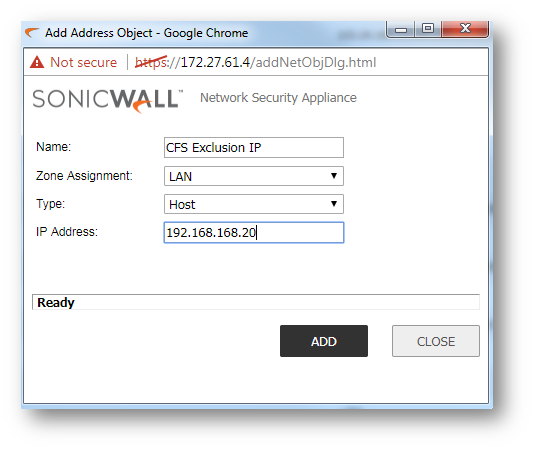
- Configuring CFS Exclusion with Address Object
- Please login to your SonicWall management page, click MANAGE.
- Navigate to Security Services | Content Filter .
- Under Excluded Address , by default None is selected .
- Under Excluded Address Drop Down List , select the ip Address Object which we created in (Named as CFS Exclusion IP).
- Then Click ACCEPT button at the bottom of the page .
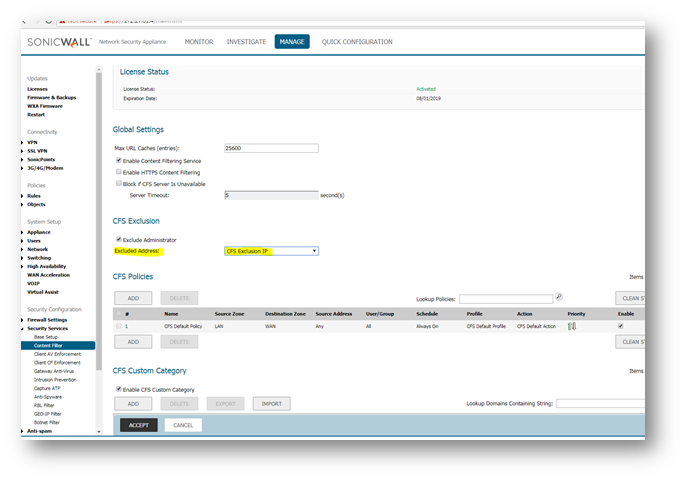
CFS Exclusion for Range of IP
Let us consider your local LAN network is 192.168.168.0/24 and you applied CFS for LAN zone. You would like to exclude range of IP (192.168.168.50 to 192.168.168.60) from CFS for full Internet access without any block. Please follow below steps for CFS exclusion.
- Creating Address object for Exclusion Range of IP Address
- Please login to your SonicWall and click MANAGE .
- Navigate to POLICIES | Objects and click on Address objects.
- Click Add button under Address Objects, to get Add Address Object Window. Create address object for one IP as below.
- Name: CFS Exclusion IP (Any Friendly Name as you wish but need to select that while configuring CFS Exclusion )
- Zone : LAN
- Type : Range
- Starting Ip Address: 192.168.168.50
- Ending Ip Address: 192.168.168.60
- Click Add button after typing the information to create object.
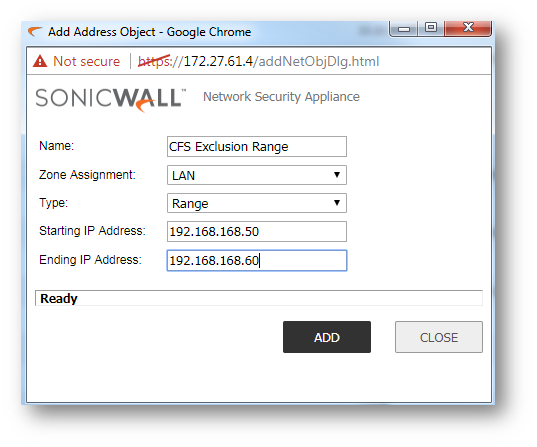
- Configuring CFS Exclusion with Address Object
- Please login to your SonicWall management page, click MANAGE.
- Navigate to Security Services | Content Filter .
- Under Excluded Address , by default None is selected .
- Under Excluded Address Drop Down list , select the ip Address Object.
- Click ACCEPT .
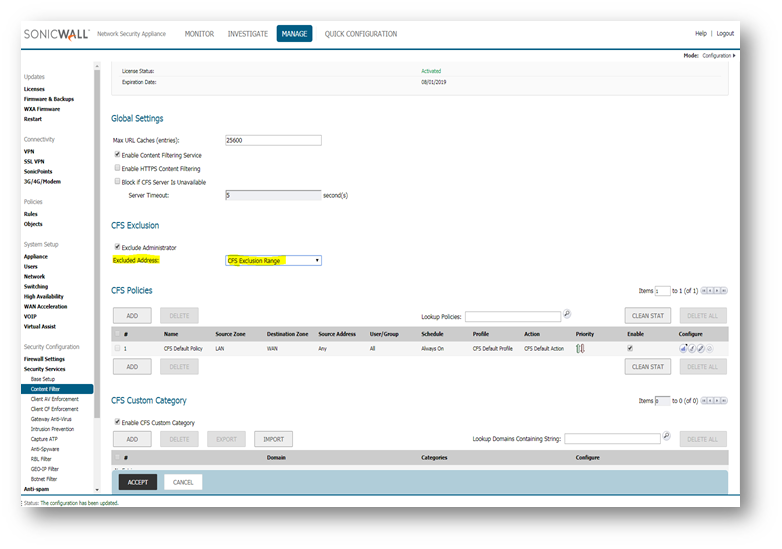
CFS Exclusion for Group of IP Address
- Creating Address Group for Group of IP Address
- Please login to your SonicWall management page.
- Please create address object for IP (192.168.168.25, 192.168.168.35 & 192.168.168.45) under POLICIES | Objects and click on Address objects.
- Click Add button under Address Groups, to get Add Address Object Group Window. Add the object which you created (For 192.168.168.25, 192.168.168.35 & 192.168.168.45) from left to right side box.
- Click OK.
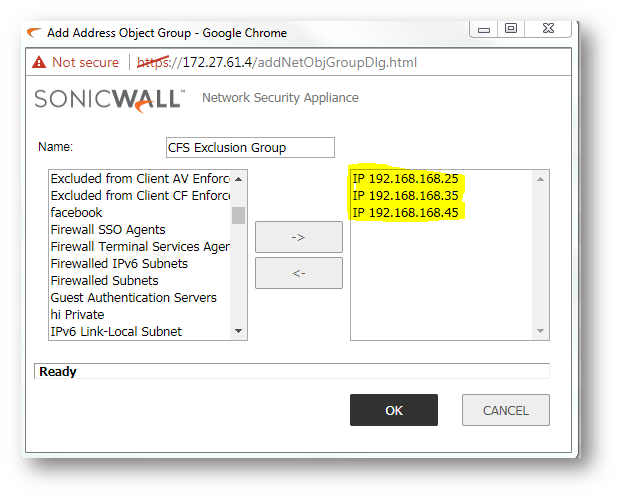
- Configuring CFS Exclusion with Address Object
- Please login to your SonicWall management page, click MANAGE.
- Navigate to Security Services | Content Filter .
- Under Excluded Address , by default None is selected .
- Under Excluded Address Drop Down list , select the Address Group .
- Click ACCEPT .