-
Products
-
SonicPlatform
SonicPlatform is the cybersecurity platform purpose-built for MSPs, making managing complex security environments among multiple tenants easy and streamlined.
Discover More
-
-
Solutions
-
Federal
Protect Federal Agencies and Networks with scalable, purpose-built cybersecurity solutions
Learn MoreFederalProtect Federal Agencies and Networks with scalable, purpose-built cybersecurity solutions
Learn More - Industries
- Use Cases
-
-
Partners
-
Partner Portal
Access to deal registration, MDF, sales and marketing tools, training and more
Learn MorePartner PortalAccess to deal registration, MDF, sales and marketing tools, training and more
Learn More - SonicWall Partners
- Partner Resources
-
-
Support
-
Support Portal
Find answers to your questions by searching across our knowledge base, community, technical documentation and video tutorials
Learn MoreSupport PortalFind answers to your questions by searching across our knowledge base, community, technical documentation and video tutorials
Learn More - Support
- Resources
- Capture Labs
-
- Company
- Contact Us
Troubleshooting Anti-Spam Error "Address/Service Name Conflict".



Description
When you configure Anti-spam, the policies for anti-spam service will be auto created. When you disable the Anti-Spam, sometimes auto created polices will not be removed automatically. So when you re-enable Anti-Spam, you will get an error saying "Address/Service Name Conflict" because the anti-spam service will be trying to create policies again.
This article describes on troubleshooting Anti-Spam Error "Address/Service Name Conflict".
Resolution
Resolution for SonicOS 7.X
This release includes significant user interface changes and many new features that are different from the SonicOS 6.5 and earlier firmware. The below resolution is for customers using SonicOS 7.X firmware.
- Enter the diag page by changing the URL of the firewall to look like https://<firewallipaddress>/sonicui/7/m/mgmt/settings/diag
- Click internal settings
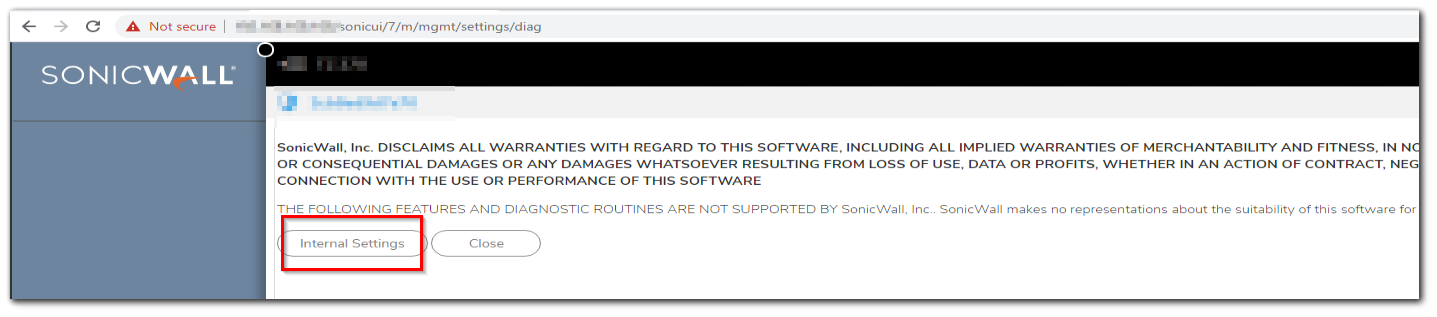
- Under Anti-Spam service | click Delete Policies and Objects (Make sure antispam service is disabled to perform this action)
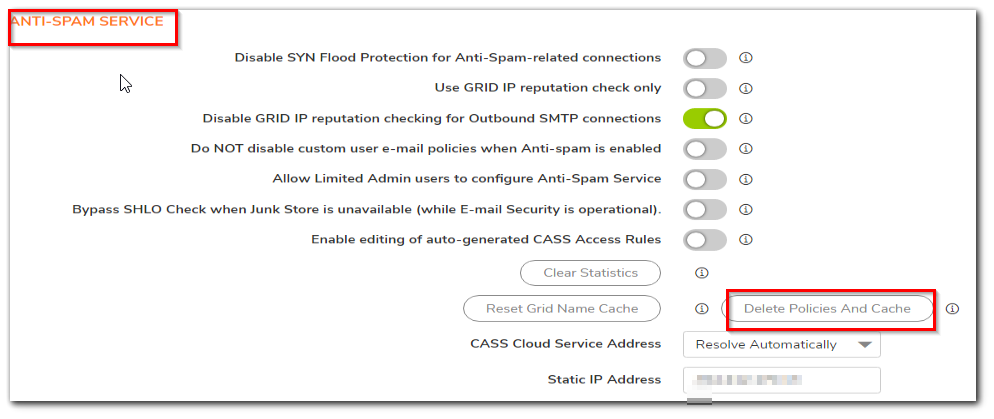
- Close the diag page and try enabling anti-spam service you should be able to enable it without this error
Resolution for SonicOS 6.5
This release includes significant user interface changes and many new features that are different from the SonicOS 6.2 and earlier firmware. The below resolution is for customers using SonicOS 6.5 firmware.
- Enter to diag page of the firewall by changing the URL of the firewall to diag.html from main.html. TheURL looks like https://firewallipaddress/diag.html
- click internal settings
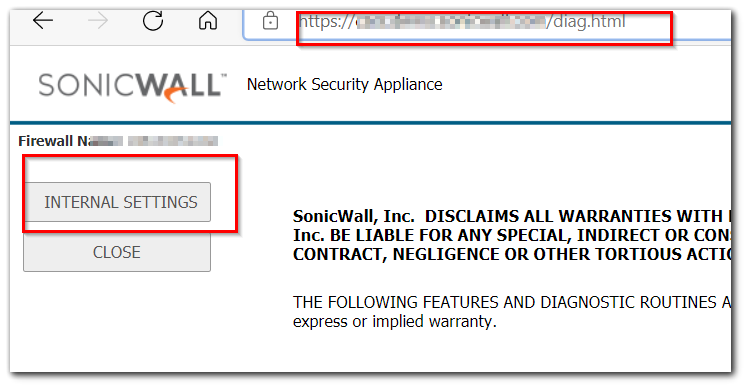
- Under Anti-Spam service | click Delete Policies and Objects.(Make sure antispam service is disabled to perform this action)
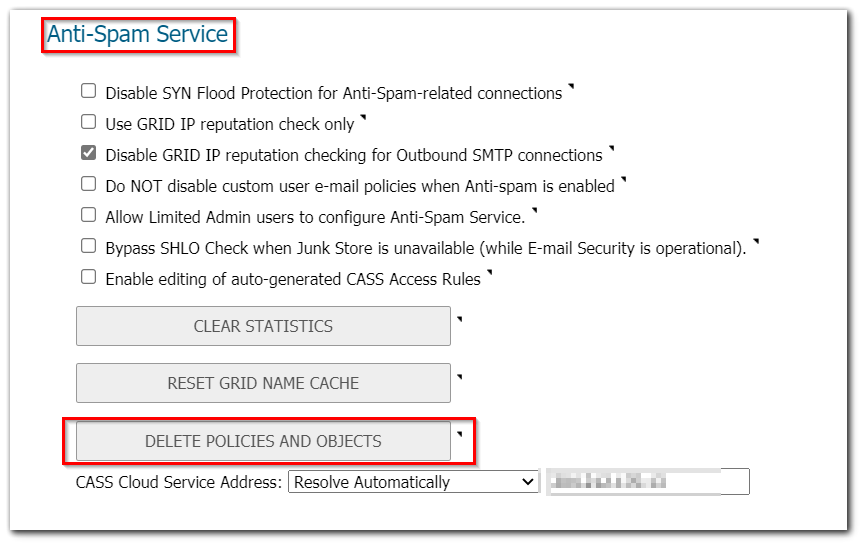
- Close the diag page and try enabling anti-spam service you should be able to enable it without this error.
Resolution for SonicOS 6.2 and Below
The below resolution is for customers using SonicOS 6.2 and earlier firmware. For firewalls that are generation 6 and newer we suggest to upgrade to the latest general release of SonicOS 6.5 firmware.
- In the browser's URL/address field the site when logged into the firewall ends with /main.html. Change main.html to diag.html and press Enter.
- Now an Internal Settings page is displayed. After reading the disclaimer, click Internal Settings.
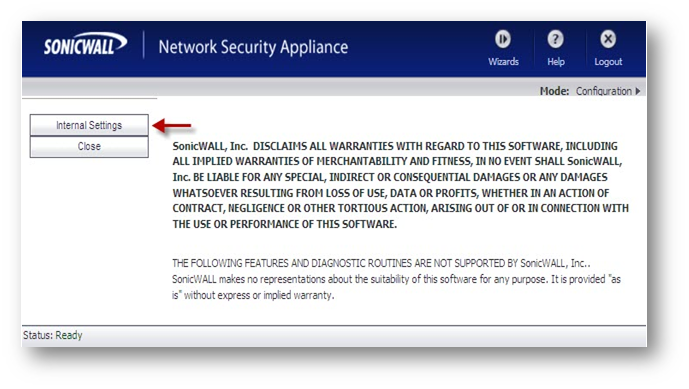
- Under Anti-Spam service | click Delete Policies and Objects.
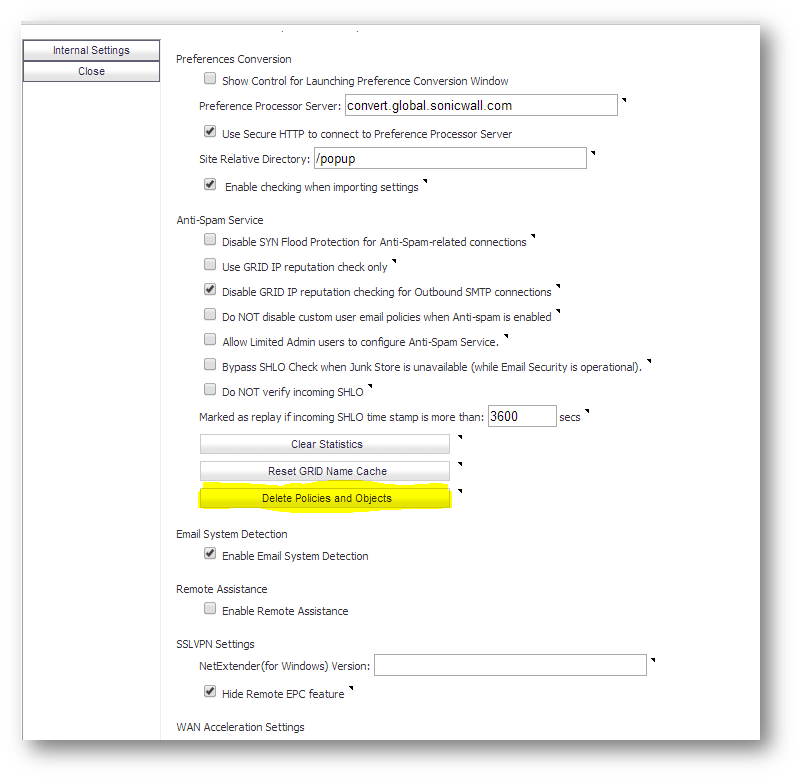
- Close the diag page and try enabling anti-spam service you should be able to enable it without this error.
Related Articles
- Error:"Invalid API Argument" when modifying the access rules
- Cysurance Partner FAQ
- Configure probe monitoring for WAN Failover and Loadbalancing - SonicWall UTM
Categories
- Firewalls > TZ Series
- Firewalls > SonicWall SuperMassive 9000 Series
- Firewalls > SonicWall NSA Series






 YES
YES NO
NO