-
Products
-
SonicPlatform
SonicPlatform is the cybersecurity platform purpose-built for MSPs, making managing complex security environments among multiple tenants easy and streamlined.
Discover More
-
-
Solutions
-
Federal
Protect Federal Agencies and Networks with scalable, purpose-built cybersecurity solutions
Learn MoreFederalProtect Federal Agencies and Networks with scalable, purpose-built cybersecurity solutions
Learn More - Industries
- Use Cases
-
-
Partners
-
Partner Portal
Access to deal registration, MDF, sales and marketing tools, training and more
Learn MorePartner PortalAccess to deal registration, MDF, sales and marketing tools, training and more
Learn More - SonicWall Partners
- Partner Resources
-
-
Support
-
Support Portal
Find answers to your questions by searching across our knowledge base, community, technical documentation and video tutorials
Learn MoreSupport PortalFind answers to your questions by searching across our knowledge base, community, technical documentation and video tutorials
Learn More - Support
- Resources
- Capture Labs
-
- Company
- Contact Us
MSS FW Best Practices: Configuration Export & Import



Description
 CAUTION: These documents are intended to provide partners with firewall configuration recommendations ONLY. They contain examples and caution should be exercised when making changes to your firewall as unplanned changed could result in downtime based on the complexity of the environment and/or configuration.
CAUTION: These documents are intended to provide partners with firewall configuration recommendations ONLY. They contain examples and caution should be exercised when making changes to your firewall as unplanned changed could result in downtime based on the complexity of the environment and/or configuration.
MSS Recomended SonicWall Firewall Best Practices Index
Config Export/Import
Unfortunately, we can no longer Directly import Gen 6 configurations into Gen 7 units. There have been to many issues caused by the difference in the firmware code and therefor this option is no longer supported by SonicWall or MSS.
To convert and import a Gen 6 configuration file into a Gen 7 unit:
Prerequisites
- Make sure that the source Gen 6 firewall is running the latest Gen 6 General release firmware.
- Ensure that the Gen 6 firewall model is okay to import to the Gen 7 firewall by looking at the Configuration Settings Import Support by Platform chart here: Can Settings be Exported/Imported from one SonicWall to Another? (Support Matrix) | SonicWall
- If the export/import path is supported, move on to the below steps.
- If the export/import path is NOT supported, you will need to build the Gen 7 unit by hand.
How to Create Gen 7 Settings File by Using the Online Migration Tool
Creating Gen 7 Config
- Export and save settings from your existing Gen 6/6.5 firewall on the local machine
- In a web browser, go to https://migratetool.global.sonicwall.com/
- Select the Product as SonicWall. Browse and upload your settings file.
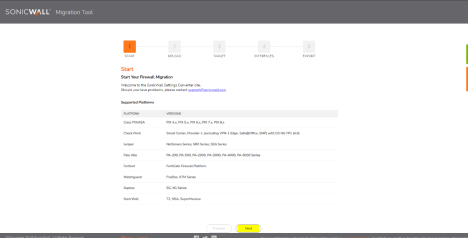
- Choose the Target Product (NSa 2700 in this example) from the Select Target Product list.
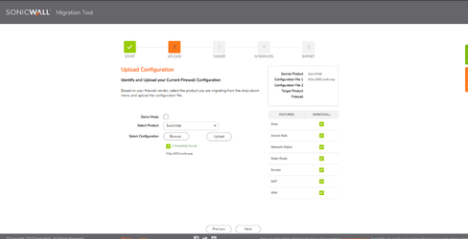
- Assign interfaces on the target firewall. Map your existing interfaces to the preferred interfaces on NSa 2700. Click Next.
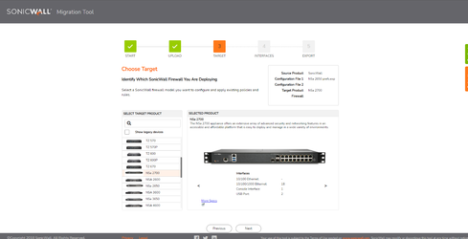
- Select the target firmware version for the new settings file - In this example: 7.0.1. Select File to Export as SonicWall (EXP format). Save the file on your local machine.
- TIP: Under Advanced section: Drop default access rules from source device and Drop default Nat policy from source device can be selected in order to only migrate custom access rule and Nat policy from source exp file.

- Register the Gen 7 firewall, download the new firmware and upgrade the firmware.
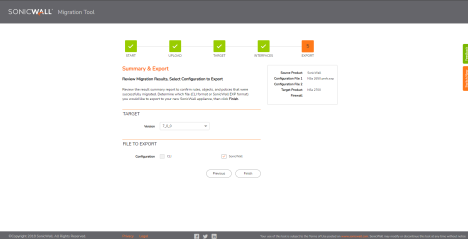
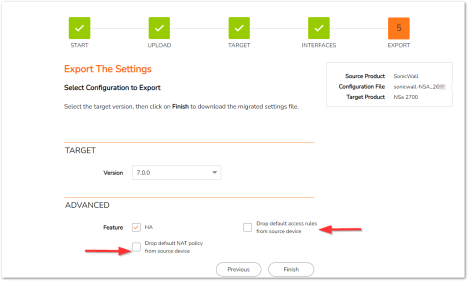
- Upload the newly created settings file into your NSa 2700.
TIP: It is recommended to factory default the NSa 2700 before importing the configuration file (not required if the device is out of the box). - Check DNS settings (configure manually if necessary).
- Reboot the firewall.
Related Articles
- Cloud Threat Analytics: SaaS Alerts Onboarding
- NDR: Integration Guide (Start Here)
- MSS CAS Migrations: Frequently Asked Questions (FAQs)
Categories
- Managed Security Services > Firewall Monitoring and Management > Firewall Configuration and Best Practices






 YES
YES NO
NO