-
Products
-
SonicPlatform
SonicPlatform is the cybersecurity platform purpose-built for MSPs, making managing complex security environments among multiple tenants easy and streamlined.
Discover More
-
-
Solutions
-
Federal
Protect Federal Agencies and Networks with scalable, purpose-built cybersecurity solutions
Learn MoreFederalProtect Federal Agencies and Networks with scalable, purpose-built cybersecurity solutions
Learn More - Industries
- Use Cases
-
-
Partners
-
Partner Portal
Access to deal registration, MDF, sales and marketing tools, training and more
Learn MorePartner PortalAccess to deal registration, MDF, sales and marketing tools, training and more
Learn More - SonicWall Partners
- Partner Resources
-
-
Support
-
Support Portal
Find answers to your questions by searching across our knowledge base, community, technical documentation and video tutorials
Learn MoreSupport PortalFind answers to your questions by searching across our knowledge base, community, technical documentation and video tutorials
Learn More - Support
- Resources
- Capture Labs
-
- Company
- Contact Us
Migrate Tenant for a firewall using API on NSM On-Prem with Postman



Description
When a firewall is added to NSM, it is in the default tenant "Global Default Tenant". It can be migrate to other tenant using API, following these steps:
- Prepare API tool (postman)
- Get Auth token from NSM to run the API
- Run the API from tool (postman)
Here is an example to migrate a firewall to a tenant named "tenant 1".
Resolution
Step 1. Prepare Postman:
1.1 Click on "+" to create new collection:
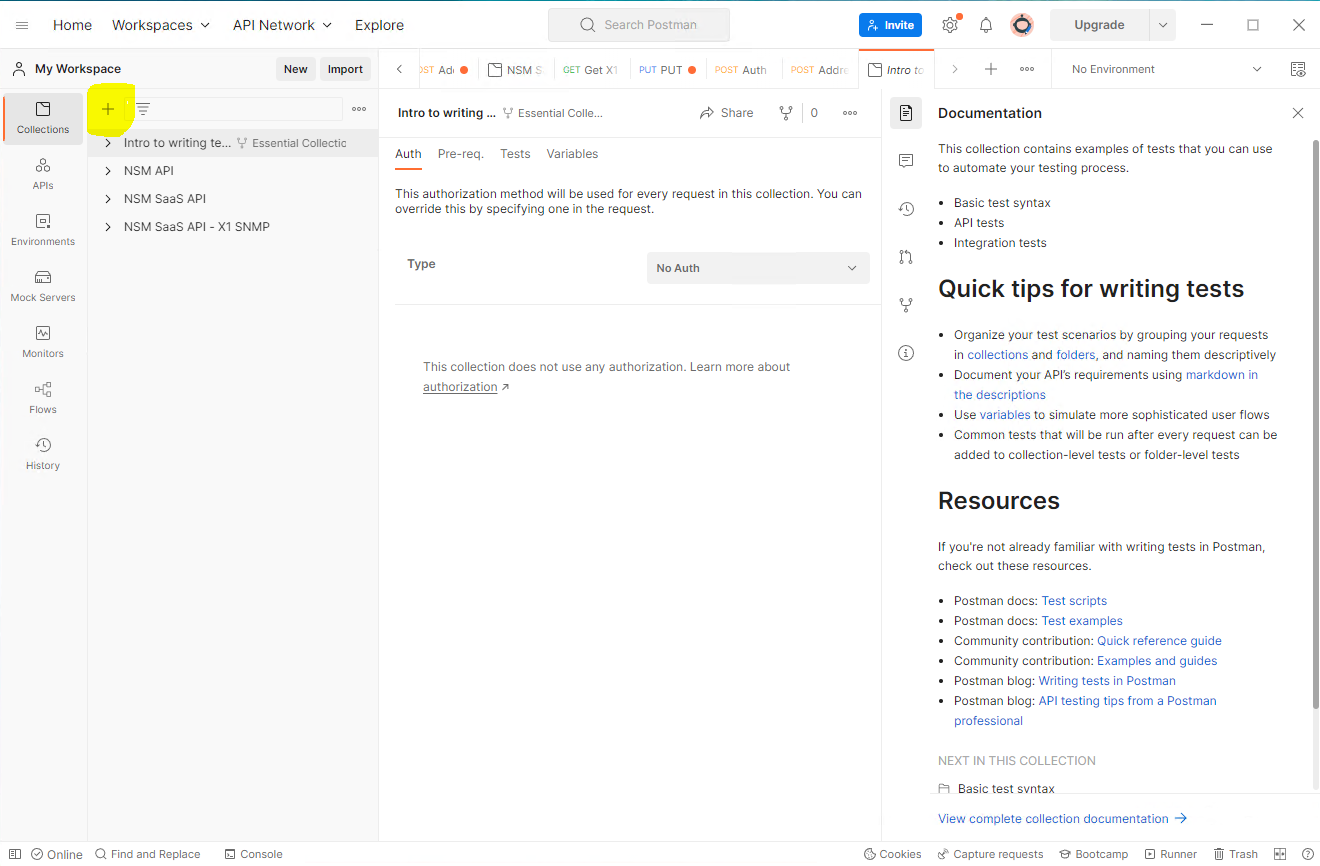
1.2 Then right click on "New Collection" to rename it something like "NSM On-Prem Migrate Tenant":
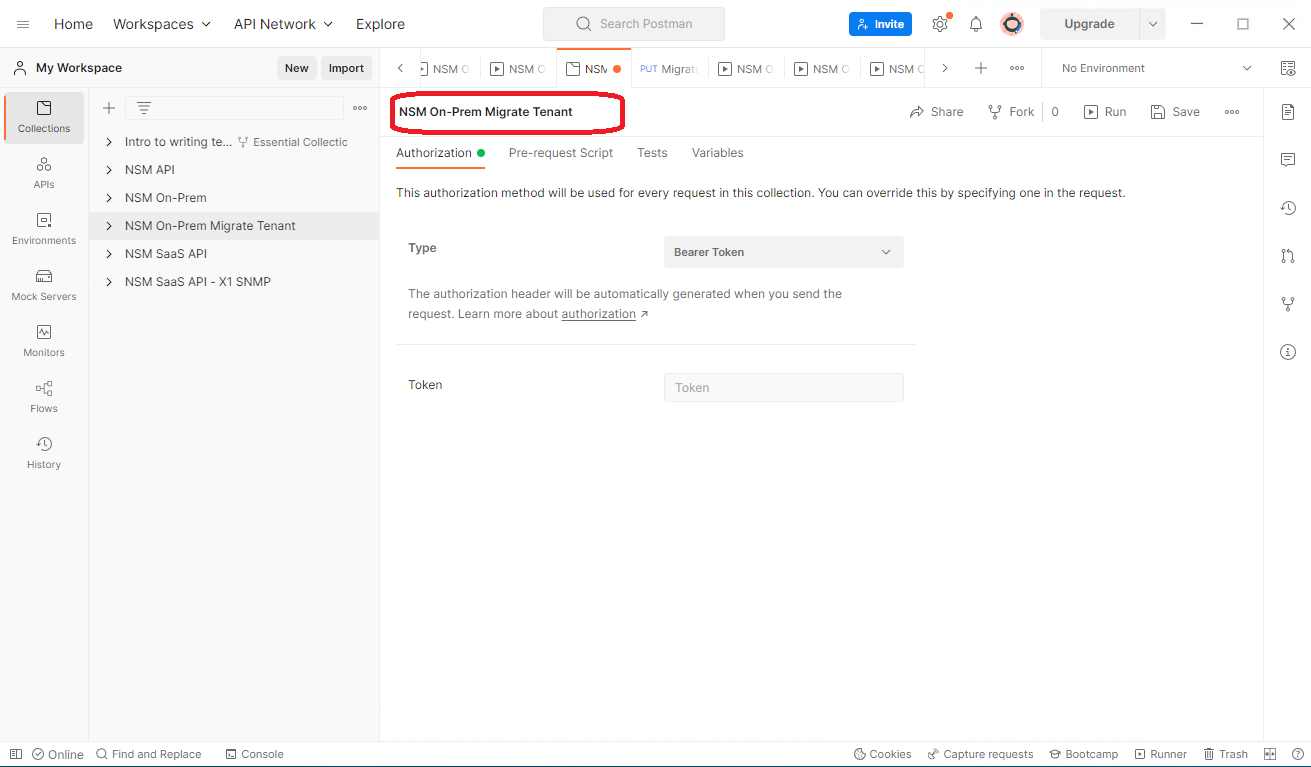
1.3 After rename, Click "Add New Request" and rename it to something like "Migrate Tenant":
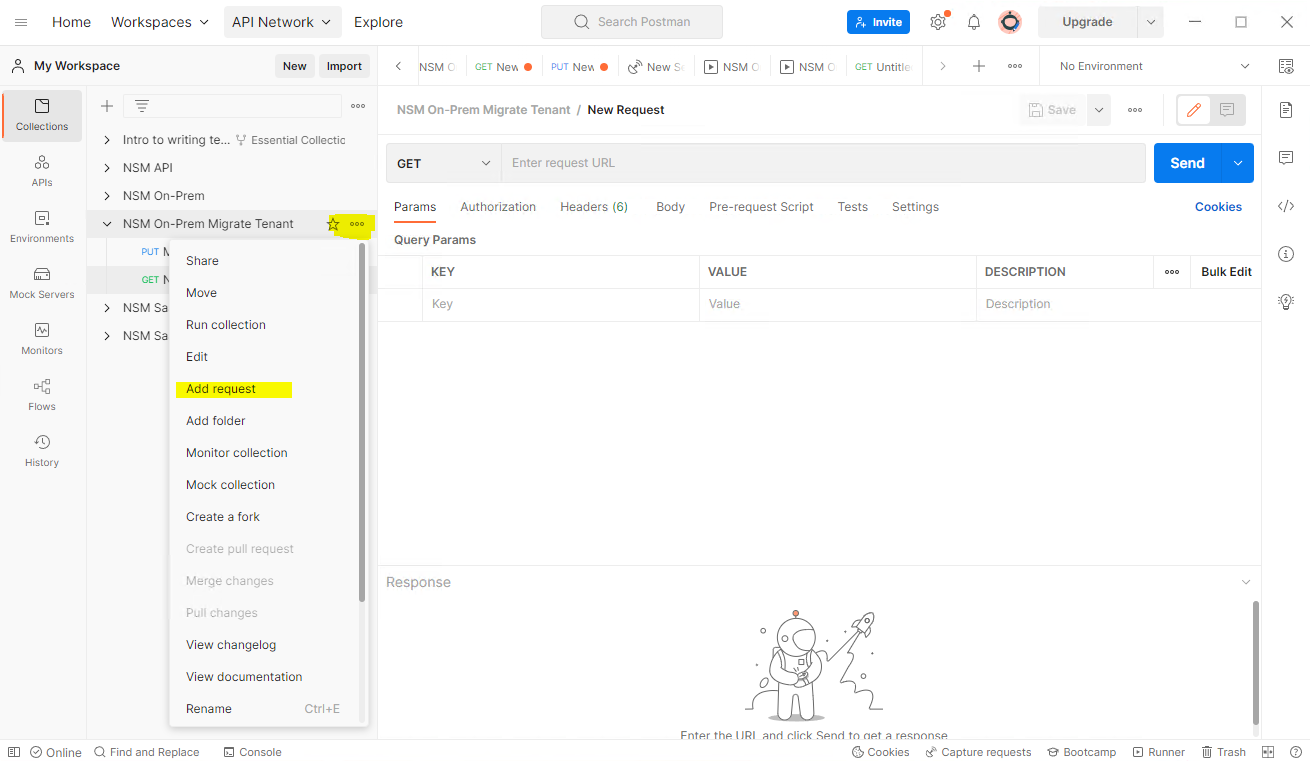
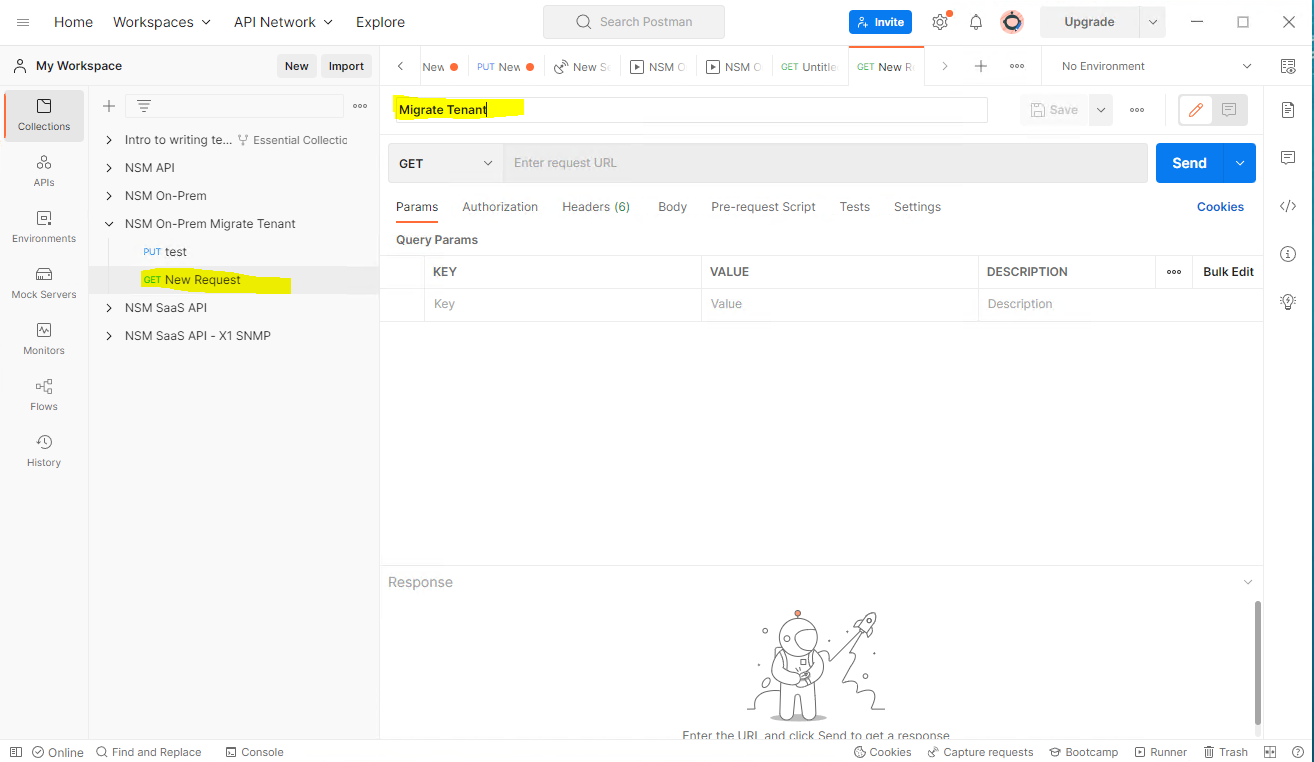
1.4 Now click on "GET" button and select "PUT" from dropdown list:
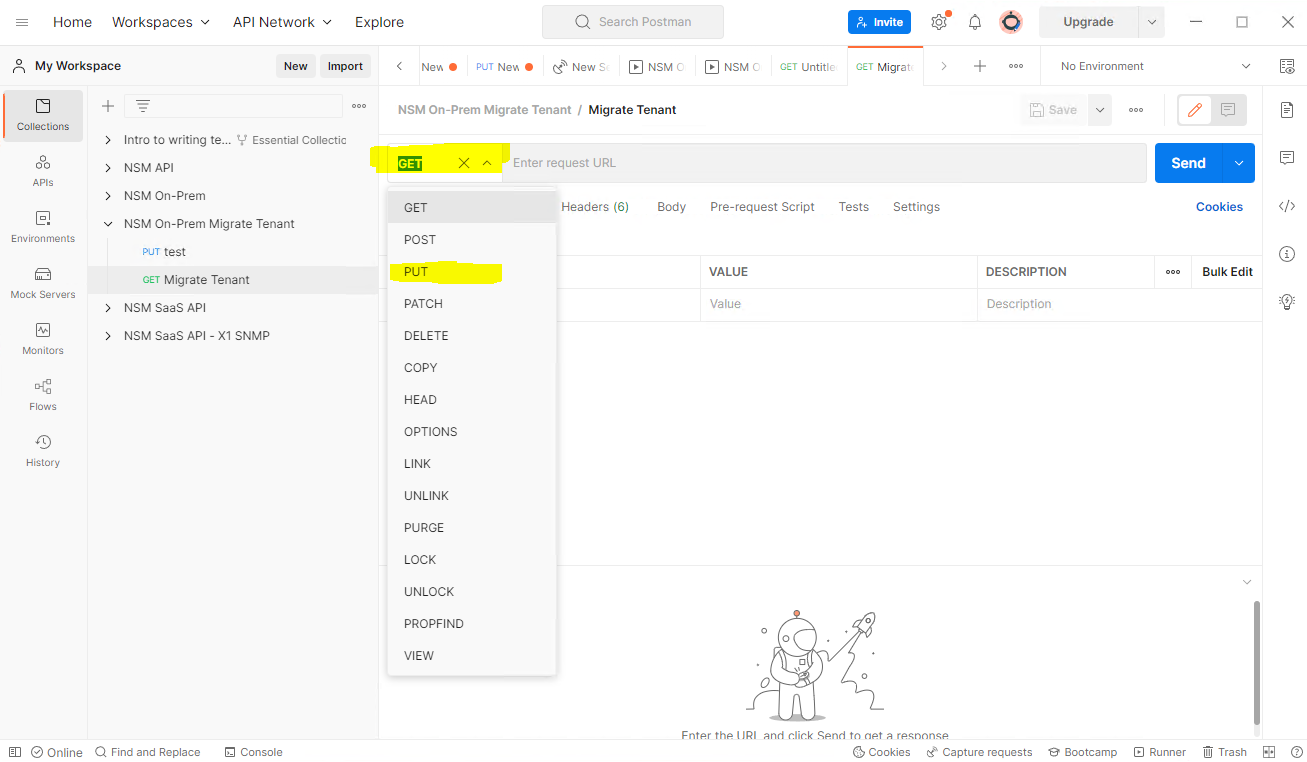
1.5 Enter URL after "PUT" box (replace the IP/port with your own NSM):
https://192.168.167.120/api/manager/devices/migrateTenant
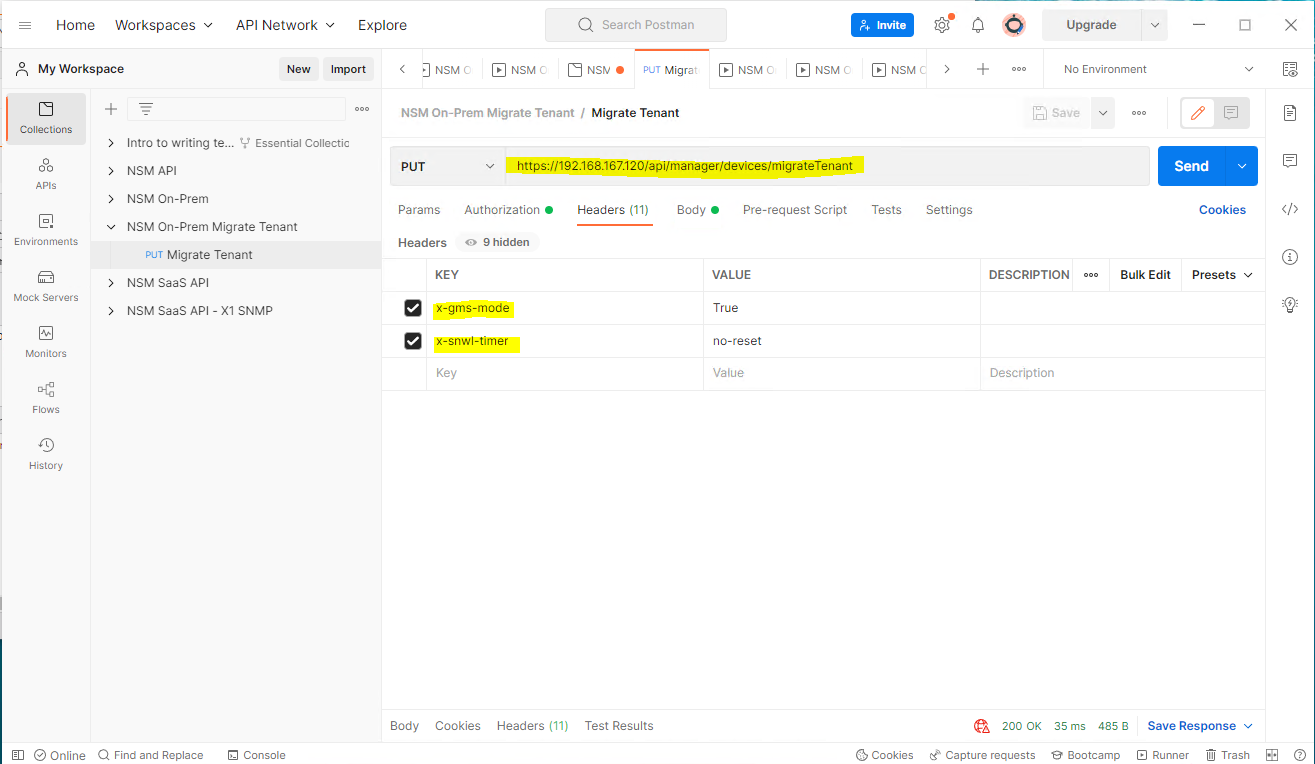
1.6 Go to Headers, enter following in KEY/VALUE and it will look like this as in above screenshot:
x-gms-mode/True
x-snwl-timer/no-reset
1.7 After entering, click on "Save":
Step 2. Find out Authentication Bearer Token and tenantID for NSM
2.1 Open NSM login page and open ‘Developer Tools’ :
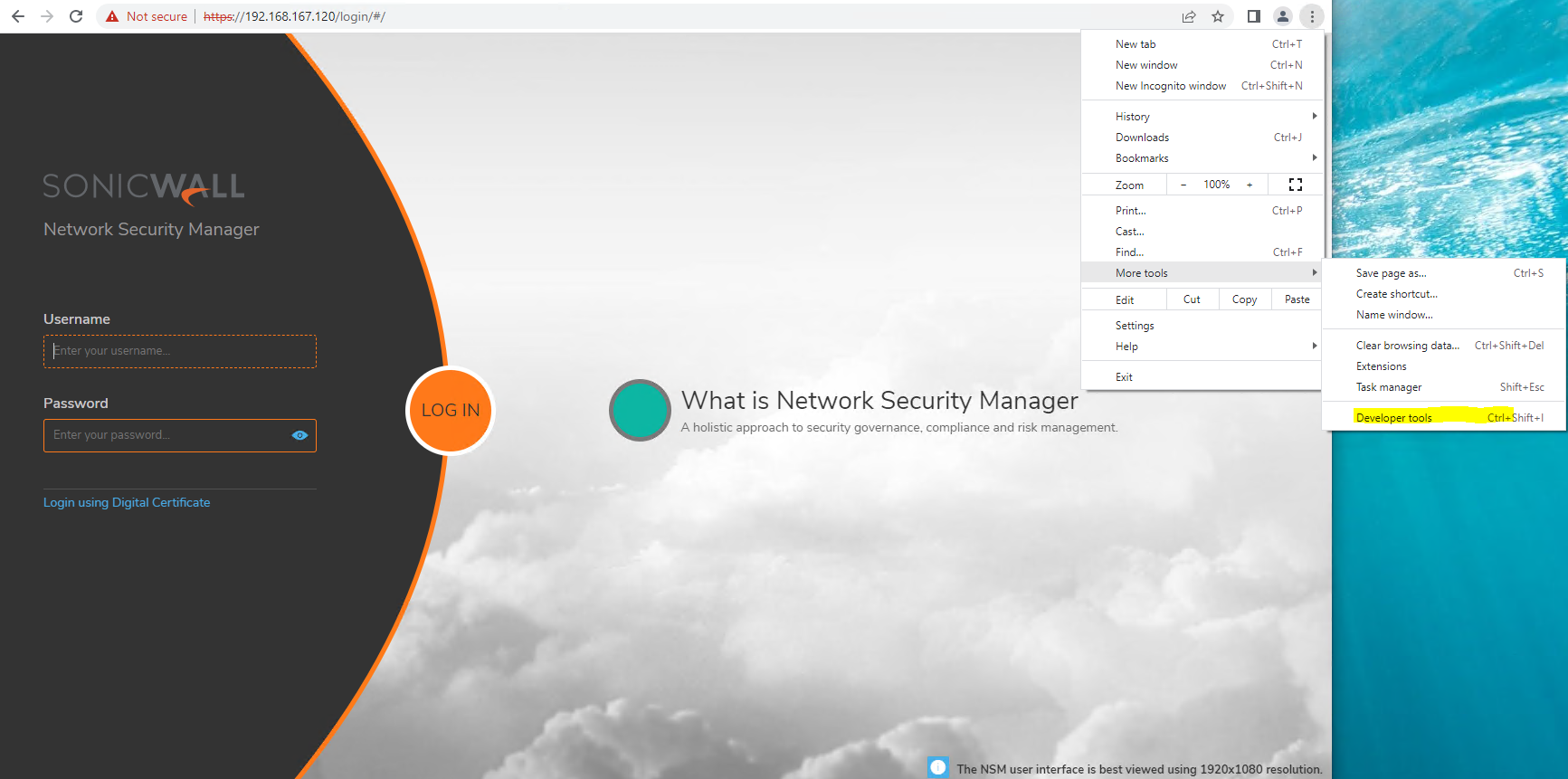
2.2 Once logged in NSM, change the tenant from "Global Default Tenant" to "All Tenants". scroll on the left panel in ‘Developer Tools’ and find "data" and copy the "authorization: Bearer", starting with ‘ey’:
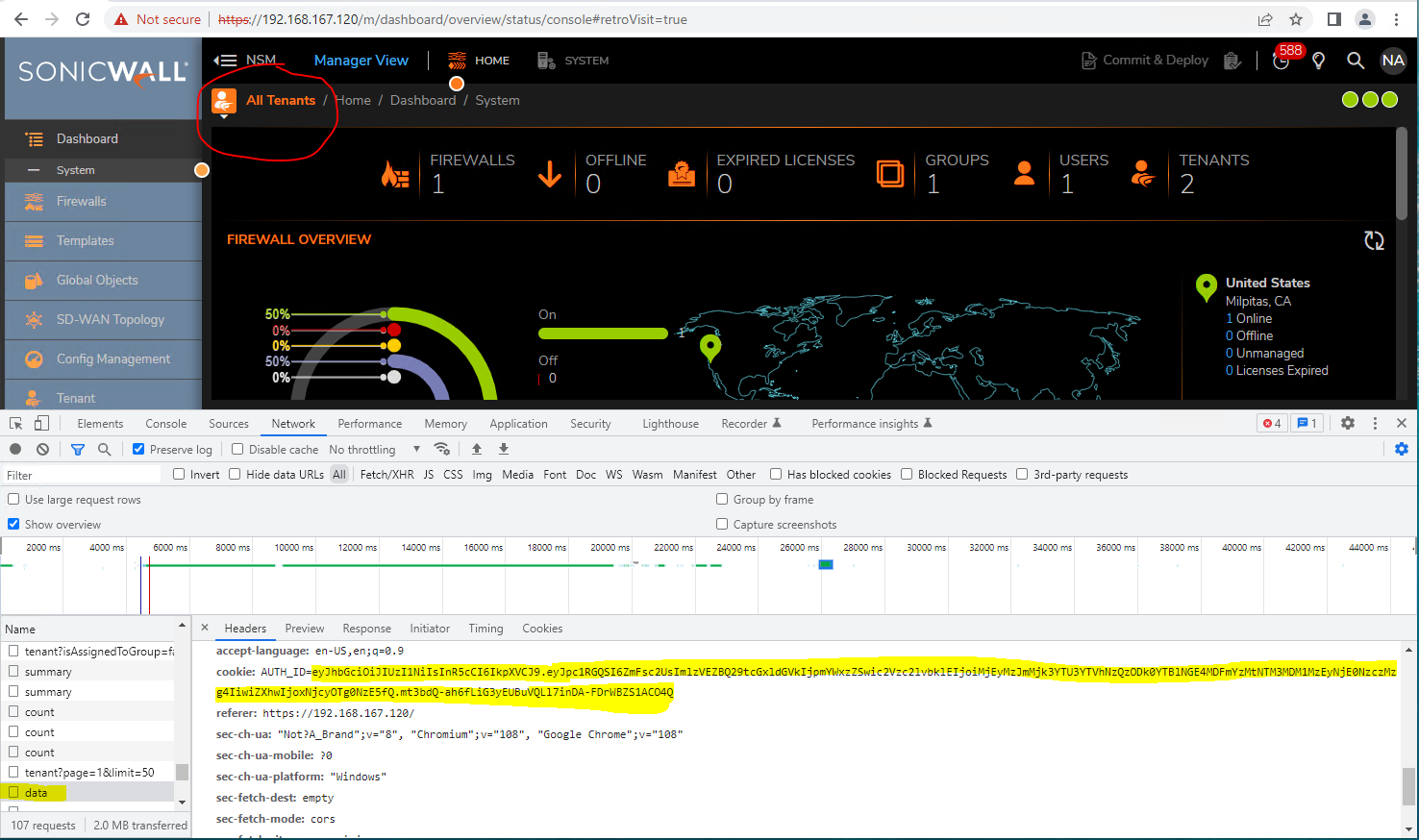
2.3 Click on browser refresh button, TenantID can be found under "tenants":
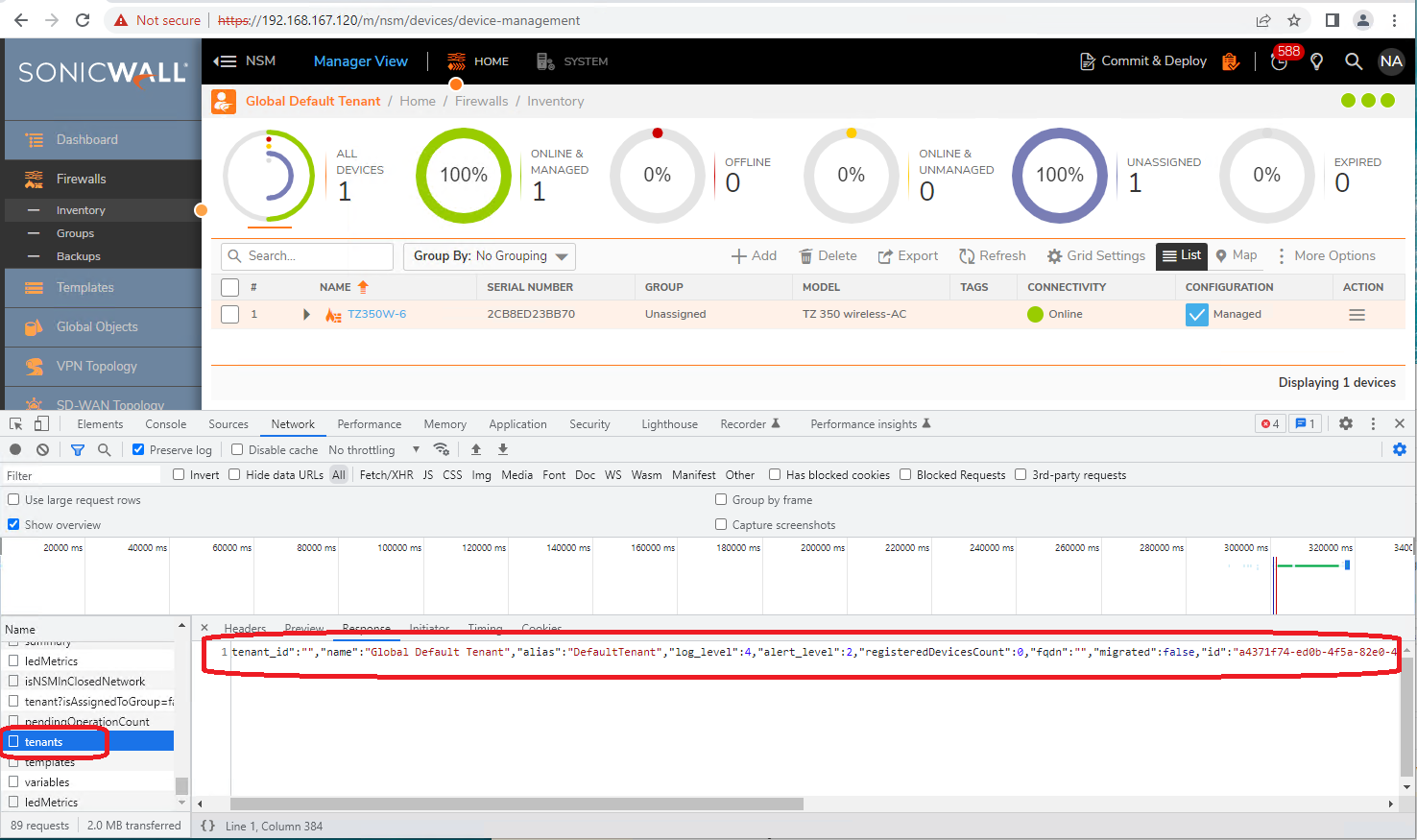
Copy the complete line out, tenant name and corresponding tenantID can be located:
[{"msw_tenant_id":"", "name":"Global Default Tenant","alias":"DefaultTenant","log_level":4,"alert_level":2,"registeredDevicesCount":0,"fqdn":"","migrated":false,
"id":"a4371f74-ed0b-4f5a-82e0-448aa618fd58"},{"msw_tenant_id":"",
"name":"tenant 1","alias":"","log_level":3,"alert_level":2,"registeredDevicesCount":0,"fqdn":"","migrated":false,
"id":"a019b28f-1578-42e5-b52a-61f748ca8bce"}]
Step 3: Run API to sync firewalls
3.1 Open API tool (Postman) and select Migrate Tenant (setup in step 2) and click on Authentication tab and under Type select "Bearer Token" and paste the token from Step 2.2 and save it:
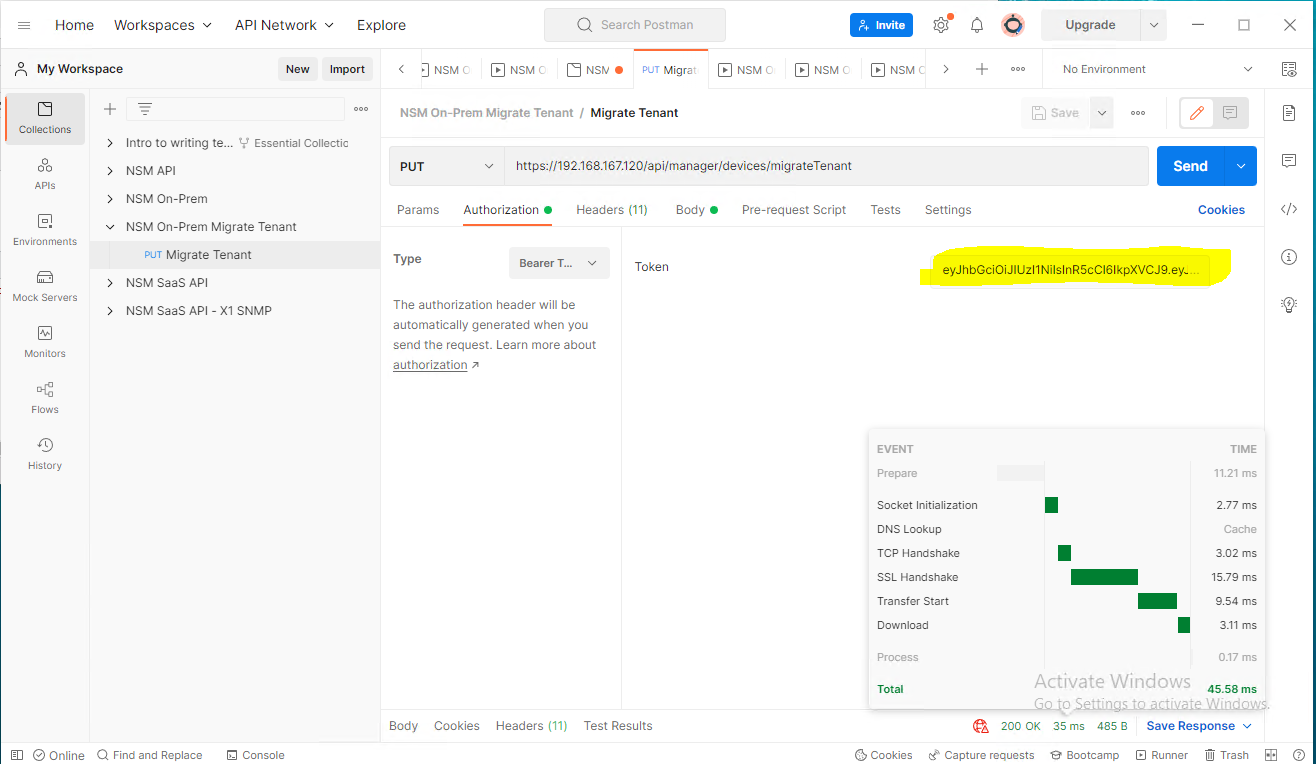
3.2 Go to "Body" , enter following API with tenantID obtained from step 2 and firewall serial number, click "Save", then "Send" (make sure it is JSON type):
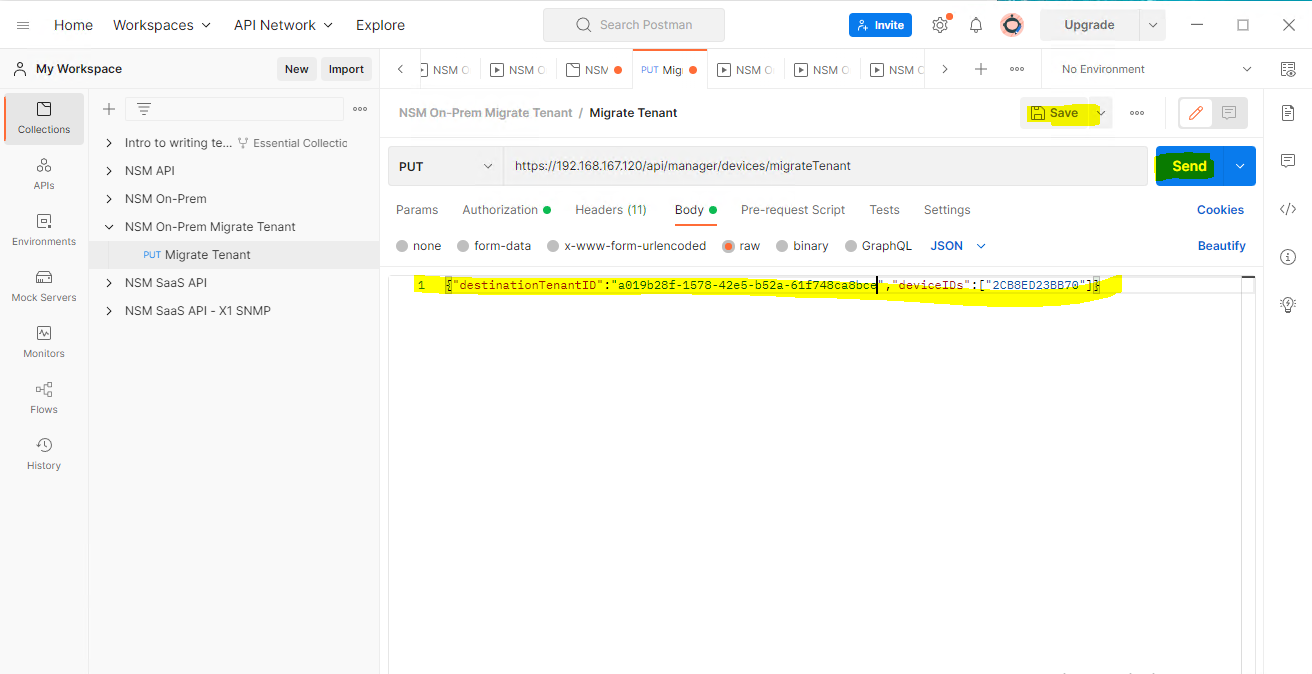
3.3 Firewall has been migrated to tenant "tenant 1":
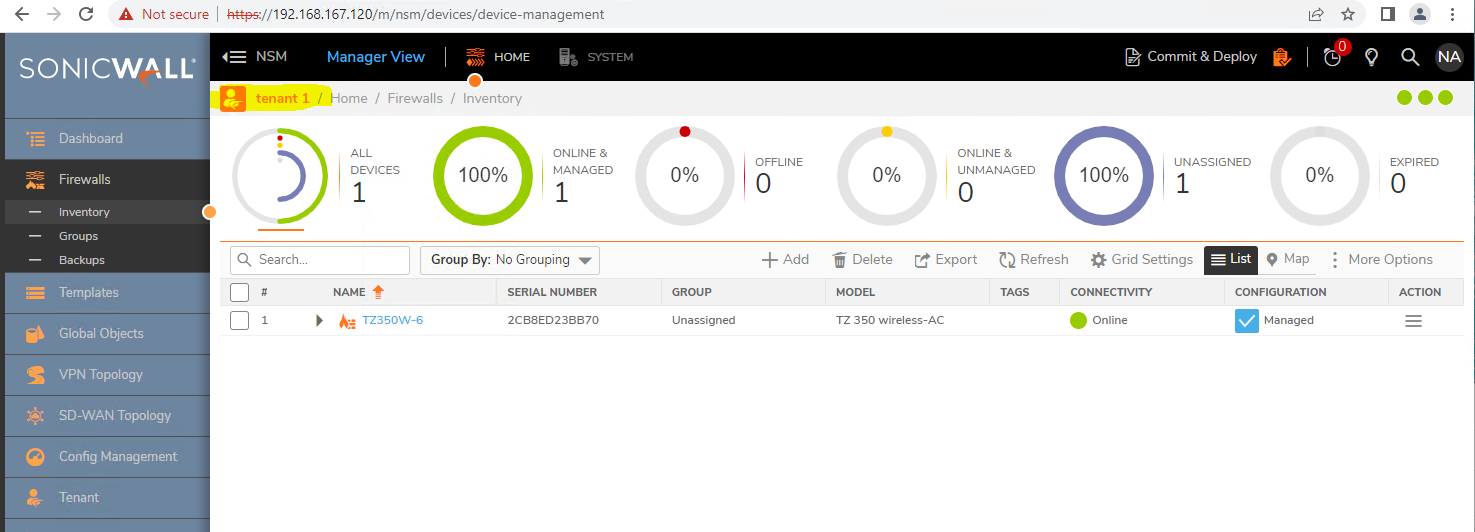
Related Articles
- Threat name in NSM SaaS/NSM On-Prem/Analytics
- Using GMS 9.3 to upgrade firmware on a group of firewalls
- On-Prem Analytics release version and build number correspondence table






 YES
YES NO
NO