LAN zone cannot access Internet
Description
This article describes some of the possible root causes when your LAN can't access the WAN side (Internet) together with some advices to troubleshoot the issue.
Cause
The issue may be related to several reasons:
- Please verify service provider (ISP) is operational after bypassing SonicWall, by connecting a laptop/desktop directly to service provider (ISP).
- Please verify SonicWall appliance reachability of WAN side default gateway and also getting Internet access and can be verified from System | Diagnostics, ping to any external website or any public IP address and make sure we get replay in both ways.
- If external websites are not getting replies when test from appliance System| Diagnostics. Verify reachability of configured DNS servers, try by configuring public DNS server for WAN configurations and need to make sure we should get reply.
- Connect a computer directly to LAN interface of SonicWall and need to verify Internet access.
Resolution for SonicOS 7.X
This release includes significant user interface changes and many new features that are different from the SonicOS 6.5 and earlier firmware. The below resolution is for customers using SonicOS 7.X firmware.
A default auto created outbound NAT policy and LAN to WAN allow firewall access rule default routes and ARP entry for the system which needs Internet access.
- LAN to WAN default NAT policy, move it as highest priority to make sure there are no overlapping NATs.
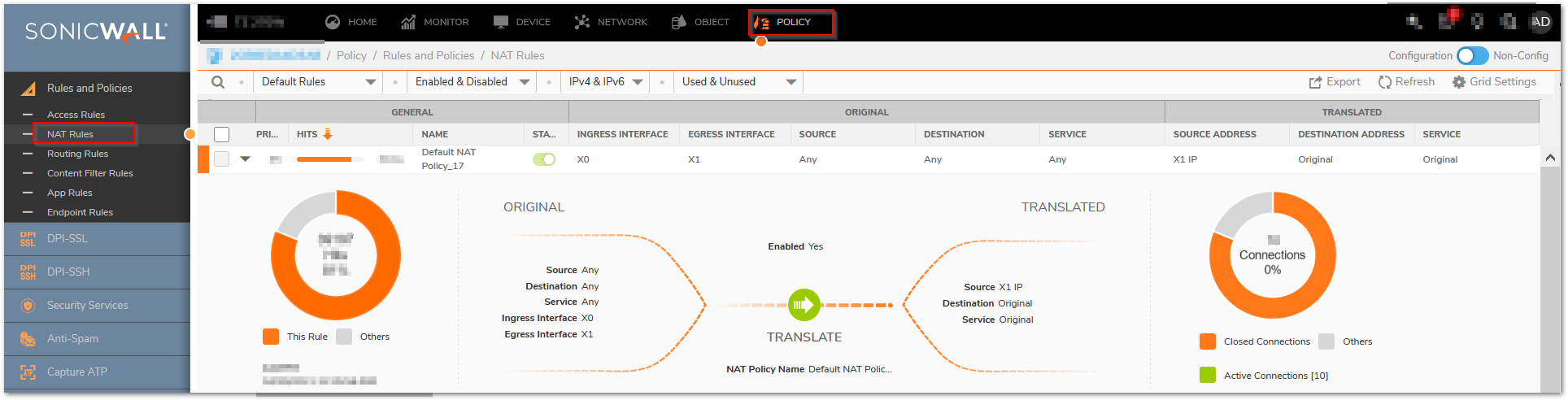
- Default Routes, make sure there are no overlapping rules with the Last Resort rule (the rule number 15 in the screenshot below).
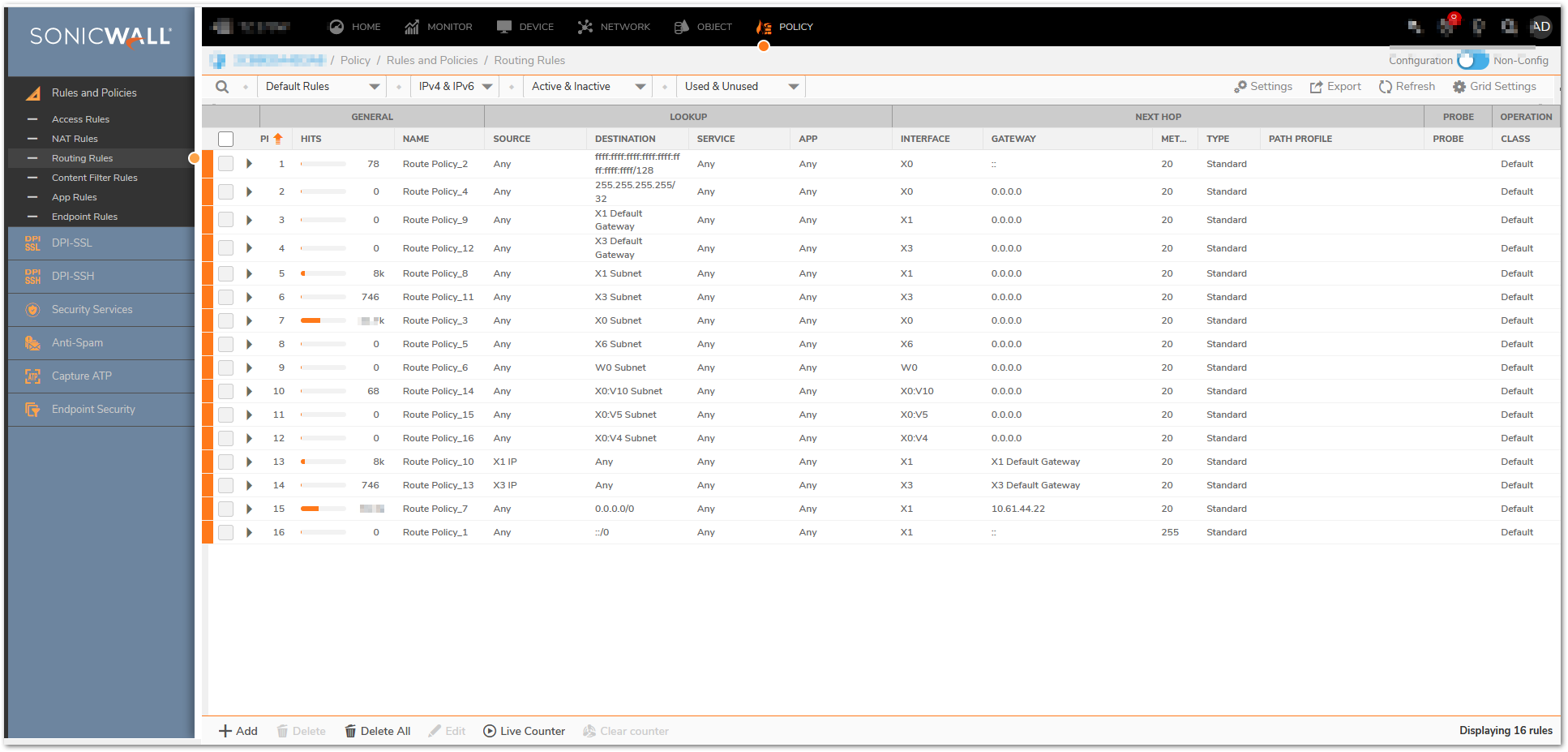
- LAN to WAN allow firewall access rule, make sure no other rules are overlapping with this one, try to move it as highest priority.
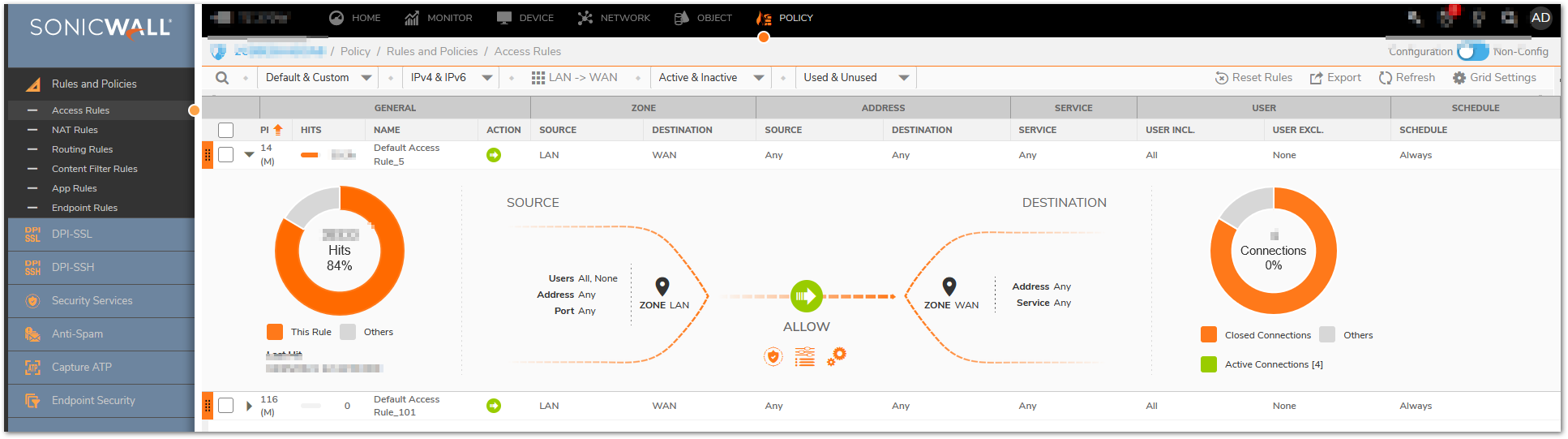
- Check the ARP entries in Network|System|ARP: if you don't see ARPs for the devices in your LAN zone the switch is not forwarding the ARP requests.
Furthermore, you can verify the following
- Verify default CFS policy category list is allowed for the accessing websites.
- If one computer is able to go online and able to access the Internet but not the whole network, verify internal network devices like switches, routers.
- Make sure DNS servers are reachable from the network.
- Network proxies might cause issues.
 NOTE: Other incorrect configurations on the SonicWall appliance may also cause Internet issues, above steps will be applicable when a appliance is in factory default settings with basic LAN and WAN configurations.
NOTE: Other incorrect configurations on the SonicWall appliance may also cause Internet issues, above steps will be applicable when a appliance is in factory default settings with basic LAN and WAN configurations.
Resolution for SonicOS 6.5
This release includes significant user interface changes and many new features that are different from the SonicOS 6.2 and earlier firmware. The below resolution is for customers using SonicOS 6.5 firmware.
Please Verify
A default auto created outbound NAT policy and LAN to WAN allow firewall access rule default routes and ARP entry for the system which needs Internet access.
- LAN to WAN default NAT policy, move it as highest priority to make sure there are no overlapping NATs.

- Default Routes, make sure there are no overlapping rules with the Last Resort rule (the rule number 15 in the screenshot below).
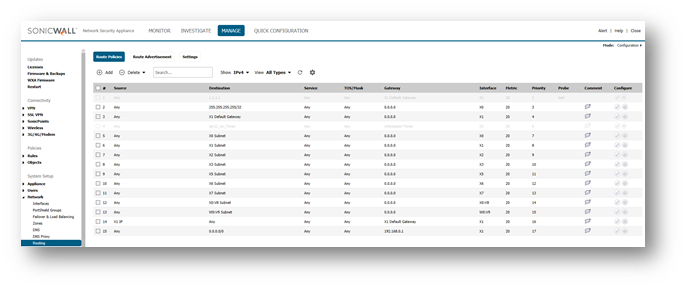
- LAN to WAN allow firewall access rule, make sure no other rules are overlapping with this one, try to move it as highest priority.

- Check the ARP entries in Manage|System Setup|Nnetwork|ARP: if you don't see ARPs for the devices in your LAN zone the switch is not forwarding the ARP requests.
Furthermore, you can verify the following
- Verify default CFS policy category list is allowed for the accessing websites.
- If one computer is able to go online and able to access the Internet but not the whole network, verify internal network devices like switches, routers.
- Make sure DNS servers are reachable from the network.
- Network proxies might cause issues.
 NOTE: Other incorrect configurations on the SonicWall appliance may also cause Internet issues, above steps will be applicable when a appliance is in factory default settings with basic LAN and WAN configurations.
NOTE: Other incorrect configurations on the SonicWall appliance may also cause Internet issues, above steps will be applicable when a appliance is in factory default settings with basic LAN and WAN configurations.
Resolution for SonicOS 6.2 and Below
The below resolution is for customers using SonicOS 6.2 and earlier firmware. For firewalls that are generation 6 and newer we suggest to upgrade to the latest general release of SonicOS 6.5 firmware.
Please Verify
A default auto created outbound NAT policy and LAN to WAN allow firewall access rule default routes and ARP entry for the system which needs Internet access.
- LAN to WAN default NAT policy, move it as highest priority to make sure there are no overlapping NATs.
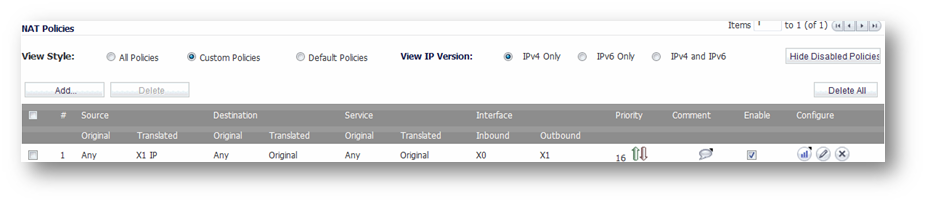
- Default Routes, make sure there are no overlapping rules with the Last Resort rule (the rule number 6 in the screenshot below).
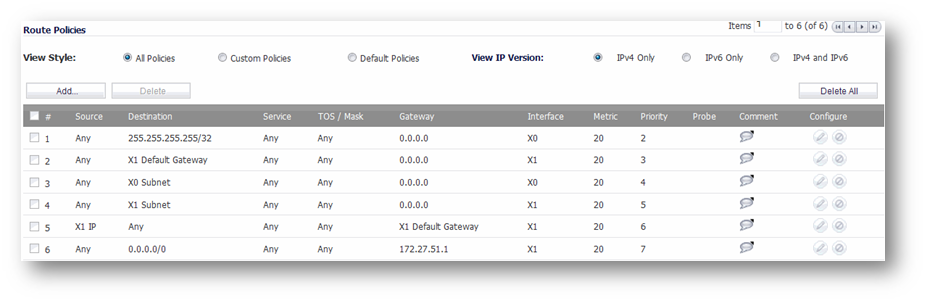
- LAN to WAN allow firewall access rule, make sure no other rules are overlapping with this one, try to move it as highest priority.
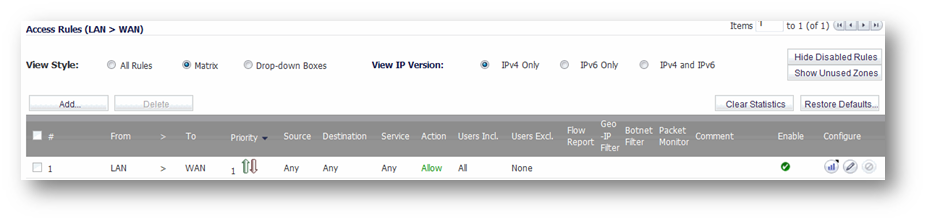
- Check the ARP entries in Network | ARP: if you don't see ARPs for the devices in your LAN zone the switch is not forwarding the ARP Requests.
Furthermore, you can verify the following:
- Verify default CFS policy category list is allowed for the accessing websites.
- If one computer is able to go online and able to access the Internet but not the whole network, verify internal network devices like switches, routers.
- Make sure DNS servers are reachable from the network.
- Network proxies might cause issues.
 NOTE: Other incorrect configurations on the SonicWall appliance may also cause Internet issues, above steps will be applicable when a appliance is in factory default settings with basic LAN and WAN configurations.
NOTE: Other incorrect configurations on the SonicWall appliance may also cause Internet issues, above steps will be applicable when a appliance is in factory default settings with basic LAN and WAN configurations.