-
Products
-
SonicPlatform
SonicPlatform is the cybersecurity platform purpose-built for MSPs, making managing complex security environments among multiple tenants easy and streamlined.
Discover More
-
-
Solutions
-
Federal
Protect Federal Agencies and Networks with scalable, purpose-built cybersecurity solutions
Learn MoreFederalProtect Federal Agencies and Networks with scalable, purpose-built cybersecurity solutions
Learn More - Industries
- Use Cases
-
-
Partners
-
Partner Portal
Access to deal registration, MDF, sales and marketing tools, training and more
Learn MorePartner PortalAccess to deal registration, MDF, sales and marketing tools, training and more
Learn More - SonicWall Partners
- Partner Resources
-
-
Support
-
Support Portal
Find answers to your questions by searching across our knowledge base, community, technical documentation and video tutorials
Learn MoreSupport PortalFind answers to your questions by searching across our knowledge base, community, technical documentation and video tutorials
Learn More - Support
- Resources
- Capture Labs
-
- Company
- Contact Us
Is there a way to shutdown the interface in SonicOS?



Description
Is there a way to shutdown the interface in SonicOS?
Resolution
Resolution for SonicOS 7.X
This release includes significant user interface changes and many new features that are different from the SonicOS 6.5 and earlier firmware. The below resolution is for customers using SonicOS 7.X firmware.

You can also shut down an interface by disabling the checkmark icon in the Enabled column for the interface in the Interface Settings table. A confirmation message displays, such as “Do you wish to administratively shut down port X3?” If you click OK, the port will be shut down(Disabled icon). To enable the interface, click the Disabled icon and click OK when the confirmation message displays.
Note: You cannot shut down the management interface or the interface you are currently using.
Resolution for SonicOS 6.5
This release includes significant user interface changes and many new features that are different from the SonicOS 6.2 and earlier firmware. The below resolution is for customers using SonicOS 6.5 firmware.
From SonicOS 6.1.2.5, a new Shutdown Port option is available in the Advanced tab when editing an interface on the System Setup | Network | Interfaces page. You can select the Shutdown Port checkbox to temporarily take the interface offline for maintenance or other reasons. If connected, the link will go down. Clear the checkbox to activate the interface and allow the link to come back up.
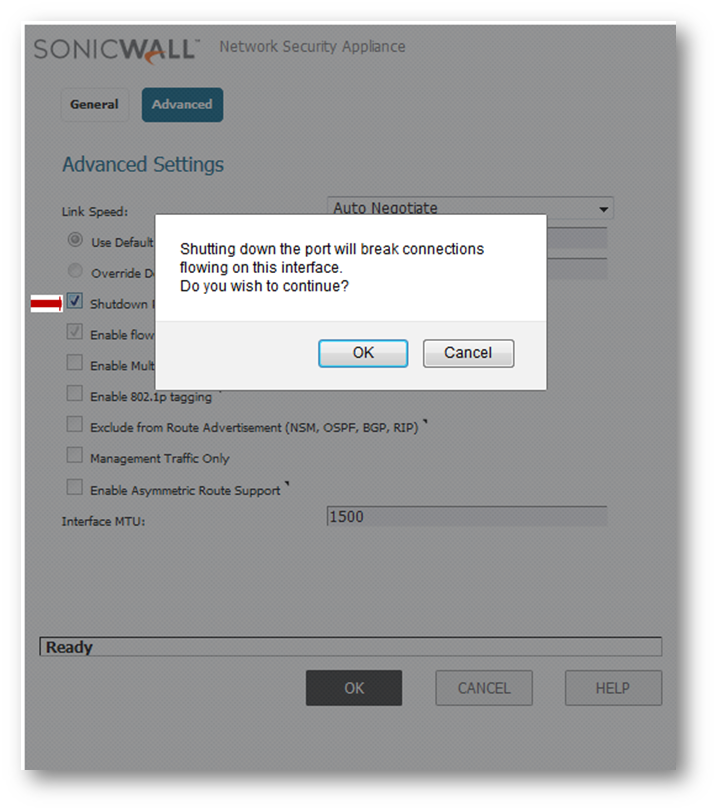
You can also shut down an interface by clicking the green checkmark icon in the Enabled column for the interface in the Interface Settings table. A confirmation message displays, such as “Do you wish to administratively shut down port X3?” If you click OK, the checkmark icon turns to a red ‘x’ icon (Disabled icon). To enable the interface, click the Disabled icon and click OK when the confirmation message displays.
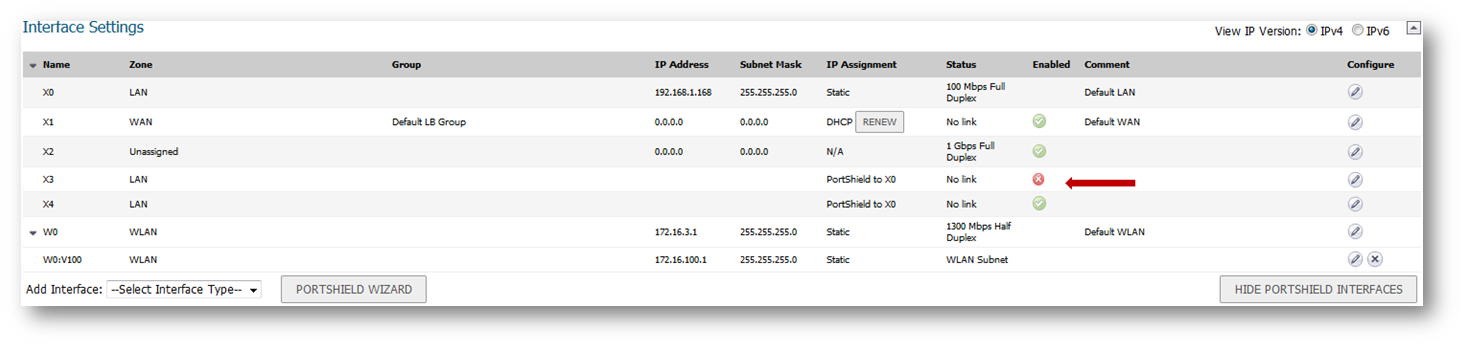
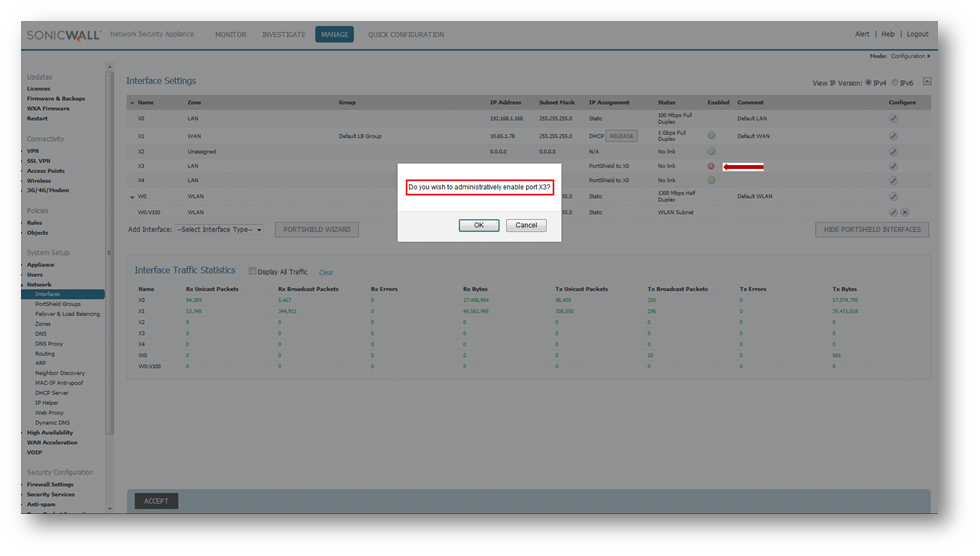
Note: You cannot shut down the management interface or the interface you are currently using.
Resolution for SonicOS 6.2 and Below
The below resolution is for customers using SonicOS 6.2 and earlier firmware. For firewalls that are generation 6 and newer we suggest to upgrade to the latest general release of SonicOS 6.5 firmware.
From SonicOS 6.1.2.5, a new Shutdown Port option is available in the Advanced tab when editing an interface on the Network | Interfaces page. You can select the Shutdown Port checkbox to temporarily take the interface offline for maintenance or other reasons. If connected, the link will go down. Clear the checkbox to activate the interface and allow the link to come back up.
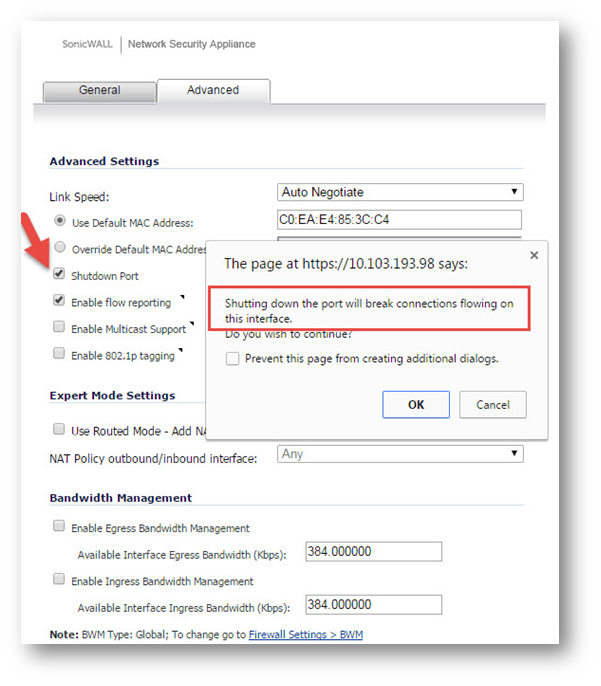
You can also shut down an interface by clicking the green checkmark icon in the Enabled column for the interface in the Interface Settings table. A confirmation message displays, such as “Do you wish to administratively shut down port X2?” If you click OK, the checkmark icon turns to a red ‘x’ icon (Disabled icon). To enable the interface, click the Disabled icon and click OK when the confirmation message displays.
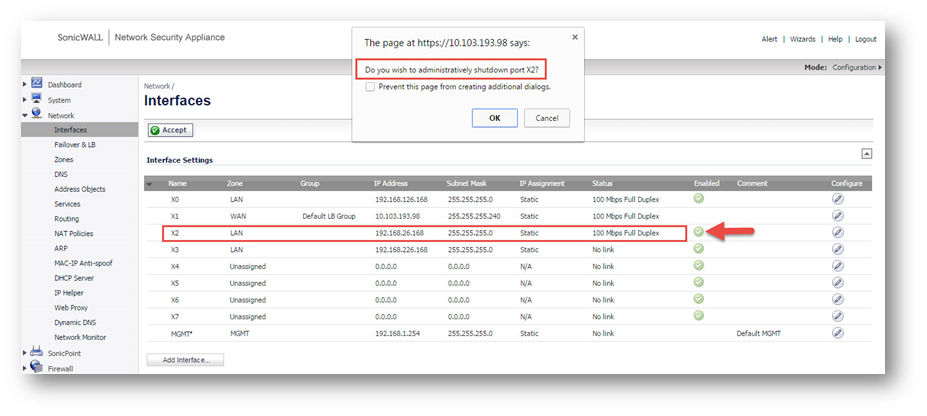
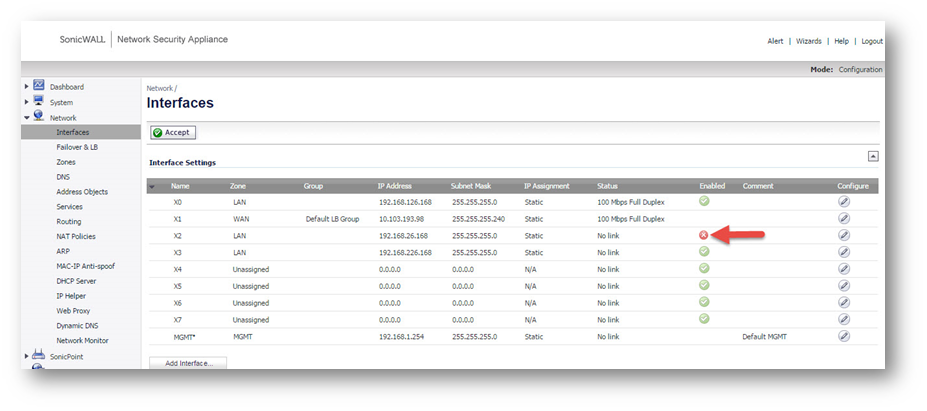
Note: You cannot shut down the management interface or the interface you are currently using.
Related Articles
- Error:"Invalid API Argument" when modifying the access rules
- Cysurance Partner FAQ
- Configure probe monitoring for WAN Failover and Loadbalancing - SonicWall UTM






 YES
YES NO
NO