-
Products
-
SonicPlatform
SonicPlatform is the cybersecurity platform purpose-built for MSPs, making managing complex security environments among multiple tenants easy and streamlined.
Discover More
-
-
Solutions
-
Federal
Protect Federal Agencies and Networks with scalable, purpose-built cybersecurity solutions
Learn MoreFederalProtect Federal Agencies and Networks with scalable, purpose-built cybersecurity solutions
Learn More - Industries
- Use Cases
-
-
Partners
-
Partner Portal
Access to deal registration, MDF, sales and marketing tools, training and more
Learn MorePartner PortalAccess to deal registration, MDF, sales and marketing tools, training and more
Learn More - SonicWall Partners
- Partner Resources
-
-
Support
-
Support Portal
Find answers to your questions by searching across our knowledge base, community, technical documentation and video tutorials
Learn MoreSupport PortalFind answers to your questions by searching across our knowledge base, community, technical documentation and video tutorials
Learn More - Support
- Resources
- Capture Labs
-
- Company
- Contact Us
Installation of NetExtender plugin fails in Mozilla Firefox and Google Chrome



Description
In Mozilla Firefox, the error - The add-on could not be downloaded because of a connection failure on .... - is displayed when trying to install the NetExtender plugin. This error occurs when SonicWall UTM SSL-VPN is configured to use the default SonicWall self-signed certificate, or a certificate signed by a private CA, as opposed to a certificate signed by a public CA (Thawte, Versign etc.). Firefox does not allow plugin installations over SSL (HTTPS) if the certificate issuer (CA) is not a built-in certificate present in it's certificate store.
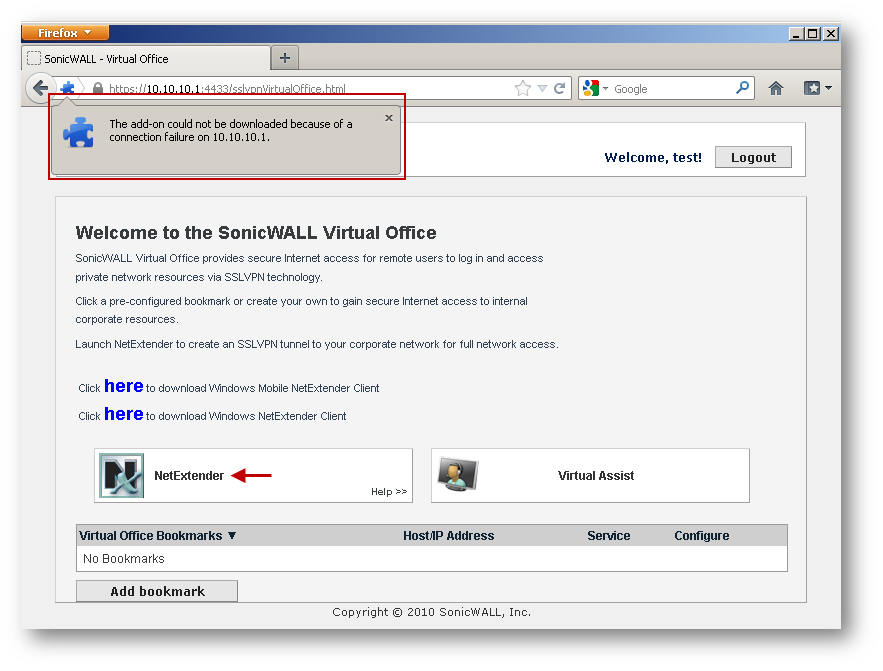
In the case of Google Chrome, the error - Apps, extensions, and user scripts cannot be added from this website. - is displayed when trying to install the NetExtender plugin. This error occurs because Google Chrome does not allow adding extensions unless it is in the Chrome Web Store or if the user manually installs extensions by adding them through the Extensions page of Chrome.
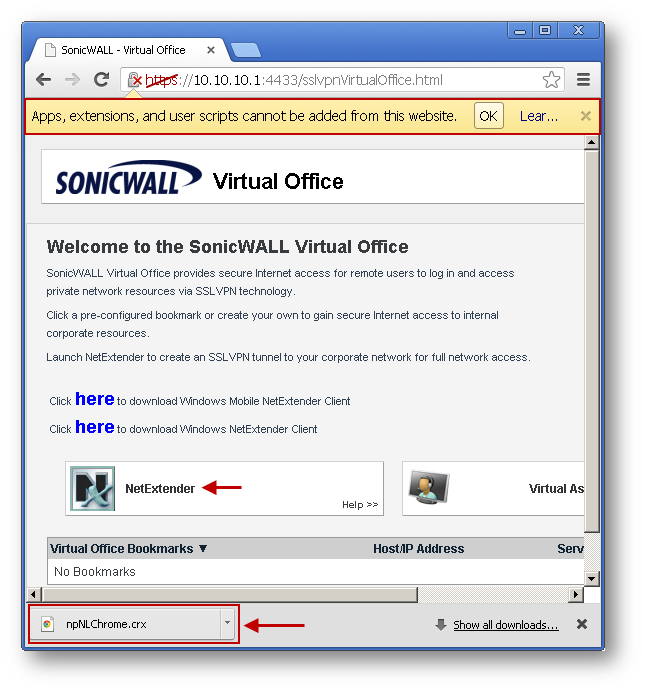
Resolution
Google Chrome
Chrome while refusing to install the add-on, downloads the plugin file - npNLChrome.crx. Follow these steps to install the file manually:
- Navigate to the Tools | Extensions page.
- Drag and drop the downloaded file - npNLChrome.crx - into the Extensions page.
- Click on the NetExtender icon to install the NetExtender plugin.


Mozilla Firefox
Any one of the following workarounds can be implemented for Firefox browsers:
- 1. Obtain and import a certificate signed by a public CA and use the certificate for SSL-VPN connection.
- 2. Add a new user preference in the about:config page to bypass the built-in CA restriction. After the plugin has been installed, this preference can be Reset later to deactivate it. To add a new preference, follow these steps:
WARNING: This is not recommended by SonicWall and is listed here as an option which users may choose to implement at their own risk.
- Right-click anywhere in the list of preferences.
- In the context menu, select New then select Boolean
- Enter preference name (case sensitive) - extensions.install.requireBuiltInCerts
- Select boolean value as false
- Click on OK.
- Double-click (or right-click toggle) on app.update.cert.requireBuiltIn to set its value to false.
- Restart the browser.
- Click on the NetExtender icon to install the NetExtender plugin.

ISSUE ID:
122941
Related Articles
- Error:"Invalid API Argument" when modifying the access rules
- Cysurance Partner FAQ
- Configure probe monitoring for WAN Failover and Loadbalancing - SonicWall UTM
Categories
- Firewalls > TZ Series
- Firewalls > SonicWall SuperMassive E10000 Series
- Firewalls > SonicWall SuperMassive 9000 Series
- Firewalls > SonicWall NSA Series






 YES
YES NO
NO