-
Products
-
SonicPlatform
SonicPlatform is the cybersecurity platform purpose-built for MSPs, making managing complex security environments among multiple tenants easy and streamlined.
Discover More
-
-
Solutions
-
Federal
Protect Federal Agencies and Networks with scalable, purpose-built cybersecurity solutions
Learn MoreFederalProtect Federal Agencies and Networks with scalable, purpose-built cybersecurity solutions
Learn More - Industries
- Use Cases
-
-
Partners
-
Partner Portal
Access to deal registration, MDF, sales and marketing tools, training and more
Learn MorePartner PortalAccess to deal registration, MDF, sales and marketing tools, training and more
Learn More - SonicWall Partners
- Partner Resources
-
-
Support
-
Support Portal
Find answers to your questions by searching across our knowledge base, community, technical documentation and video tutorials
Learn MoreSupport PortalFind answers to your questions by searching across our knowledge base, community, technical documentation and video tutorials
Learn More - Support
- Resources
- Capture Labs
-
- Company
- Contact Us
How to manage SonicWall Switch from CSC-MA?



Description
CSC-MA can be used to manage SonicWall switches. This provides a single point of management so that you do not need to switch between devices. Once the switch is connected to a properly licensed firewall, it is automatically registered at mysonicwall. The switch options are then visible within CSC-MA. The switch can be managed from device view on the individual firewall.
Resolution
Before configuring and managing the switch from CSC-MA, the following prerequisites should be met.
- You need a MySonicWall account.
- Switch needs to be installed and connected to a licensed firewall. The switch is acquired through Zero Touch configuration. You need a CSC-MA license and a firewall license to manage SonicWall switch from CSC-MA.
Creating mysonicwall account:
Refer to How Do I Create A MySonicWall.Com Account? for creating a mysonicwall account.
Installing and connecting the switch
The switch is acquired through Zero Touch configuration. It needs to be connected to a properly licensed firewall and has to be enabled for Zero Touch in mysonicwall. CSC-MA license is also needed to manage the switch from CSC-MA. For more detailed information about installing the switch, refer to Switch Quick Start Guide.
Configuring SonicWall Switch from CSC-MA:
- Log in to CSC-MA.
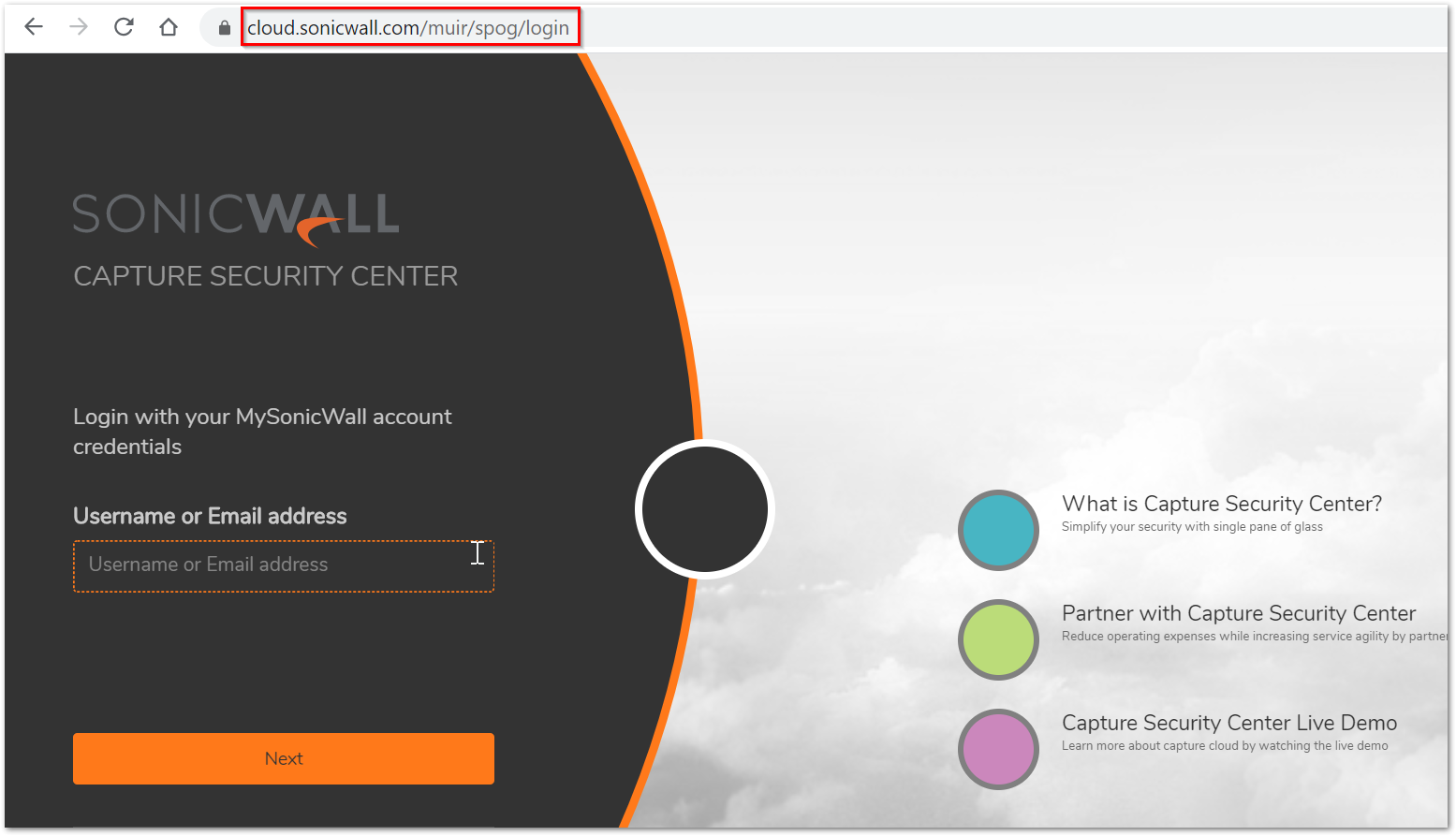
- From CSC-MA, click Management.
- Navigate to Network | Interfaces.
- Click the Edit icon next to the interface through which this switch should be provisioned.
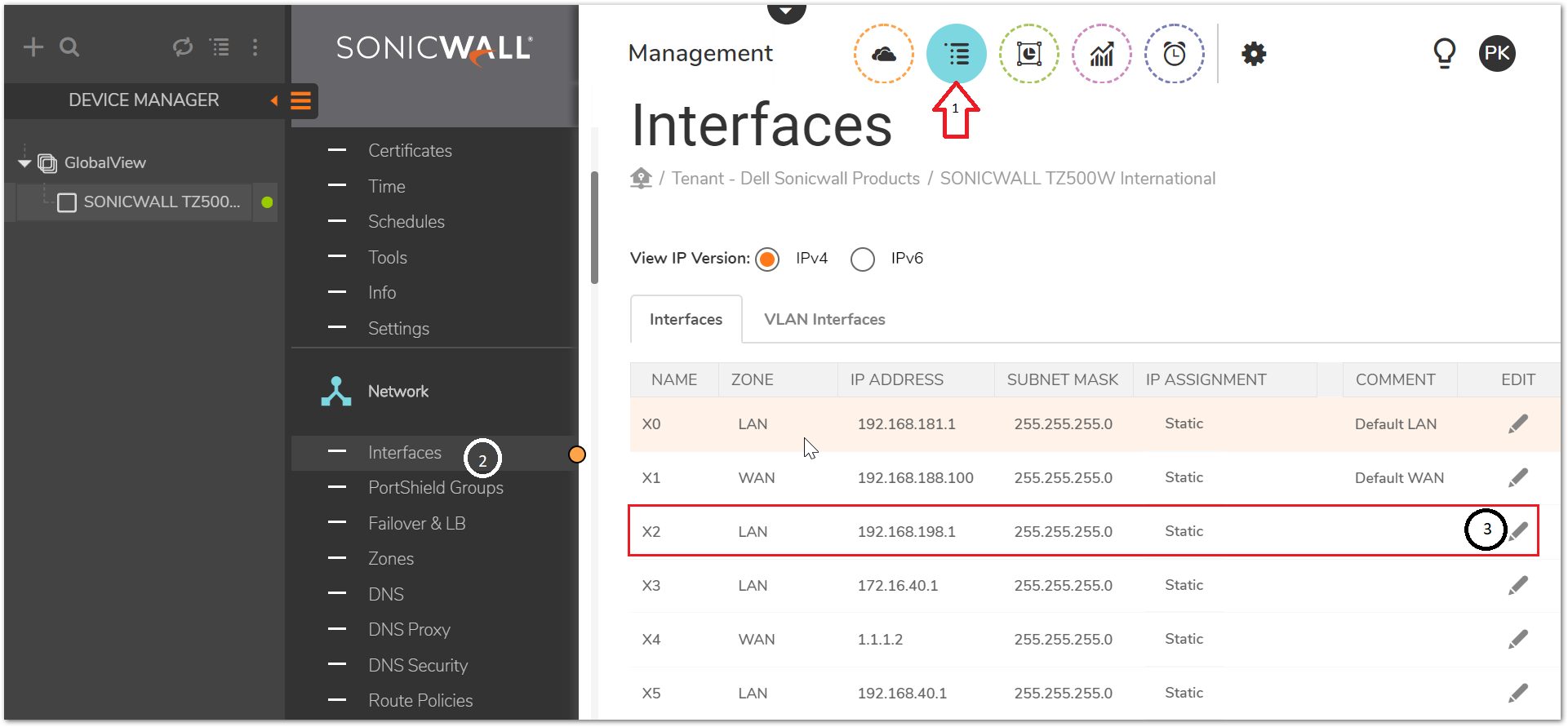
- Enter Address and Subnet Mask.
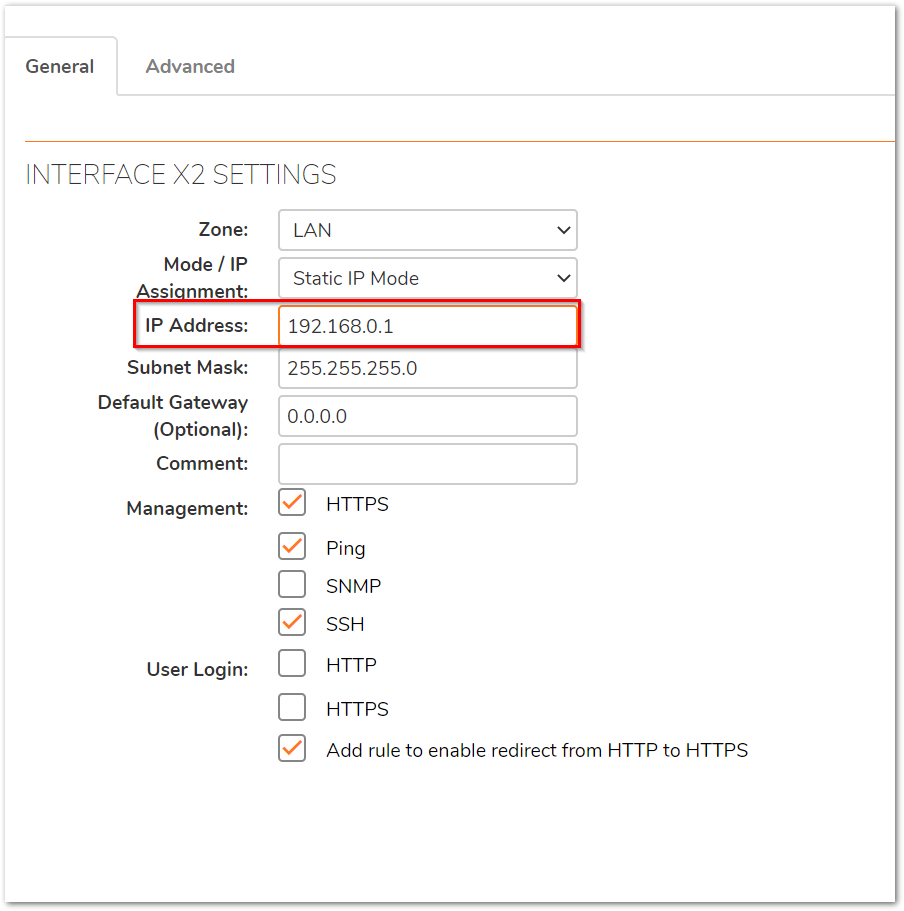
- Click on the Advanced tab shown below and then select Enable Auto-Discovery of SonicWall Switches. This will automatically add DHCP scope under the configured interface.
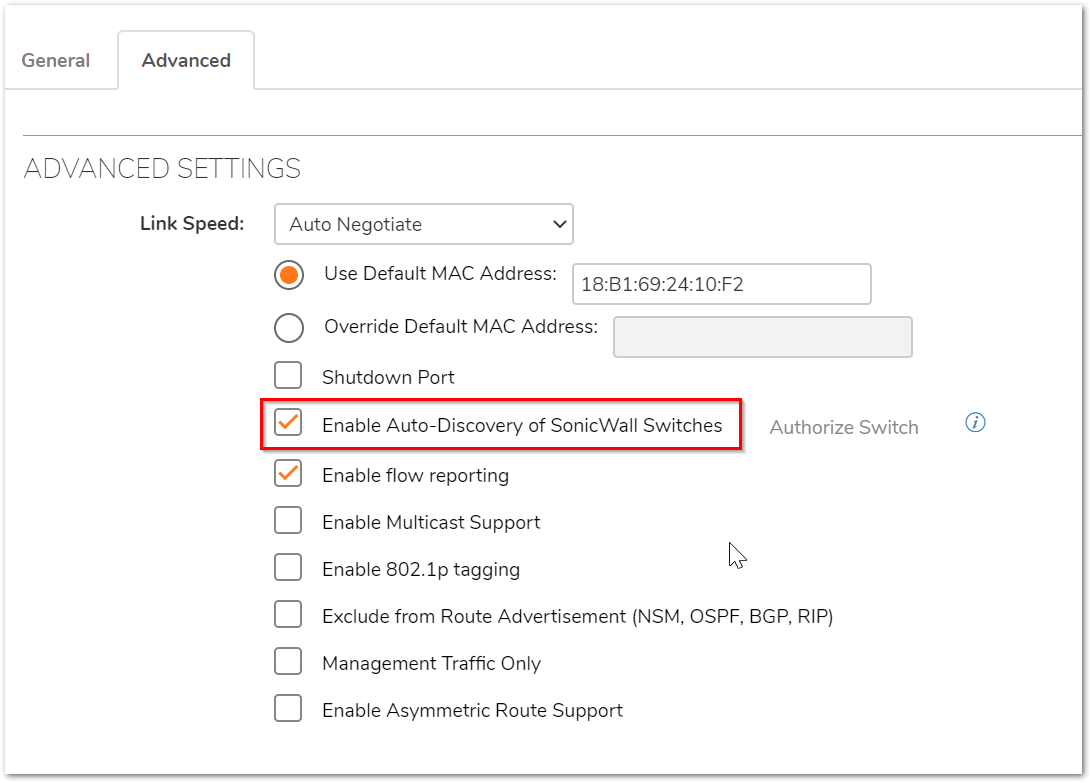
Switch Functions:
Switch functions can be accessed from Switch Controller section in Manage view.
These functions are only available on the device that the switch is connected to. You can configure all the switch features using Switch Controller.
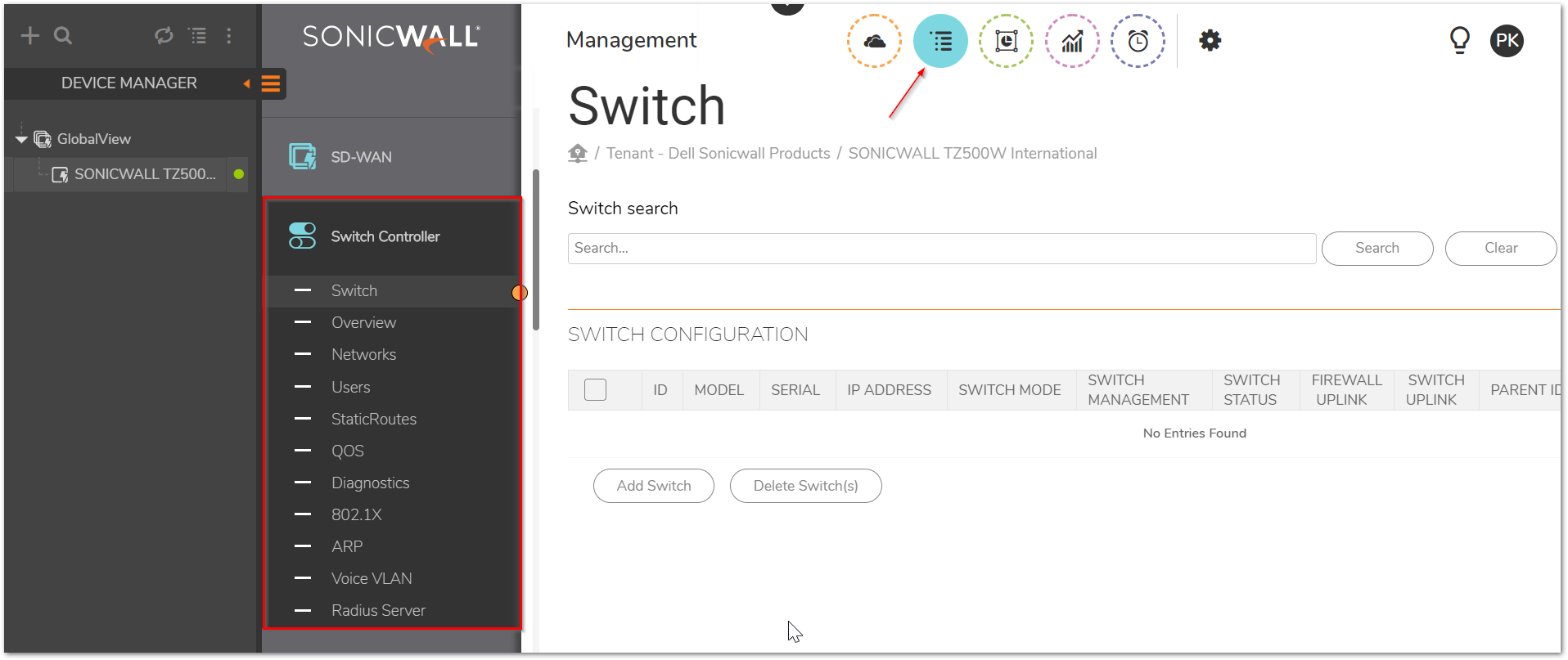
Switch:
The Switch Configuration table shows the details of available switches. You can add or delete a switch configuration using the options. To modify a switch, click the configure icon at the end of the table.
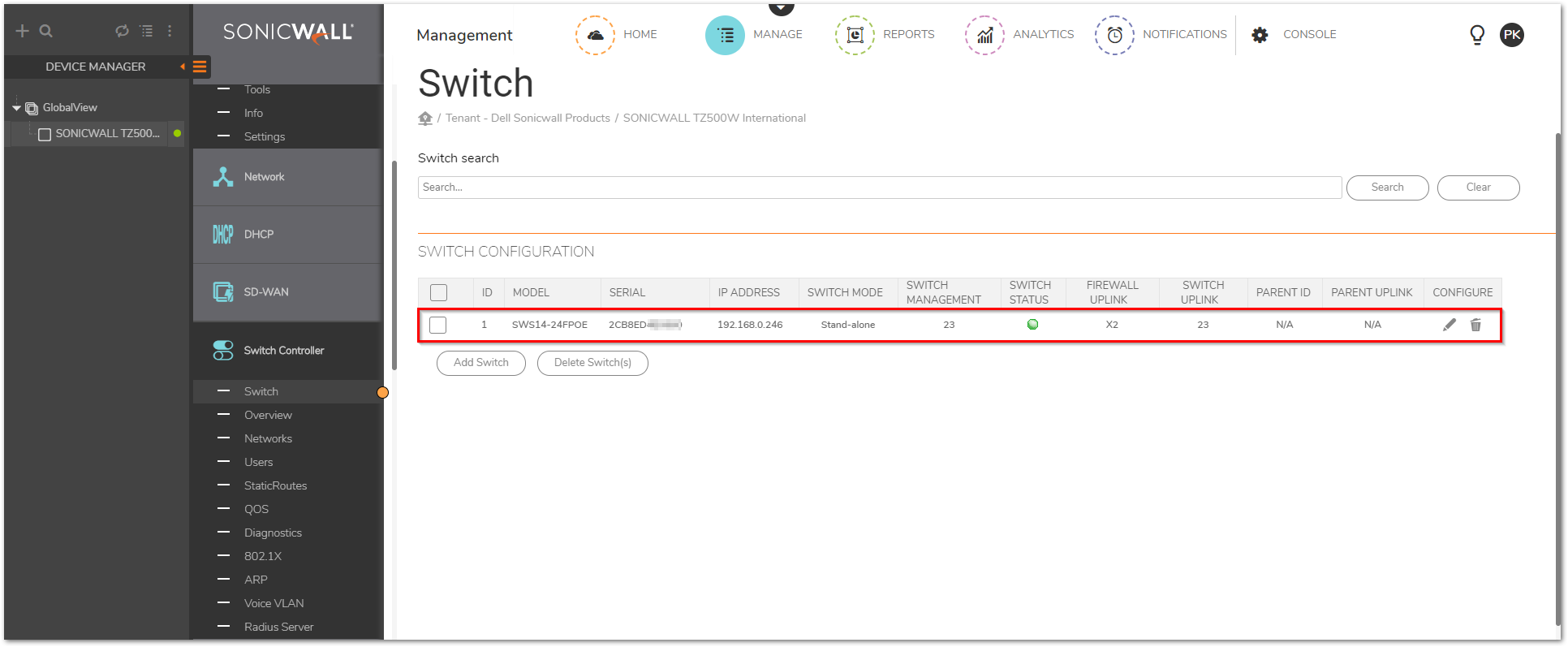
To add a switch manually:
- Navigate to Manage | Switch Controller | Switch.
- Click Add Switch.
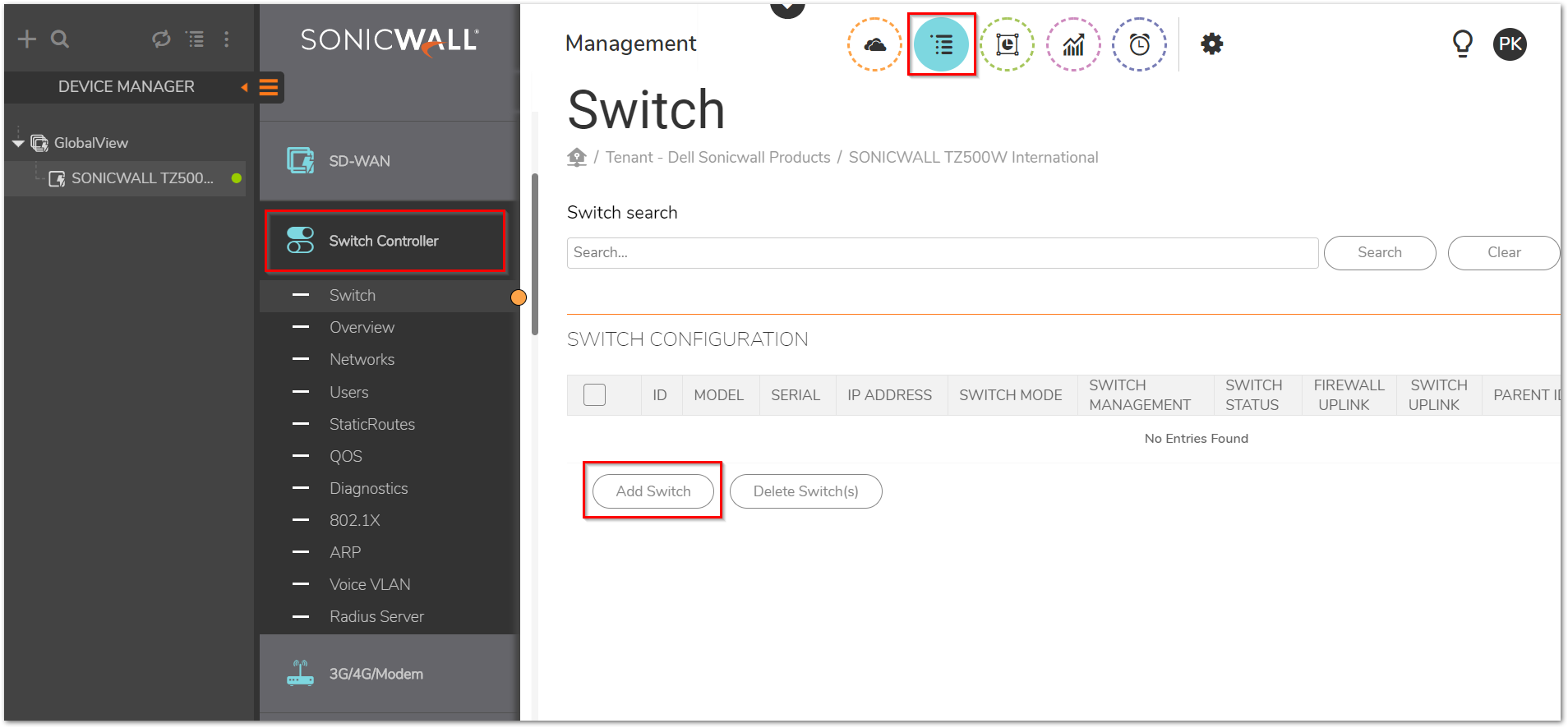
-
Select switch model, enter serial number and other details. - Click Update.
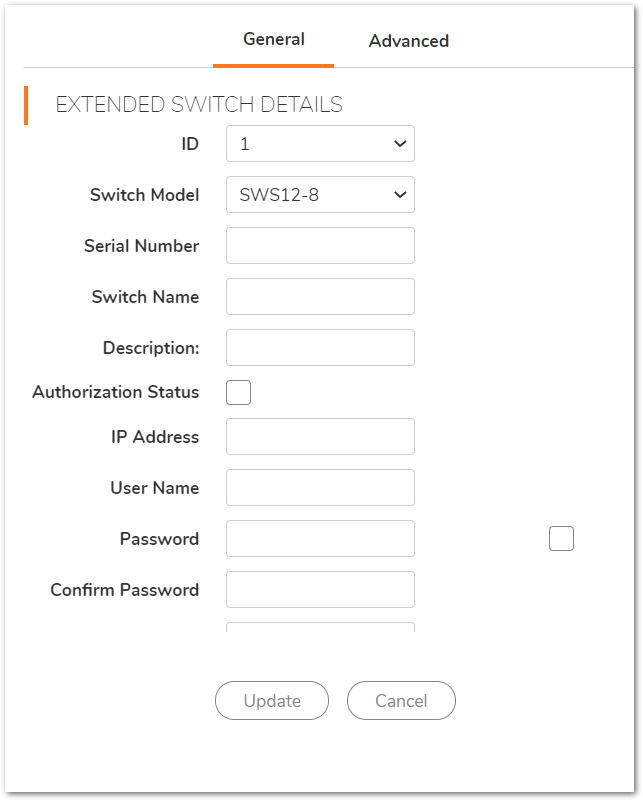
- Click Advanced to update STP settings.
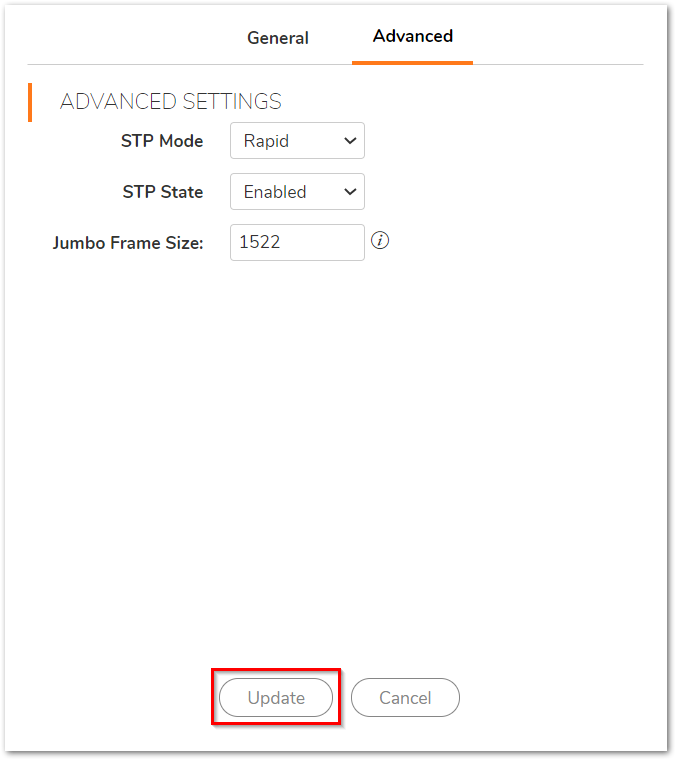
Related Articles
- Create a new VLAN on Sonicwall Switch managed by WCM.
- How to add SonicWall Switch manually to SonicWall UTM?
- How to configure Trunk and Access ports on SonicWall Switches using WNM






 YES
YES NO
NO