-
Products
-
SonicPlatform
SonicPlatform is the cybersecurity platform purpose-built for MSPs, making managing complex security environments among multiple tenants easy and streamlined.
Discover More
-
-
Solutions
-
Federal
Protect Federal Agencies and Networks with scalable, purpose-built cybersecurity solutions
Learn MoreFederalProtect Federal Agencies and Networks with scalable, purpose-built cybersecurity solutions
Learn More - Industries
- Use Cases
-
-
Partners
-
Partner Portal
Access to deal registration, MDF, sales and marketing tools, training and more
Learn MorePartner PortalAccess to deal registration, MDF, sales and marketing tools, training and more
Learn More - SonicWall Partners
- Partner Resources
-
-
Support
-
Support Portal
Find answers to your questions by searching across our knowledge base, community, technical documentation and video tutorials
Learn MoreSupport PortalFind answers to your questions by searching across our knowledge base, community, technical documentation and video tutorials
Learn More - Support
- Resources
- Capture Labs
-
- Company
- Contact Us
How to Exclude IP Addresses from SSO Agent



Description
This article describes how to exclude specific IP Addresses from the SSO Agent / SSO Bypass for IP.
On the SSO configuration page, there is an option on the Enforcement Tab for Exclusions.
This will reduce the workload on your SonicWall and improve performance for the devices, because it prevents the SonicWall from attempting to use SSO to identify the senders of certain traffic.
This setting can be useful, when you do not want that the SonicWall SSO Agent to query the Active Directory Server for a specific list of IP Addresses.
It is effective when the SSO is used to identify users for the security services, logging, etc. and there are some hosts on the network that generate traffic from a non-user services.
For example, for traffic emanating from a non-user device (such as an internal proxy web server or an IP phone) or for user traffic that does not need to be authenticated and might be adversely affected by delays waiting for SSO.
 NOTE: This setting does not affect its use with firewall access rules that require user authentication.
NOTE: This setting does not affect its use with firewall access rules that require user authentication.
For that specific case you might need to add separate access rules with no user authentication requirement for the traffic that you do not want to trigger the SSO.
Following this procedure you can create an IP exclusion list for the SSO so the traffic coming from those servers will be excluded by the SSO Agent query.
Resolution
Resolution for SonicOS 7.X
This release includes significant user interface changes and many new features that are different from the SonicOS 6.5 and earlier firmware. The below resolution is for customers using SonicOS 7.X firmware.
- Under Object | Match Objects | Addresses, Create an Address Object Group example: "SSO Bypass IP Group"
- Add the IP address objects that you would like to exclude from SSO Agent into that group.
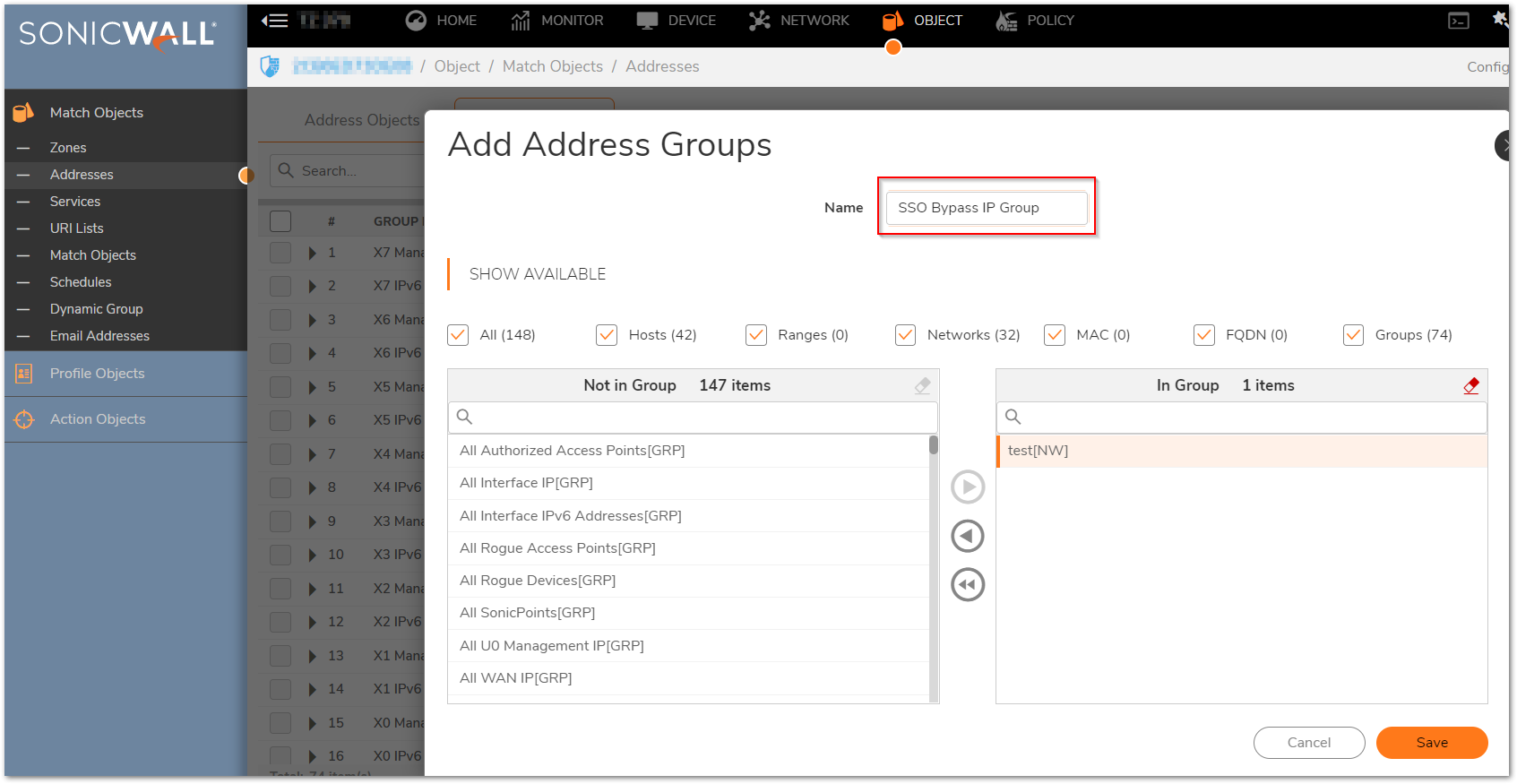
- Under Device | Users | Settings click the "Configure SSO" option
- On the Enforcement Tab, click on the Add option
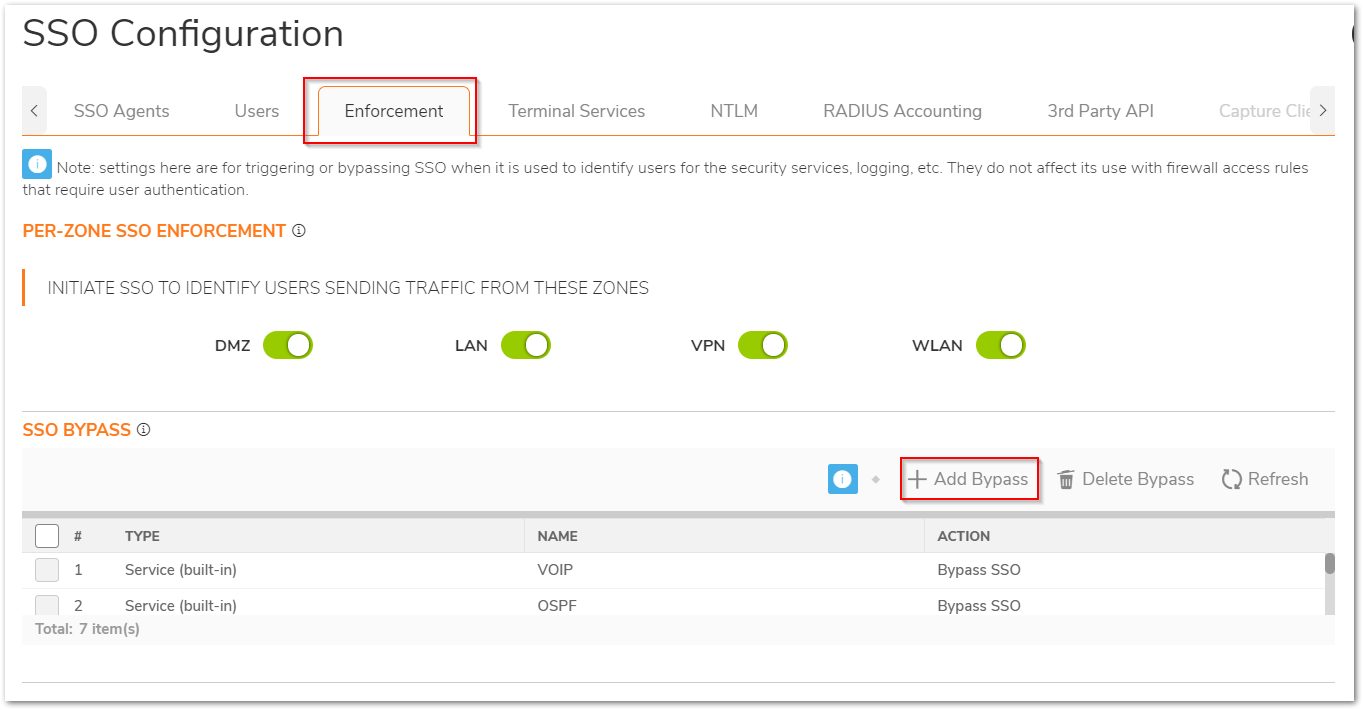
- Use the radio button 'Addresses'. Select the appropriate Address Group from the drop down menu and click on 'Add'
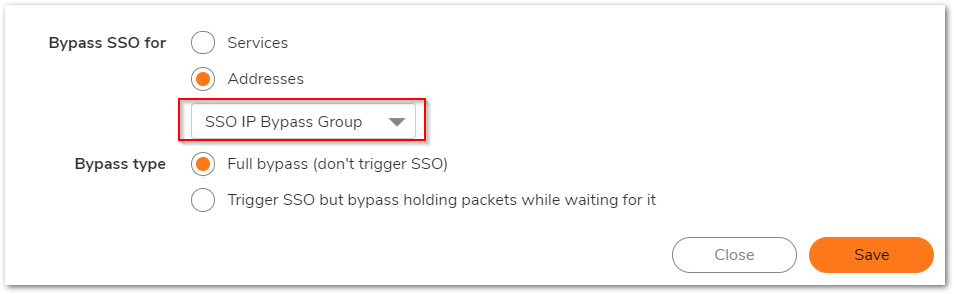
- Save at the bottom to finish the procedure, by clicking the Apply button followed by OK.
Resolution for SonicOS 6.5
This release includes significant user interface changes and many new features that are different from the SonicOS 6.2 and earlier firmware. The below resolution is for customers using SonicOS 6.5 firmware.
Step 1: Create an Address Object Group example: "SSO Bypass IP Group"
Step 2: Add the IP address objects that you would like to exclude from SSO Agent into that group.
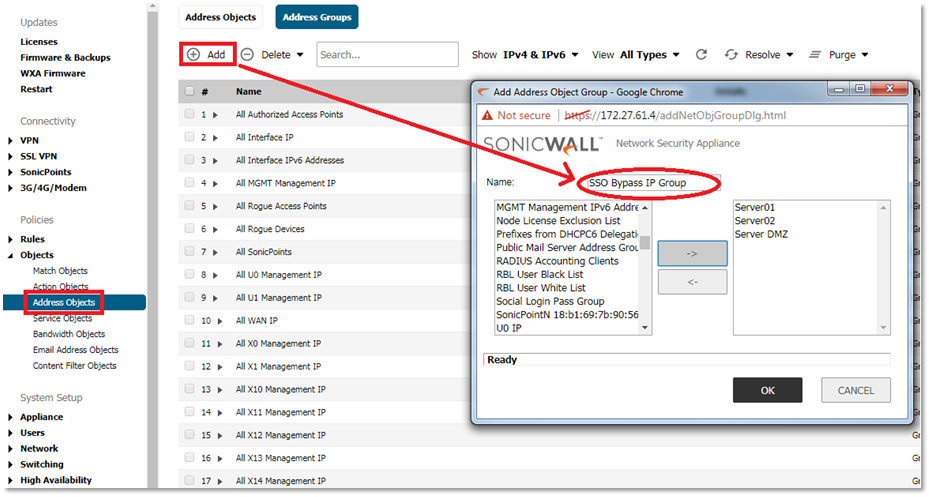
Step 3: Under Manage | Users | Settings click the "Configure SSO" option
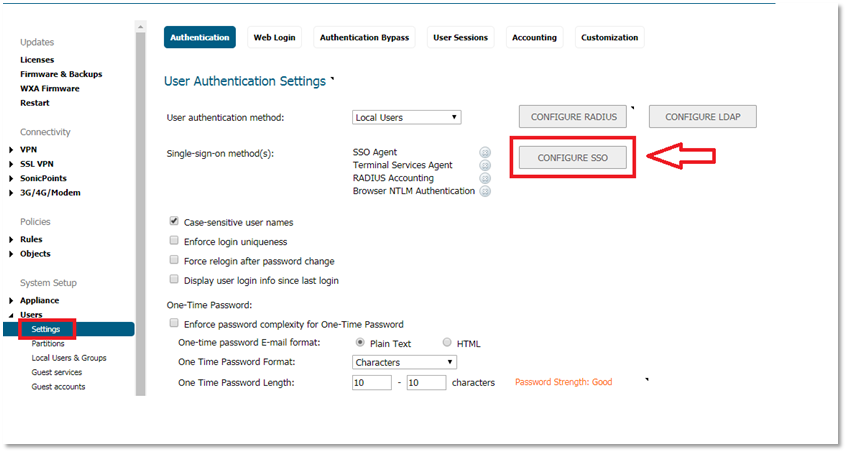
Step 4: On the Enforcement Tab, click on the Add option.
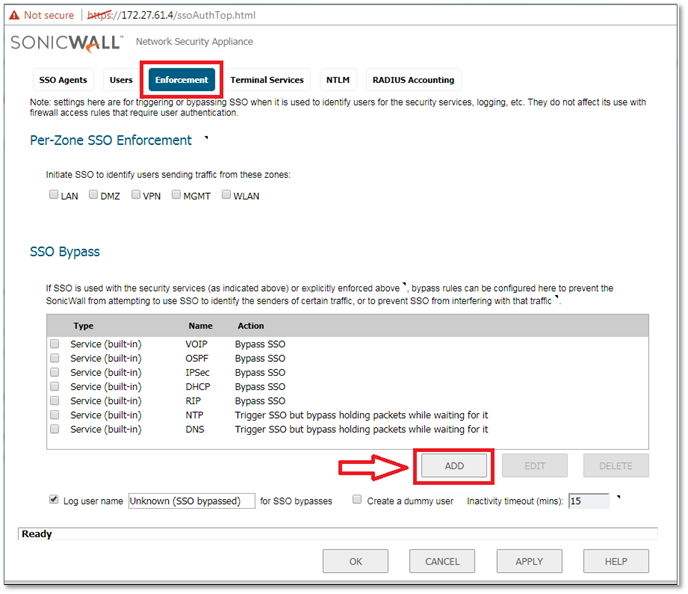
Step 5: Use the radio button 'Addresses'. Select the appropriate Address Group from the drop down menu and click on 'Add'.
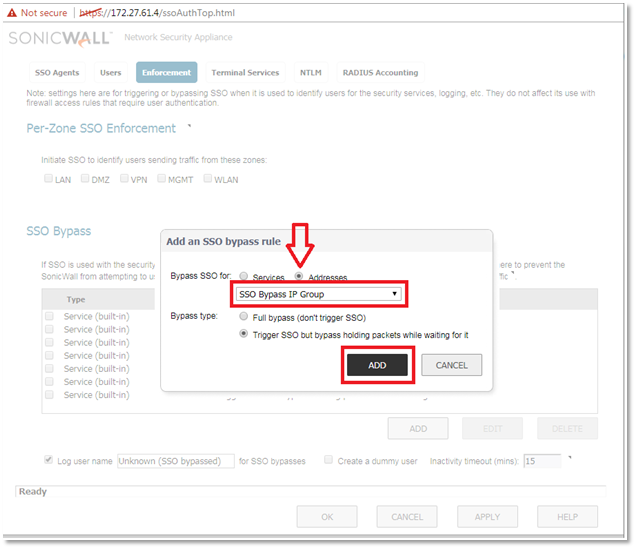
Step 6: Save at the bottom to finish the procedure, by clicking the Apply button followed by OK.
Resolution for SonicOS 6.2 and Below
The below resolution is for customers using SonicOS 6.2 and earlier firmware. For firewalls that are generation 6 and newer we suggest to upgrade to the latest general release of SonicOS 6.5 firmware.
Step 1: Create an Address Object Group example: "SSO Bypass IP Group"
Step 2: Add the IP address objects that you would like to exclude from SSO Agent into that group. 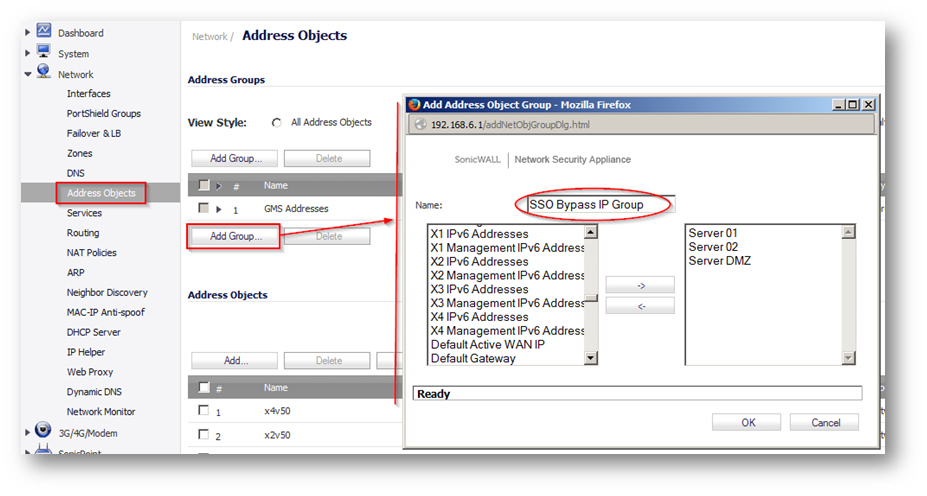
Step 3: Under Users | Settings click the "Configure SSO..." option 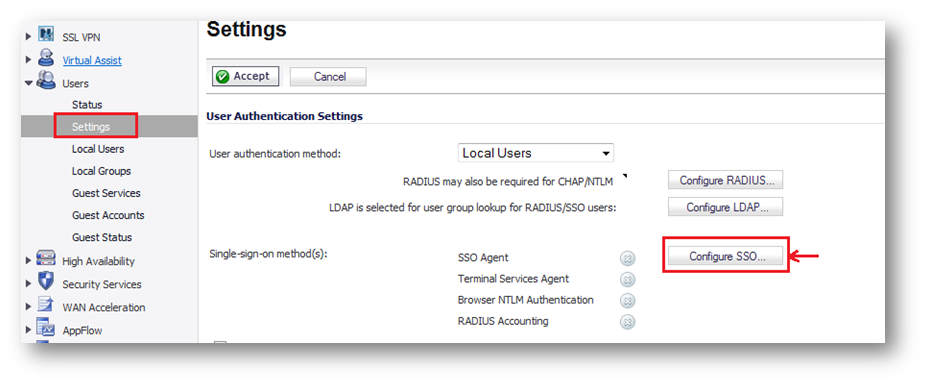
Step 4: On the Enforcement Tab, from the drop down menu labeled “Bypass the Single Sign On process for traffic from“ select the group you created in step 1.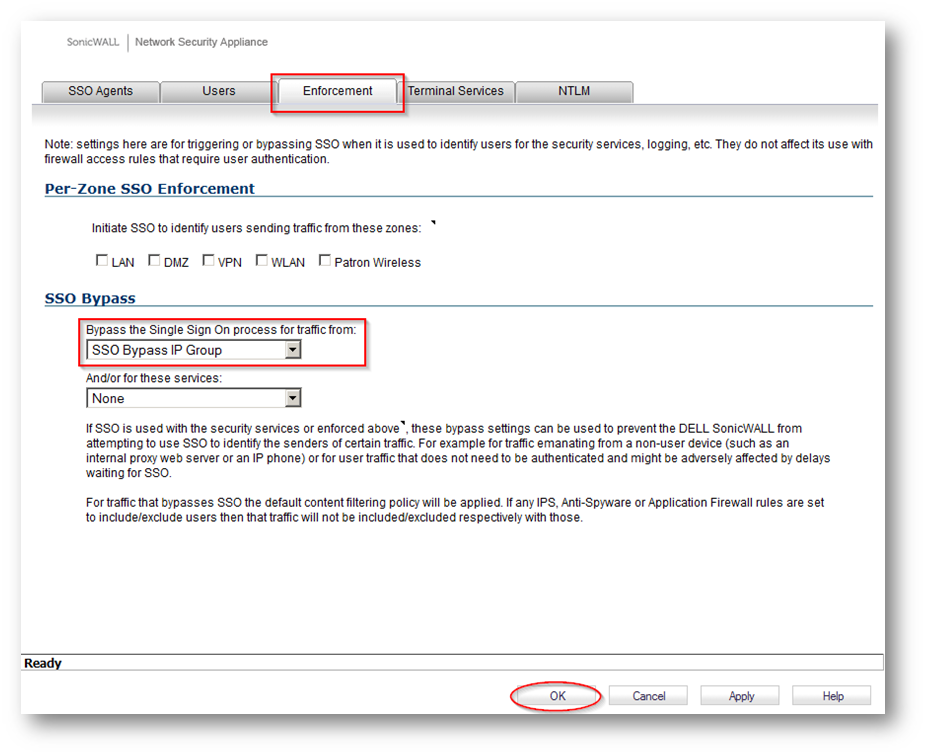
Step 5: Save at the bottom to finish the procedure, by clicking the OK button.
Related Articles
- Error:"Invalid API Argument" when modifying the access rules
- Cysurance Partner FAQ
- Configure probe monitoring for WAN Failover and Loadbalancing - SonicWall UTM
Categories
- Firewalls > SonicWall NSA Series
- Firewalls > SonicWall SuperMassive 9000 Series
- Firewalls > SonicWall SuperMassive E10000 Series
- Firewalls > TZ Series






 YES
YES NO
NO