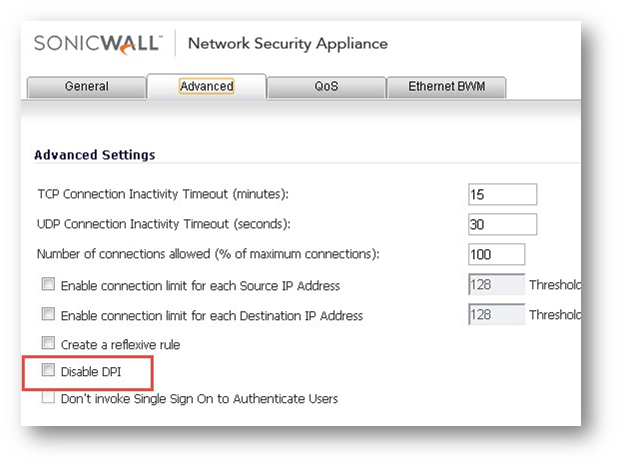How to disable the Deep Packet Inspection(DPI) as per each access rule?
Description
In SonicOS by default DPI engine is enabled. If the administrators do not want to sacrifice throughput and productivity for security, they might take decision to disable DPI on some specific traffics. This article will describe how to disable DPI as per each access rule.
Resolution for SonicOS 7.X
This release includes significant user interface changes and many new features that are different from the SonicOS 6.5 and earlier firmware. The below resolution is for customers using SonicOS 7.X firmware.
To disable DPI on the specific traffic, follow the steps as below:
Step 1. In web management interface, navigate to Policies > Rules and Policies > Access Rules. Click Add and Add Rule window will be displayed or Click Edit to modify the existing rule.
Step 2. In Source/Destination tab, use From, To, Source Port, Service, Destination, Users Included and Users Excluded to define the specific traffic.
Step 3. In Security Profiles tab, Disable DPI.
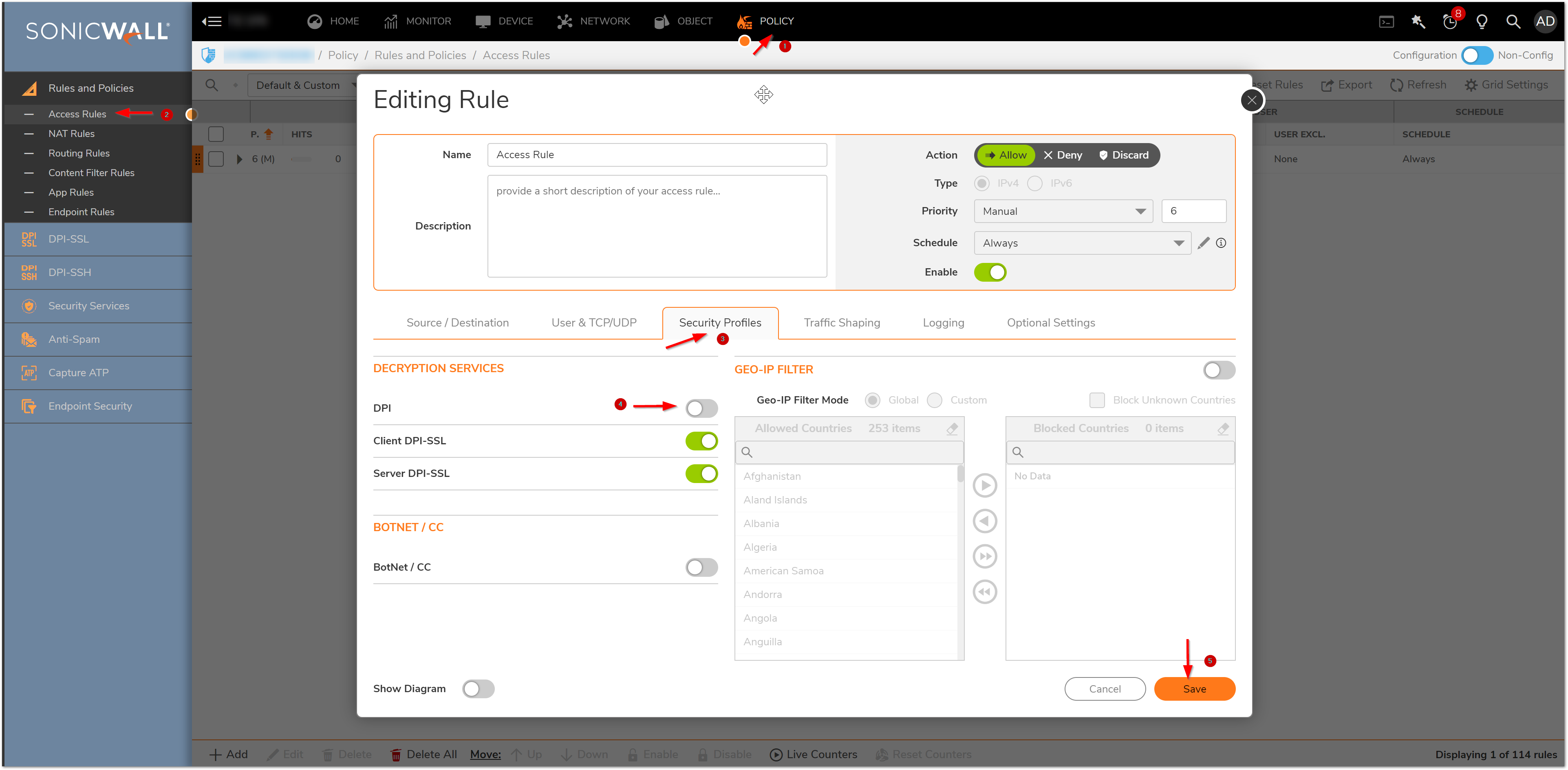
Resolution for SonicOS 6.5
This release includes significant user interface changes and many new features that are different from the SonicOS 6.2 and earlier firmware. The below resolution is for customers using SonicOS 6.5 firmware.
To disable DPI on the specific traffic, follow the steps as below:
Step 1. In web management interface, navigate to Manage > Policies > Rules > Access Rules. Click Add and Add Rule window will be displayed.
Step 2. In General tab, use From, To, Source Port, Service, Destination, Users Included and Users Excluded to define the specific traffic.
Step 3. In Advanced tab, select the checkbox next to Disable DPI.
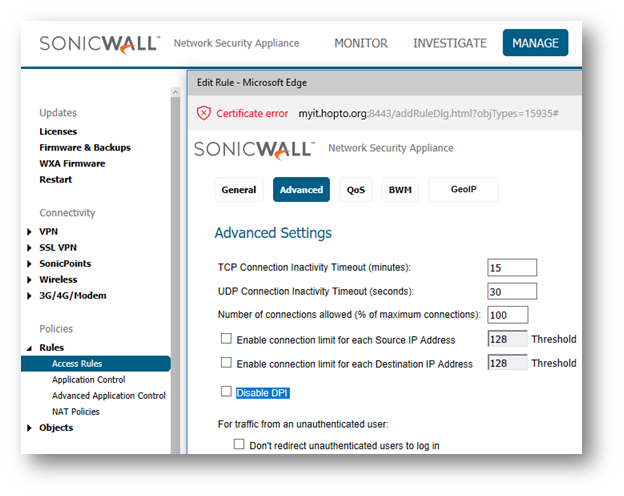
Resolution for SonicOS 6.2 and Below
The below resolution is for customers using SonicOS 6.2 and earlier firmware. For firewalls that are generation 6 and newer we suggest to upgrade to the latest general release of SonicOS 6.5 firmware.
To disable DPI on the specific traffic, follow the steps as below:
Step 1. In web management interface, navigate to Firewall | Access Rules. Click Add and Add Rule window will be displayed.
Step 2. In General tab, use From, To, Source Port, Service, Destination, Users Included and Users Excluded to define the specific traffic.
Step 3. In Advanced tab, select the checkbox next to Disable DPI.