-
Products
-
SonicPlatform
SonicPlatform is the cybersecurity platform purpose-built for MSPs, making managing complex security environments among multiple tenants easy and streamlined.
Discover More
-
-
Solutions
-
Federal
Protect Federal Agencies and Networks with scalable, purpose-built cybersecurity solutions
Learn MoreFederalProtect Federal Agencies and Networks with scalable, purpose-built cybersecurity solutions
Learn More - Industries
- Use Cases
-
-
Partners
-
Partner Portal
Access to deal registration, MDF, sales and marketing tools, training and more
Learn MorePartner PortalAccess to deal registration, MDF, sales and marketing tools, training and more
Learn More - SonicWall Partners
- Partner Resources
-
-
Support
-
Support Portal
Find answers to your questions by searching across our knowledge base, community, technical documentation and video tutorials
Learn MoreSupport PortalFind answers to your questions by searching across our knowledge base, community, technical documentation and video tutorials
Learn More - Support
- Resources
- Capture Labs
-
- Company
- Contact Us
How to configure Local CFS Server



Description
This guide shows the steps to configure the Local (on-premises) CFS Server.
The CFS Local Responder Service is a Virtual Machine (VM) running CFS Services and it can be installled locally on a network. The firewall will point to this VM for ratings lookup.
It will also include Proxy Support with authentication.
 NOTE: This service will require an additional license to be installed and configured.
NOTE: This service will require an additional license to be installed and configured.

Cause
The Local CFS Responder Service is a new feature developed to extend and enhance CFS service availability. In depth, it improves CFS performances in some cases:
- Networks behind proxies, because it uses UDP for ratings.
- Schools, high performance environments need dedicated on-premises appliances.
- CFS rating queries from some countries will take a considerable amount of time.
Resolution
Configure the Local CFS Server
- Install the Local CFS Responder Service onto a local machine/VM: it can be downloaded from you download center on MySonicWall.com
 NOTE: Please, make sure to follow the suggested VM Specs: ESX/ESXi / Hyper-V, 50GB Hard Disk; Quad-Core CPU; 16GB RAM.
NOTE: Please, make sure to follow the suggested VM Specs: ESX/ESXi / Hyper-V, 50GB Hard Disk; Quad-Core CPU; 16GB RAM. - Configure an IP Address for the Local CFS Server (including subnet mask, gateway and DNS).

- If using a Proxy Server, you will have to enable "Connecting to backend Server with proxy" and type the Proxy Server details:
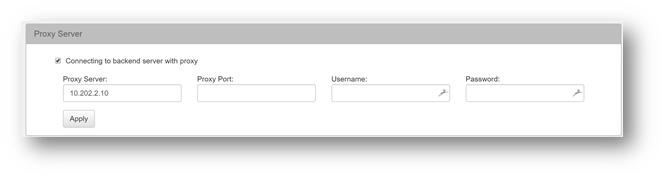
- If using a Proxy Server, you will have to enable "Connecting to backend Server with proxy" and type the Proxy Server details:
Configure the SonicWall to contact the Local CFS Server for rating requests
- Go to the Manage tab
- Click Security Services | Content Filtering
- Check "Enable Local CFS Server"
- Type the Local CFS Server IP address
 CAUTION: This section will only be displayed if there is a valid license for the Local CFS Server.
CAUTION: This section will only be displayed if there is a valid license for the Local CFS Server.
Configuring Blacklist or Whitelist
You can now import a blacklist or add blacklisted URLs one by one by clicking the Blacklist/Whitelist tab:
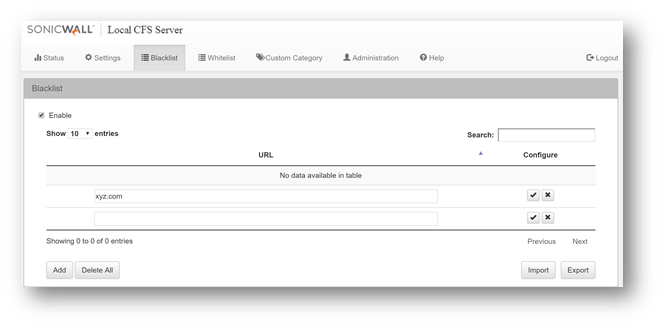
Local CFS Server Administration
From the Administration tab you can manage your Local CFS Server:
- Change the password
- Apply firmware upgrade
- Restart the appliance
- Import/Export Settings
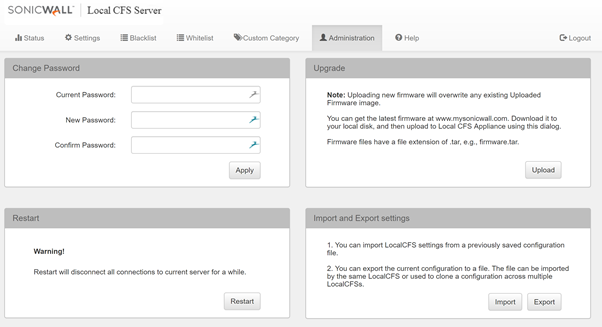
 NOTE: The message "There is no rating update from Cloud DB" indicate that the Cloud DB is still the same as the one previously downloaded and locally stored. The local CFS Server will attempt to download the database every hour but if there is no update, it will not be downloaded.
NOTE: The message "There is no rating update from Cloud DB" indicate that the Cloud DB is still the same as the one previously downloaded and locally stored. The local CFS Server will attempt to download the database every hour but if there is no update, it will not be downloaded. 
Related Articles
- How to re-deploy a NSv in the existing resource group in azure platform
- How to access a more specific network over VPN tunnel while having another Route All VPN policy
- How to limit bandwidth usage when playing YouTube videos using App Rules
Categories
- Firewalls > SonicWall NSA Series > Content Filtering Service
- Firewalls > TZ Series > Content Filtering Service
- Firewalls > SonicWall SuperMassive 9000 Series > Content Filtering Service
Not Finding Your Answers?
ASK THE COMMUNITY






 YES
YES NO
NO