-
Products
-
SonicPlatform
SonicPlatform is the cybersecurity platform purpose-built for MSPs, making managing complex security environments among multiple tenants easy and streamlined.
Discover More
-
-
Solutions
-
Federal
Protect Federal Agencies and Networks with scalable, purpose-built cybersecurity solutions
Learn MoreFederalProtect Federal Agencies and Networks with scalable, purpose-built cybersecurity solutions
Learn More - Industries
- Use Cases
-
-
Partners
-
Partner Portal
Access to deal registration, MDF, sales and marketing tools, training and more
Learn MorePartner PortalAccess to deal registration, MDF, sales and marketing tools, training and more
Learn More - SonicWall Partners
- Partner Resources
-
-
Support
-
Support Portal
Find answers to your questions by searching across our knowledge base, community, technical documentation and video tutorials
Learn MoreSupport PortalFind answers to your questions by searching across our knowledge base, community, technical documentation and video tutorials
Learn More - Support
- Resources
- Capture Labs
-
- Company
- Contact Us
How Managed Service Providers (MSP) or SonicWall Partners can manage customers' products using GMS



Description
There are instances where a SonicWall product bought by a customer and registered in MySonicWall must be managed by a Managed Service Provider (MSP). Using SonicWall's Global Management System (GMS), MSPs can manage thousands of customer sites from a centralized location. SonicWall GMS requires that the unit to be added be registered under one MySonicWall account and therefore the MSP will not be allowed to add the customer's unit in GMS because the unit is not registered in the MSP's MySonicWall account. In such scenarios, the customer must delegate the unit to the MSP from the customer's MySonicWall account to the MSP's account.
This article describes the method by which a customer unit can be managed by an MSP using GMS.
Resolution
Steps to be performed in the MSP's MySonicWall account.
- Login to the MySonicWall account
- Under My Groups, click on User Group
- On the User Group page, enter a name for this user group under New User Group Name and click on Create User Group.
 New Product Group Name, enter a name for the Product
New Product Group Name, enter a name for the Product - Under Select User Group, select the user group created on step # 3 and click on Create Product Group
- You must be able to see the new product group created on step # 3 and the user group will be listed under Managed By
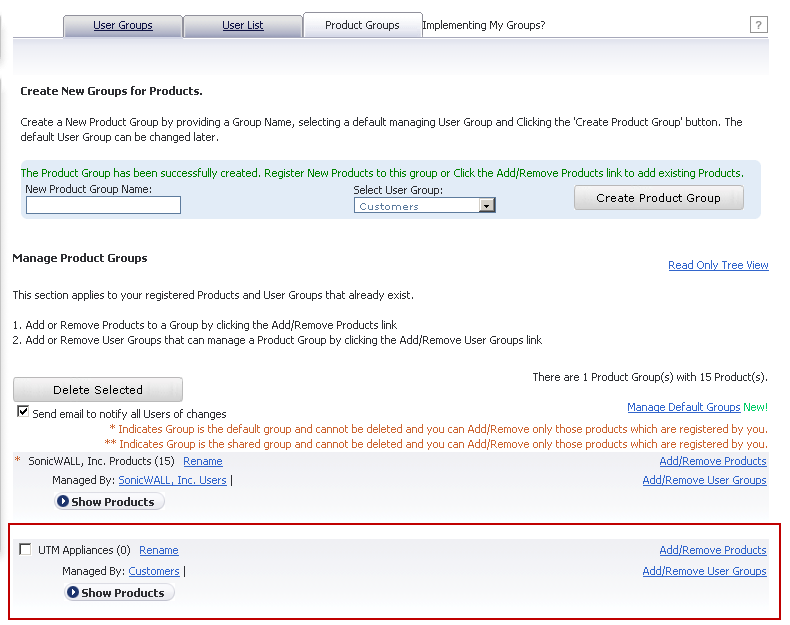
 NOTE: For the same organization use the 'employee' user group. For a user outside of your organization use the 'Customers' user group.
NOTE: For the same organization use the 'employee' user group. For a user outside of your organization use the 'Customers' user group. - Under Select User Group, select the User Group created in step # 3
- Click on Add User.

A MySonicWall User Group Access change - Add email will be sent to the customer intimating that her email address has been added to User Group / Product Group. Here is an example:
 Steps to be performed in the customer's MySonicWall account.
Steps to be performed in the customer's MySonicWall account.
- Login to the MySonicWall account. In this example, the customer has an NSA 220 registered in this account.
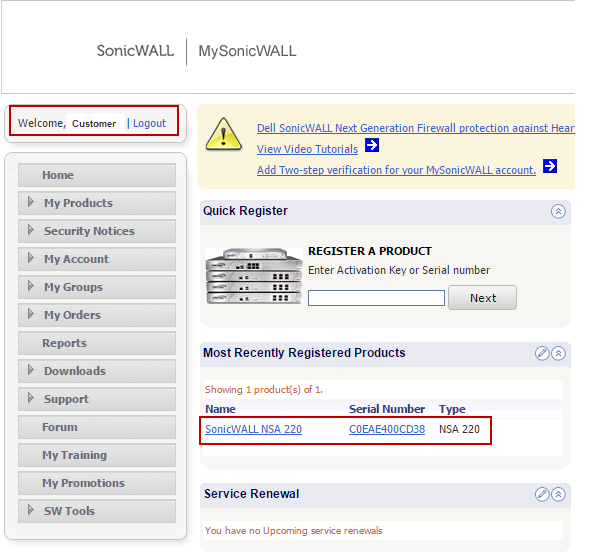
Notice the Product Group UTM Appliances has been auto-added in the customer's Product Group and how it has two asterisks (**) alongside it to indicate it is a shared group. The Product Group members will be 0. Notice also the Managed by has the User Group Customers, created in the MSP's account, auto-added here. - Alongside the Product Group, click on Add/Remove Products.
- In the new window, enable the checkbox under the products the customer want the MSP to manage.
- Enable the checkbox Send email to notify all Users of changes.
- Click on Update Products and close the window.
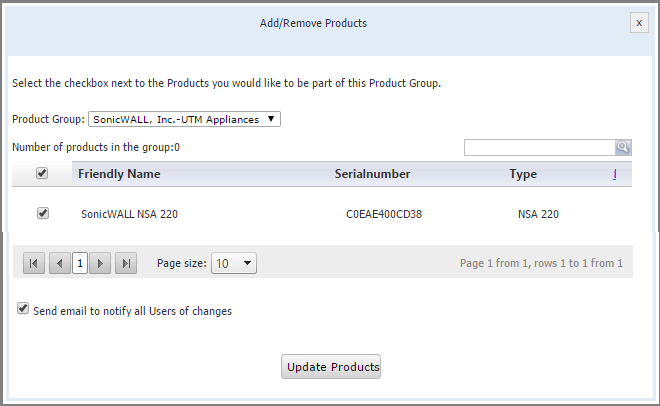
A "MySonicWall: Products access notification" email will be sent to both the MSP and the customer intimating that the product has been added to the User Group Customers and Product Group UTM Appliances. Here is an example:
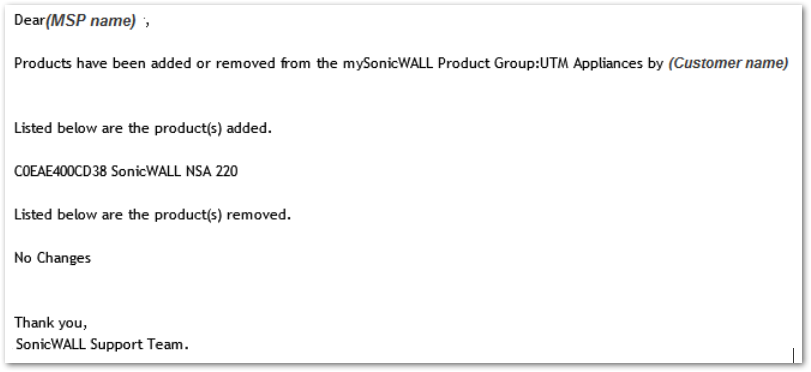
On providing the IP address, username and password to the MSP of the units to be managed, the products can now be acquired and managed by the MSP using GMS.
Related Articles
- Creating a license subscription report in GMS 9.3
- How to create SSLVPN login reports with Syslog GMS/Analytics
- Can I review, accept and deny the GMS changes before pushing to firewalls with workflow license?






 YES
YES NO
NO