-
Products
-
SonicPlatform
SonicPlatform is the cybersecurity platform purpose-built for MSPs, making managing complex security environments among multiple tenants easy and streamlined.
Discover More
-
-
Solutions
-
Federal
Protect Federal Agencies and Networks with scalable, purpose-built cybersecurity solutions
Learn MoreFederalProtect Federal Agencies and Networks with scalable, purpose-built cybersecurity solutions
Learn More - Industries
- Use Cases
-
-
Partners
-
Partner Portal
Access to deal registration, MDF, sales and marketing tools, training and more
Learn MorePartner PortalAccess to deal registration, MDF, sales and marketing tools, training and more
Learn More - SonicWall Partners
- Partner Resources
-
-
Support
-
Support Portal
Find answers to your questions by searching across our knowledge base, community, technical documentation and video tutorials
Learn MoreSupport PortalFind answers to your questions by searching across our knowledge base, community, technical documentation and video tutorials
Learn More - Support
- Resources
- Capture Labs
-
-
Company
- Company
- Promotions
- Managed Services
- Contact Us
How can I configure Global bandwidth management?



Description
Bandwidth management (BWM) is a means of allocating bandwidth resources to critical applications on a network. Global BWM is controlled by the SonicWall Security Appliance on ingress (inbound) and egress (outbound) traffic. It allows network administrators to guarantee minimum bandwidth
and prioritize traffic based on access rules. Balancing the bandwidth allocated to different network traffic and then assigning priorities to traffic can improve network performance.
Global BWM works by first enabling bandwidth management on an interface and then allocating the available bandwidth for that interface on the ingress and egress traffic. It then assigns individual limits for each class of network traffic. By assigning priorities to network traffic,applications requiring a quick response time, such as Telnet, can take precedence over traffic requiring less response time, such as FTP.
Global BWM provides eight priority queues:
| Priority |
| 0 Realtime |
| 1 Highest |
| 2 High |
| 3 Medium High |
| 4 Medium |
| 5 Medium Low |
| 6 Low |
| 7 Lowest |
Resolution
Resolution for SonicOS 6.5
This release includes significant user interface changes and many new features that are different from the SonicOS 6.2 and earlier firmware. The below resolution is for customers using SonicOS 6.5 firmware.
To view the BWM configuration
- Click Manage in the top navigation menu
- Navigate toFirewall Settings | Bandwidth Management page.
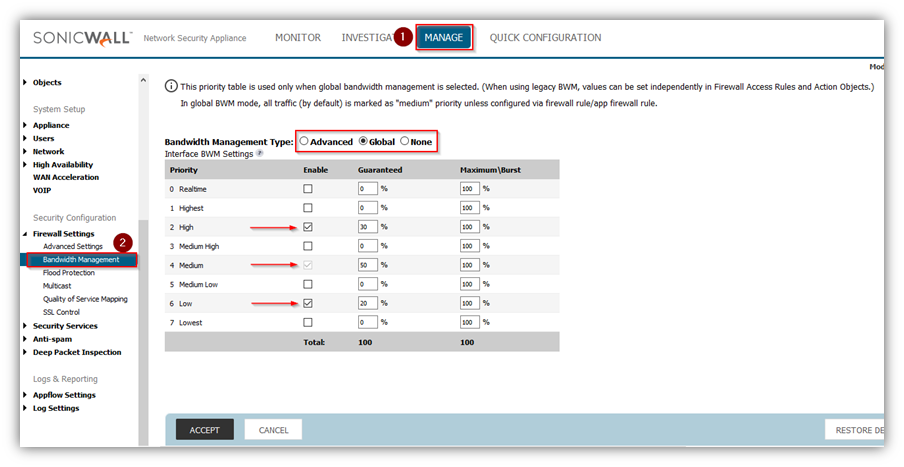
 TIPS:
TIPS:
- This priority table is used only when global bandwidth management is selected.
- In global BWM mode, all traffic (by default) is marked as medium priority unless configured via firewall rule/app firewall rule. Three priority queues are set by default:
- The default settings for this page consists of three priorities with preconfigure guaranteed and maximum bandwidth. The medium priority has the highest guaranteed value since this priority queue is used by default for all traffic not governed by a BWM enabled policy.
- When global BWM is enabled on an interface, all of the traffic to and from that interface is bandwidth managed.
BWM Types
- Advanced (WAN): Only WAN zones can have assigned guaranteed and maximum bandwidth to services and have prioritized traffic.
- Global: (Default) All zones can have assigned guaranteed and maximum bandwidth to services and have prioritized traffic.
- None : Disables BWM.
Configuring WAN Bandwidth Management (BWM)
- Login to the SonicWall management GUI.
- Navigate to Firewall Settings | Bandwidth Management page.
- Select radio-button Advanced under Bandwidth Management Type.
- Click Accept .
 NOTE: Every time the Bandwidth Management Type is changed, all bandwidth management settings on the Firewall Rules will be reset to the factory defaults; therefore, you must reconfigure those rules.
NOTE: Every time the Bandwidth Management Type is changed, all bandwidth management settings on the Firewall Rules will be reset to the factory defaults; therefore, you must reconfigure those rules.
Enabling Bandwidth Management on the WAN Interface
BWM configurations begin by enabling BWM on the relevant WAN interface, and declaring the interface’s available bandwidth in Kbps (Kilobits per second).
- Click Manage in the top navigation menu.
- Navigate to Network | Interfaces page.
- Click configure under X1 (or another interface on the WAN zone).
- Click Advanced tab.
- Set the Egress and Ingress bandwidth under the Bandwidth Management section.
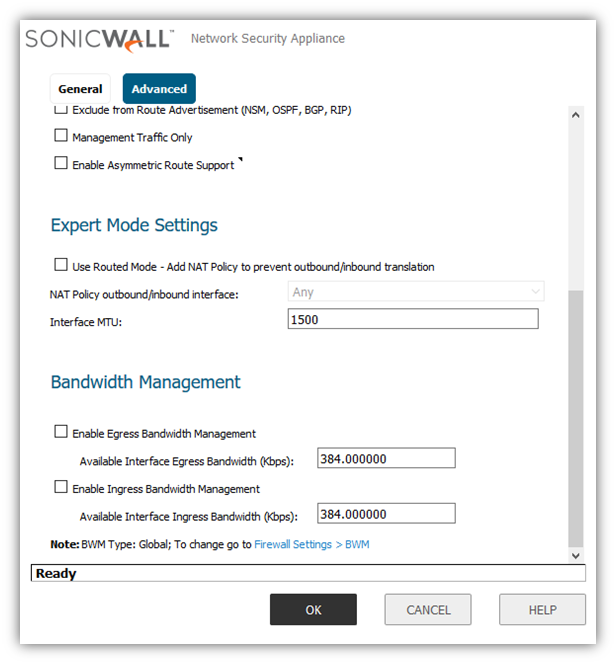
 NOTE:Once BWM has been enabled on an interface, and a link speed has been defined, traffic traversing that link will be throttled—both inbound and outbound—to the declared values, even if no Access Rules are configured with BWM settings.Once one or both BWM settings are enabled on the WAN interface and the available bandwidth has been declared, a Bandwidth tab will appear on Access Rules. The Bandwidth tab will present either Inbound settings, Outbound settings, or both, depending on what was enabled on the WAN interface:
NOTE:Once BWM has been enabled on an interface, and a link speed has been defined, traffic traversing that link will be throttled—both inbound and outbound—to the declared values, even if no Access Rules are configured with BWM settings.Once one or both BWM settings are enabled on the WAN interface and the available bandwidth has been declared, a Bandwidth tab will appear on Access Rules. The Bandwidth tab will present either Inbound settings, Outbound settings, or both, depending on what was enabled on the WAN interface:
Configuring Global Bandwidth Management (BWM)
- Login to the SonicWall management GUI.
- Click Manage in the top navigation menu.
- Navigate to Firewall Settings | Bandwidth Management page.
- Select radio-button Global under Bandwidth Management Type.
- Click Accept.
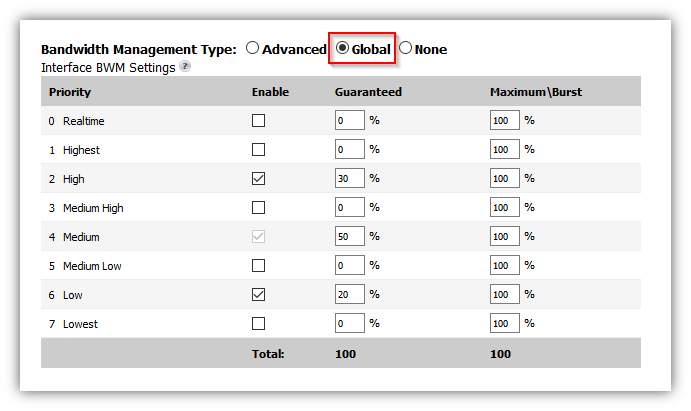
- When changing BWM settings, the following warning message will be displayed. Click OK.
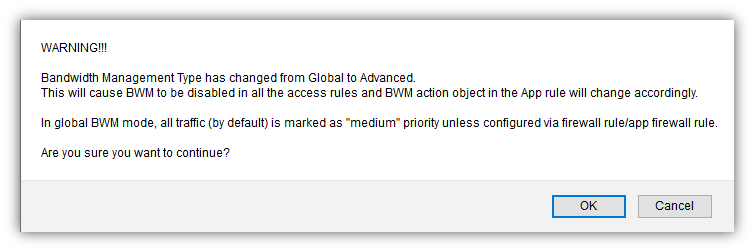
Enabling Bandwidth Management on LAN / DMZ Interfaces
- Click Manage in the top navigation menu.
- Navigate to Network | Interfaces page.
- Click configure under X0 (or another interface on a non-WAN zone).
- Click Advanced tab.
- Set the Egress and Ingress bandwidth under the Bandwidth Management section.
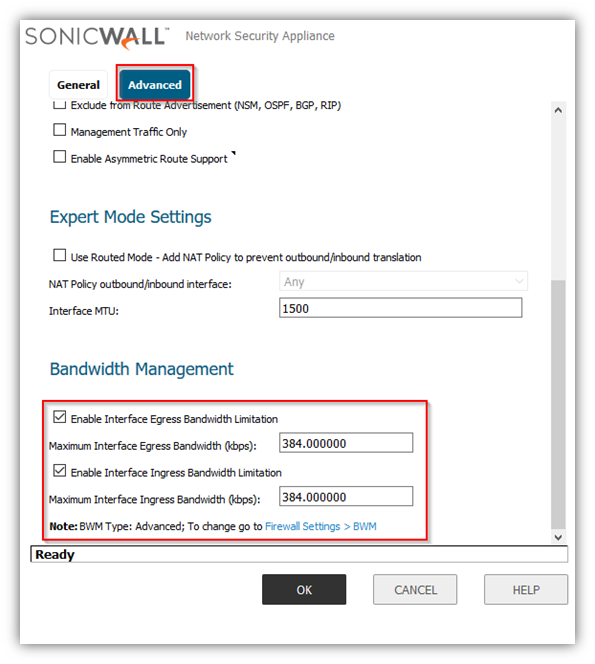
 NOTE: The Bandwidth Management section will be greyed-out in non-WAN interfaces if the Bandwidth Management Type is either WAN or None, and will be configurable only when it is set to Global.
NOTE: The Bandwidth Management section will be greyed-out in non-WAN interfaces if the Bandwidth Management Type is either WAN or None, and will be configurable only when it is set to Global.
Global BWM Option in Access Rules
- The following option is available in the Ethernet BWM tab of a rule under Firewall | Access Rules when Bandwidth Management Type is set to Global.
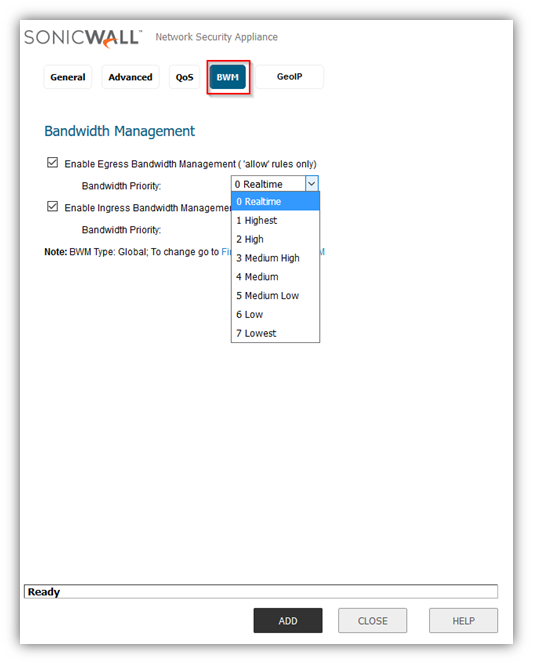
 NOTE: All priorities will be displayed (Realtime – Lowest) regardless if all have been configured. Refer to the Firewall Settings | Bandwidth Management page to determine which priorities are enabled. If the Bandwidth Management Type is set to Global and you select a Bandwidth Priority that is not enabled, the traffic is automatically mapped to the level 4 priority (Medium). For a BWM Type of WAN, the default priority is level 7 (Low).
NOTE: All priorities will be displayed (Realtime – Lowest) regardless if all have been configured. Refer to the Firewall Settings | Bandwidth Management page to determine which priorities are enabled. If the Bandwidth Management Type is set to Global and you select a Bandwidth Priority that is not enabled, the traffic is automatically mapped to the level 4 priority (Medium). For a BWM Type of WAN, the default priority is level 7 (Low).
BWM Option in App Rules
A number of BWM action options are also available in the predefined, default action list. The BWM action options change depending on the Bandwidth Management Type setting on the Firewall Settings | Bandwidth Managementpage. If the Bandwidth Management Type is set to Global, all eight levels of BWM are available. If the Bandwidth Management Type is set to Advanced, the predefined actions list includes three levels of Advanced BWM.
The following table lists the predefined default actions that are available when adding a policy.
- Actions Objects when Bandwidth Management Type is set to Advanced.
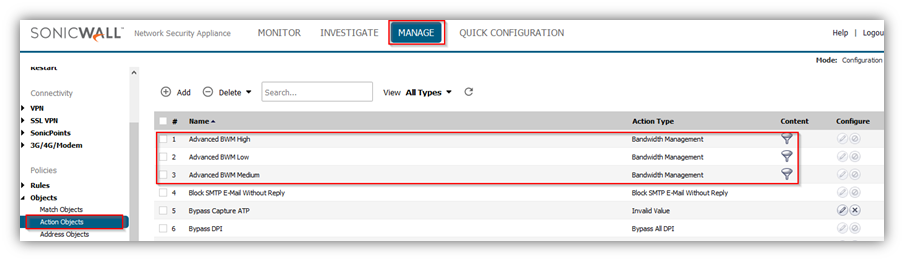
- Actions Objects when Bandwidth Management Type is set to Global.
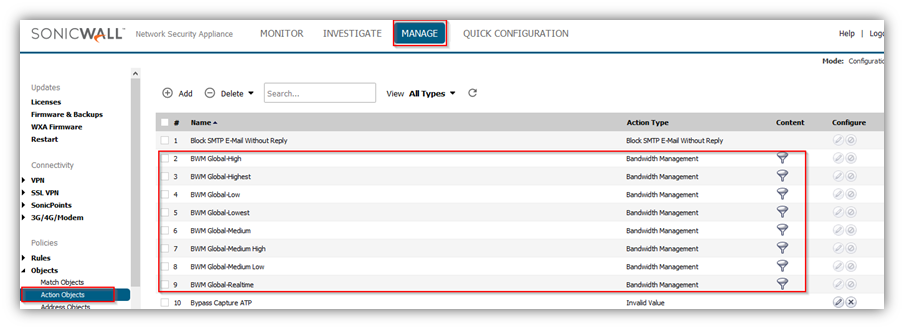
- BWM in Application Control Policies .
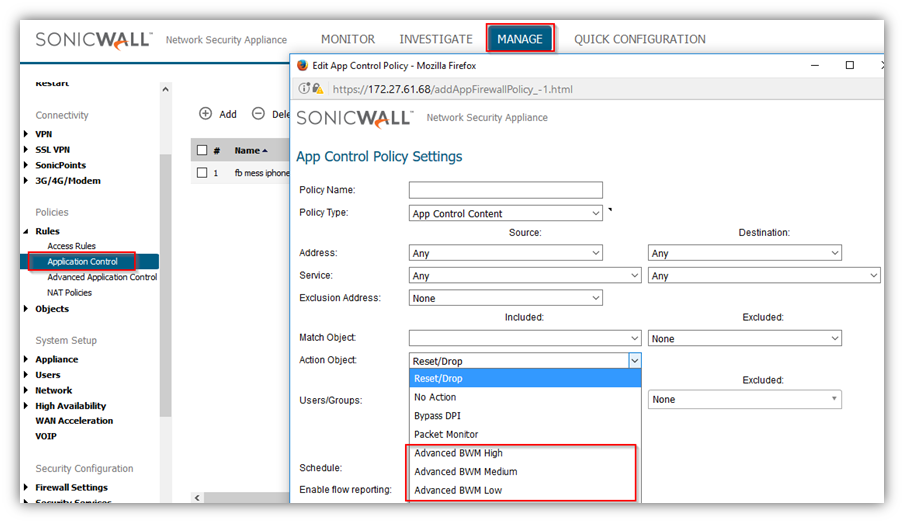
Resolution for SonicOS 6.2 and Below
The below resolution is for customers using SonicOS 6.2 and earlier firmware. For firewalls that are generation 6 and newer we suggest to upgrade to the latest general release of SonicOS 6.5 firmware.
To view the BWM configuration, navigate to Firewall Settings | BWM page.
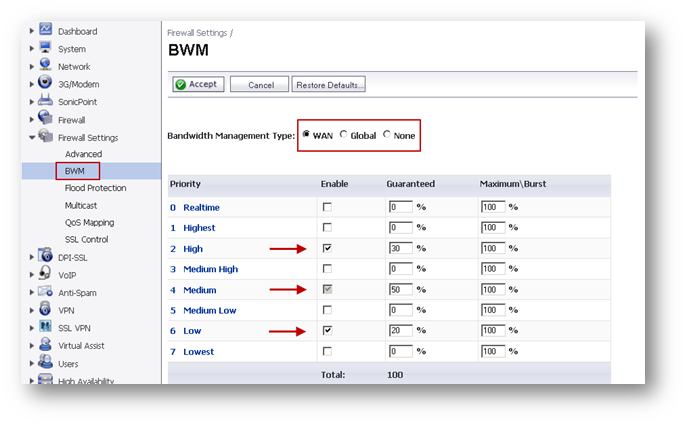
 TIPS:
TIPS:
- This priority table is used only when global bandwidth management is selected.
- In global BWM mode, all traffic (by default) is marked as medium priority unless configured via firewall rule/app firewall rule. Three priority queues are set by default:
- The default settings for this page consists of three priorities with preconfigure guaranteed and maximum bandwidth. The medium priority has the highest guaranteed value since this priority queue is used by default for all traffic not governed by a BWM enabled policy.
- When global BWM is enabled on an interface, all of the traffic to and from that interface is bandwidth managed.
BWM TYPES
- WAN : Only WAN zones can have assigned guaranteed and maximum bandwidth to services and have prioritized traffic.
- Global: (Default) All zones can have assigned guaranteed and maximum bandwidth to services and have prioritized traffic.
- None : Disables BWM.
Configuring WAN Bandwidth Management (BWM)
- Login to the SonicWall management GUI.
- Navigate to Firewall Settings | BWM page.
- Select radio-button WAN under Bandwidth Management Type.
- Click Accept.
 NOTE: Every time the Bandwidth Management Type is changed, all bandwidth management settings on the Firewall Rules will be reset to the factory defaults; therefore, you must reconfigure those rules.
NOTE: Every time the Bandwidth Management Type is changed, all bandwidth management settings on the Firewall Rules will be reset to the factory defaults; therefore, you must reconfigure those rules.
Enabling Bandwidth Management on the WAN Interface
BWM configurations begin by enabling BWM on the relevant WAN interface, and declaring the interface’s available bandwidth in Kbps (Kilobits per second).
- Navigate to Network | Interfaces page.
- Click on configure under X1 (or another interface on the WAN zone).
- Click Advanced tab.
- Set the Egress and Ingress bandwidth under the Bandwidth Management section.

 NOTE: Once BWM has been enabled on an interface, and a link speed has been defined, traffic traversing that link will be throttled—both inbound and outbound—to the declared values, even if no Access Rules are configured with BWM settings.Once one or both BWM settings are enabled on the WAN interface and the available bandwidth has been declared, a Bandwidth tab will appear on Access Rules. The Bandwidth tab will present either Inbound settings, Outbound settings, or both, depending on what was enabled on the WAN interface:
NOTE: Once BWM has been enabled on an interface, and a link speed has been defined, traffic traversing that link will be throttled—both inbound and outbound—to the declared values, even if no Access Rules are configured with BWM settings.Once one or both BWM settings are enabled on the WAN interface and the available bandwidth has been declared, a Bandwidth tab will appear on Access Rules. The Bandwidth tab will present either Inbound settings, Outbound settings, or both, depending on what was enabled on the WAN interface:
Configuring Global Bandwidth Management (BWM)
- Login to the SonicWall management GUI.
- Navigate to Firewall Settings | BWM page.
- Select radio-button Global under Bandwidth Management Type.
- Click Accept .
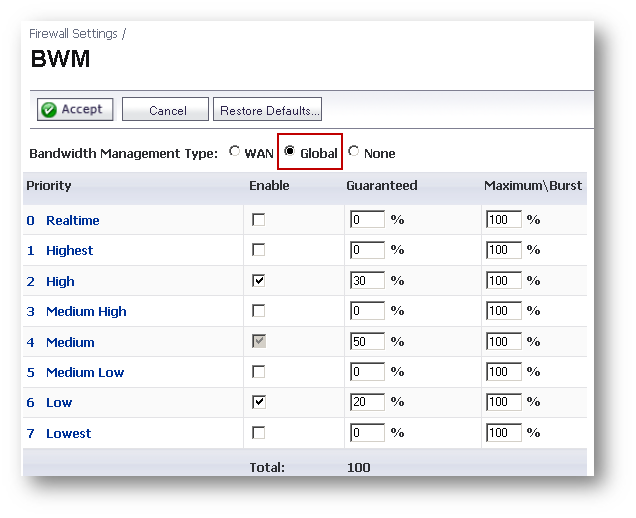
- When changing BWM settings, the following warning message will be displayed. Click OK .
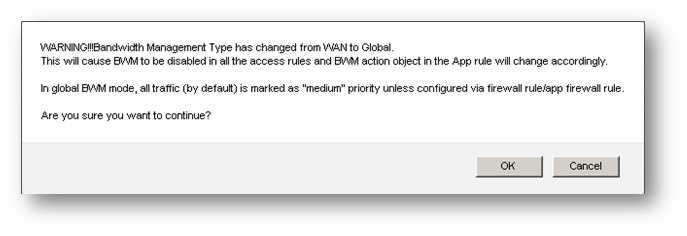
Enabling Bandwidth Management on LAN / DMZ Interfaces
- Navigate to Network | Interfaces page.
- Click configure under X0 (or another interface on a non-WAN zone).
- Click Advanced tab.
- Set the Egress and Ingress bandwidth under the Bandwidth Management section.
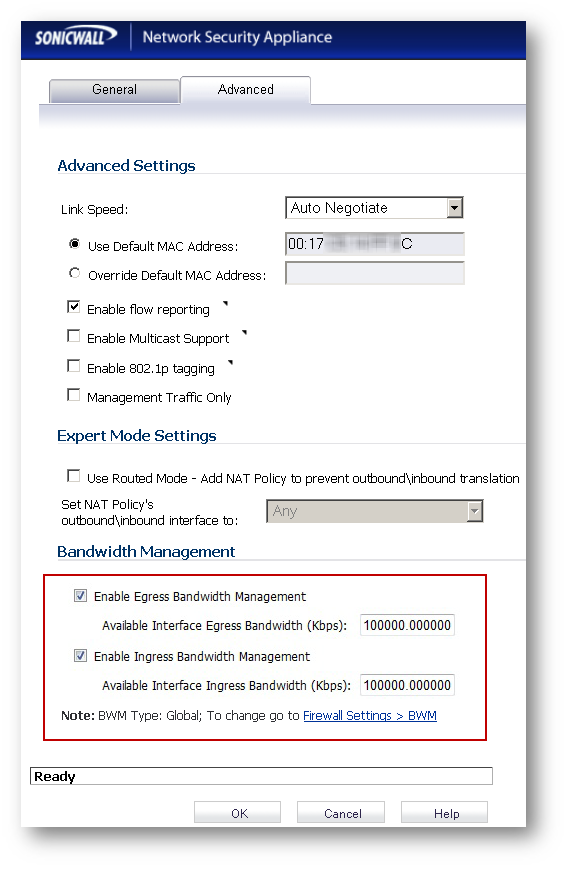
 NOTE: The Bandwidth Management section will be greyed-out in non-WAN interfaces if the Bandwidth Management Type is either WAN or None, and will be configurable only when it is set to Global.
NOTE: The Bandwidth Management section will be greyed-out in non-WAN interfaces if the Bandwidth Management Type is either WAN or None, and will be configurable only when it is set to Global.
Global BWM Option in Access Rules
- The following option is available in the Ethernet BWM tab of a rule under Firewall | Access Rules when Bandwidth Management Type is set to Global.
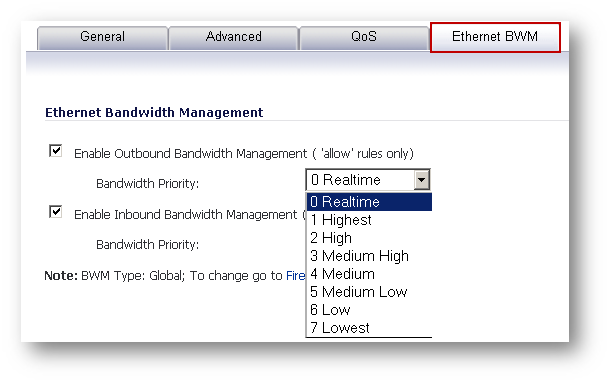
 NOTE: All priorities will be displayed (Realtime – Lowest) regardless if all have been configured. Refer to the Firewall Settings | BWM page to determine which priorities are enabled. If the Bandwidth Management Type is set to Global and you select a Bandwidth Priority that is not enabled, the traffic is automatically mapped to the level 4 priority (Medium). For a BWM Type of WAN, the default priority is level 7 (Low).
NOTE: All priorities will be displayed (Realtime – Lowest) regardless if all have been configured. Refer to the Firewall Settings | BWM page to determine which priorities are enabled. If the Bandwidth Management Type is set to Global and you select a Bandwidth Priority that is not enabled, the traffic is automatically mapped to the level 4 priority (Medium). For a BWM Type of WAN, the default priority is level 7 (Low).
BWM Option in App Rules
A number of BWM action options are also available in the predefined, default action list. The BWM action options change depending on the Bandwidth Management Type setting on the Firewall Settings | BWM page. If the Bandwidth Management Type is set to Global, all eight levels of BWM are available. If the Bandwidth Management Type is set to WAN, the predefined actions list includes three levels of WAN BWM.
The following table lists the predefined default actions that are available when adding a policy.
- Actions Objects when Bandwidth Management Type is set to WAN.
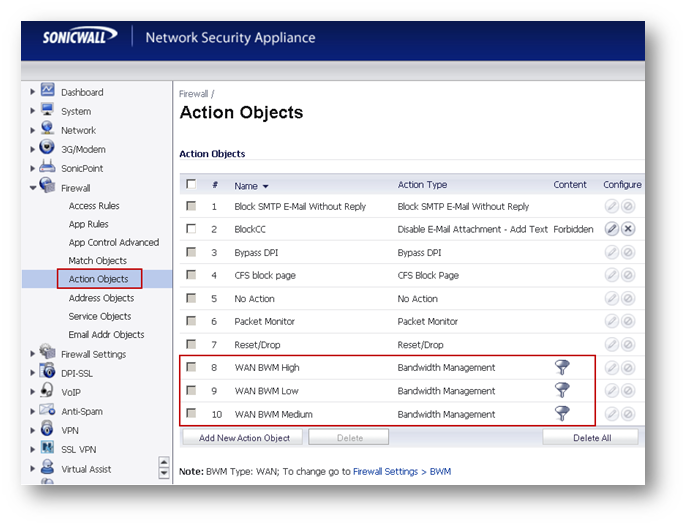
- Actions Objects when Bandwidth Management Type is set to Global.
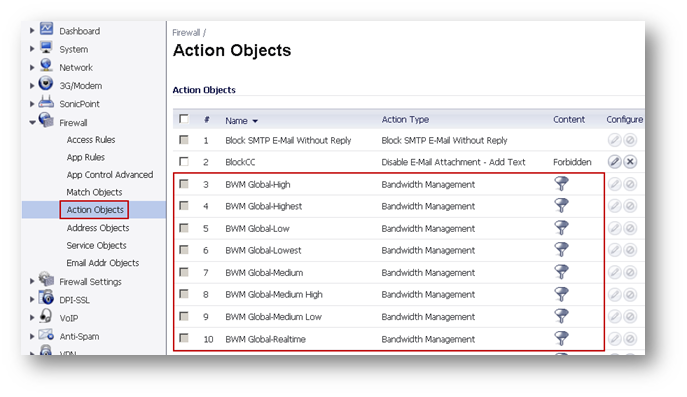
- BWM in App Rules Policies .
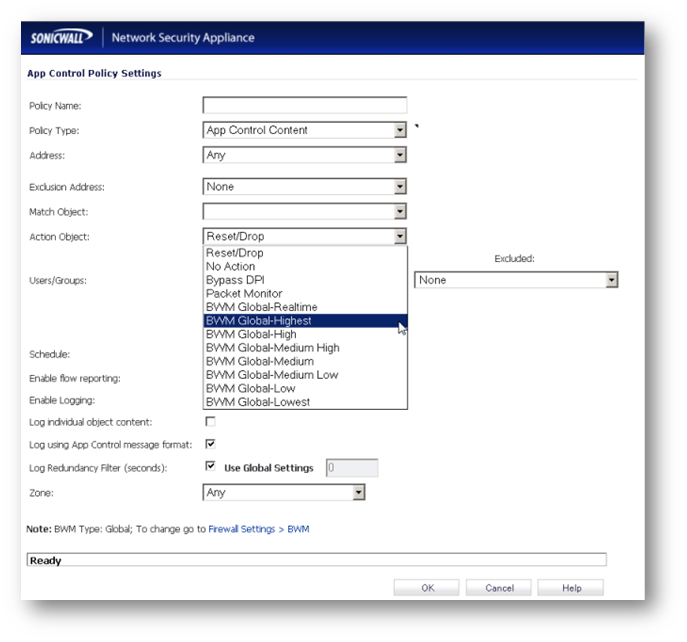
Related Articles
- Cysurance Partner FAQ
- Configure probe monitoring for WAN Failover and Loadbalancing - SonicWall UTM
- Drop Packet - NAT Remap: Obtained invalid translated source from original offset
Categories
- Firewalls > NSa Series > Networking
- Firewalls > NSv Series > Networking
- Firewalls > TZ Series > Networking






 YES
YES NO
NO