-
Products
-
SonicPlatform
SonicPlatform is the cybersecurity platform purpose-built for MSPs, making managing complex security environments among multiple tenants easy and streamlined.
Discover More
-
-
Solutions
-
Federal
Protect Federal Agencies and Networks with scalable, purpose-built cybersecurity solutions
Learn MoreFederalProtect Federal Agencies and Networks with scalable, purpose-built cybersecurity solutions
Learn More - Industries
- Use Cases
-
-
Partners
-
Partner Portal
Access to deal registration, MDF, sales and marketing tools, training and more
Learn MorePartner PortalAccess to deal registration, MDF, sales and marketing tools, training and more
Learn More - SonicWall Partners
- Partner Resources
-
-
Support
-
Support Portal
Find answers to your questions by searching across our knowledge base, community, technical documentation and video tutorials
Learn MoreSupport PortalFind answers to your questions by searching across our knowledge base, community, technical documentation and video tutorials
Learn More - Support
- Resources
- Capture Labs
-
- Company
- Contact Us
GMS 8.7 Upgrade



Description
To ease out GMS upgrade process from older GMS builds (8.4 onwards) directly to GMS 8.7, hotfix 215547 has been released along with GMS 8.7.
Resolution
Follow below steps to upgrade:
Downloading Hotfix and Upgrade build from MySonicWall
- Login to MySonicWall and go to Resources & Support > My Downloads page
- Select the GMS version running in deployment and expand the section and download Hotfix 215547
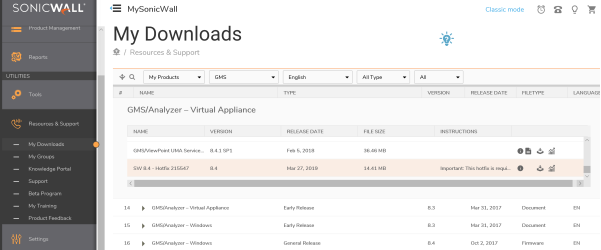
Note: Select and download Hotfix 215547 as per GMS version running in the deployment. Ex: For GMS 8.4, download HF 215547 posted under GMS 8.4 on MySonicWall.
- Once downloaded Hotfix 215547, select GMS 8.7 and download following file as per platform:
For VM Upgrade: sw_gmsvp_vm_eng_8.7.8723.1219.gmsvp-updater-pg.sh
For Windows Upgrade: sw 8.7 GMS Rv2 Windows
Installing HF 215547 on GMS system/s
- First login to GMS AIOP/Console / Database on Appliance side and go to System > Settings page
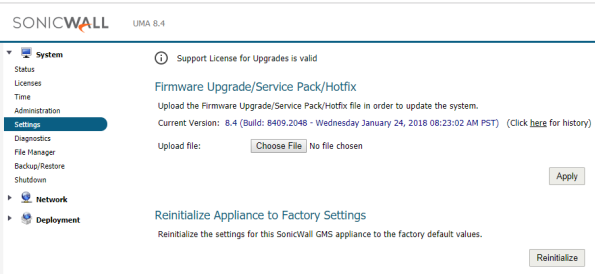
2. Click on Choose file and browse to ‘sw_gmsvp_all_eng_84.hotfix.dts.215547.sig’ file and click Apply. Once the hotfix is installed, system will REBOOT.
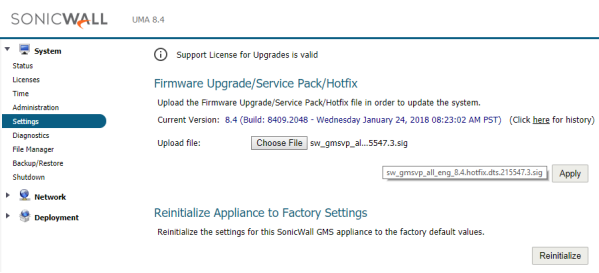
Note: For windows deployments, Reboot the windows machine after applying the hotfix
3. Once rebooted, login back to GMS UI (SGMS and Appliance) and verify everything looks fine
4. Now repeat steps 1-3 for other agent system in deployment.
Upgrading to GMS 8.7
For Virtual Machine:
- Repeat HF installation steps 1-3 but select ‘ sw_gmsvp_vm_eng_8.7.8723.1219.gmsvp-updater-pg.sh’ file for GMS 8.7 upgrade file
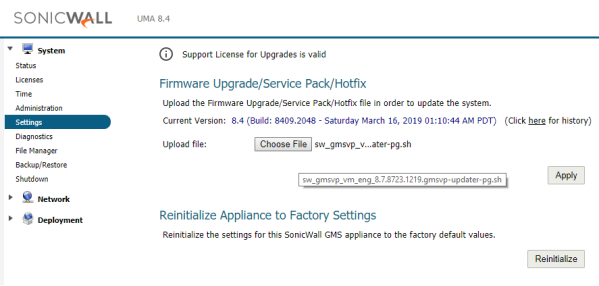
2. Once selected GMS 8.7 upgrade file, click Apply and below ‘License Agreement’ pop-up window will come up.
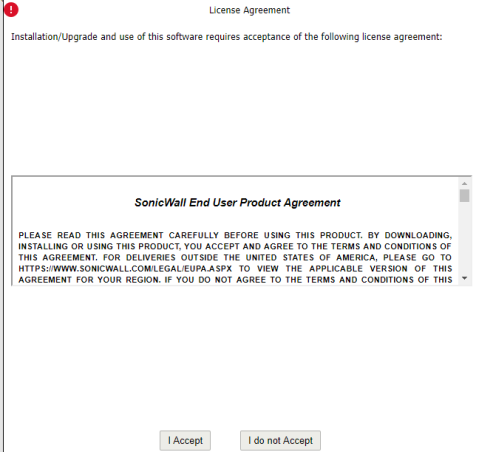
3. Click ‘I Accept’ and it will start loading the file onto GMS VM and then install it on the VM and after completion, will REBOOT the machine
4. After reboot, following window will show up in GMS browser UI for upgrade progress.
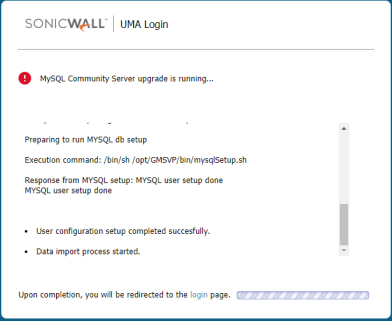
5. Once the upgrade process is completed, login back to GMS UI (SGMS and Appliance) and verify GMS version and settings.
6. Now repeat steps 1-3 for all other agent systems in the deployment.
For Windows:
- Make sure that Hotfix 215547 has been installed on all the systems in the deployment
- Now Login into the main Windows GMS AIOP/Console/DB system in the deployment
- Copy over and Run ‘sw_gmsvp_win_eng_8.7.8723.1219.PG’ and follow instructions
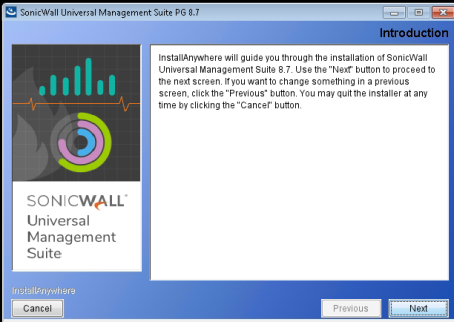
4. Accept the ‘License Agreement’ and click ‘Next’
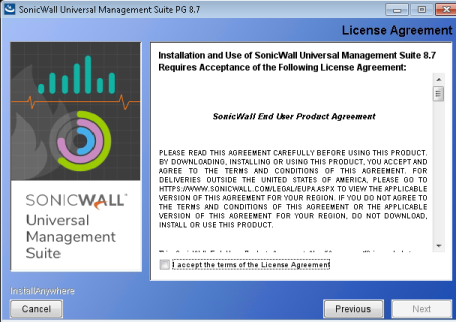
5. You may get below error if ‘Microsoft Visual C++ 2015 Re-distributable Package’ NOT installed on Windows server.
 6. Click ‘OK’ and the install will terminate. Now download and install ‘Microsoft Visual C++ 2015 Re-distributable Package’ (link below) on GMS system and start again and follow instructions https://www.microsoft.com/en-us/download/details.aspx?id=52685
6. Click ‘OK’ and the install will terminate. Now download and install ‘Microsoft Visual C++ 2015 Re-distributable Package’ (link below) on GMS system and start again and follow instructions https://www.microsoft.com/en-us/download/details.aspx?id=52685
7. Once GMS 8.7 upgrade install is completed, REBOOT GMS system
8. After reboot, open GMS UI in browser and will show upgrade progress.
9. Once the upgrade process is completed, login back to GMS UI (SGMS and Appliance) and verify GMS version and settings.
10.Now repeat steps 1-7 for all other GMS Agent Systems in the deployment






 YES
YES NO
NO