-
Products
-
SonicPlatform
SonicPlatform is the cybersecurity platform purpose-built for MSPs, making managing complex security environments among multiple tenants easy and streamlined.
Discover More
-
-
Solutions
-
Federal
Protect Federal Agencies and Networks with scalable, purpose-built cybersecurity solutions
Learn MoreFederalProtect Federal Agencies and Networks with scalable, purpose-built cybersecurity solutions
Learn More - Industries
- Use Cases
-
-
Partners
-
Partner Portal
Access to deal registration, MDF, sales and marketing tools, training and more
Learn MorePartner PortalAccess to deal registration, MDF, sales and marketing tools, training and more
Learn More - SonicWall Partners
- Partner Resources
-
-
Support
-
Support Portal
Find answers to your questions by searching across our knowledge base, community, technical documentation and video tutorials
Learn MoreSupport PortalFind answers to your questions by searching across our knowledge base, community, technical documentation and video tutorials
Learn More - Support
- Resources
- Capture Labs
-
- Company
- Contact Us
Enabling the Real-Time Monitor and AppFlow Collection in SonicOS Enhanced



Description
The Real-time application monitoring features rely on the flow collection mechanism in order to collect and display data. To view the “applications chart" (in the Real-Time Monitor, AppFlow Monitor or AppFlow Reports), User must first enable and configure the flow collection feature. This article provide a general information about this feature and its use.
Resolution
Resolution for SonicOS 7.X
This release includes significant user interface changes and many new features that are different from the SonicOS 6.5 and earlier firmware. The below resolution is for customers using SonicOS 7.X firmware.
To enable Real-Time Monitoring and Internal AppFlow collection, perform the following: NOTE: A reboot is required when enabling AppFlow for the first time.
NOTE: A reboot is required when enabling AppFlow for the first time.
- Navigate to the Device | App Flow | Flow Reporting page in the management interface. Click Settings tab on the right side page.
- Select the Enable Real-Time Data Collection checkbox.
- From the Collect Real-Time Data For menu, select the reports you want.
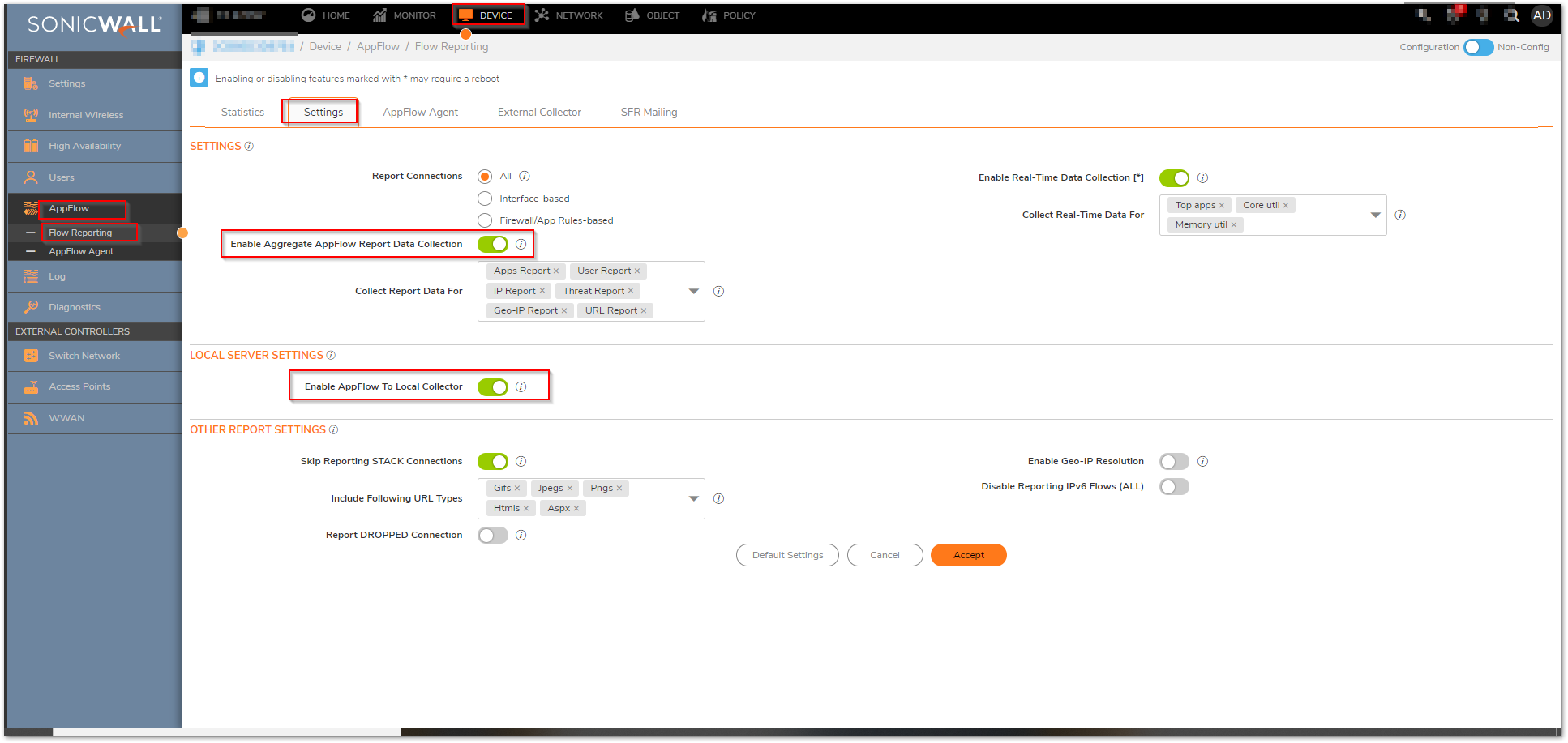
- The following reports are listed in the Collect Real-Time Data For menu.
- Top Apps
- Bits per second
- Packets per second
- Average packet size
- Connections per second
- Core utility
- Memory utility
- Select the Enable AppFlow To Local Collector checkbox. Click Accept button in top of the page to save the settings.
- Navigate to the Network | System | Interfaces page.Click the Configure icon for the interface you wish to enable flow reporting on.
- In the Advanced tab, ensure that the Enable flow reporting checkbox is selected.
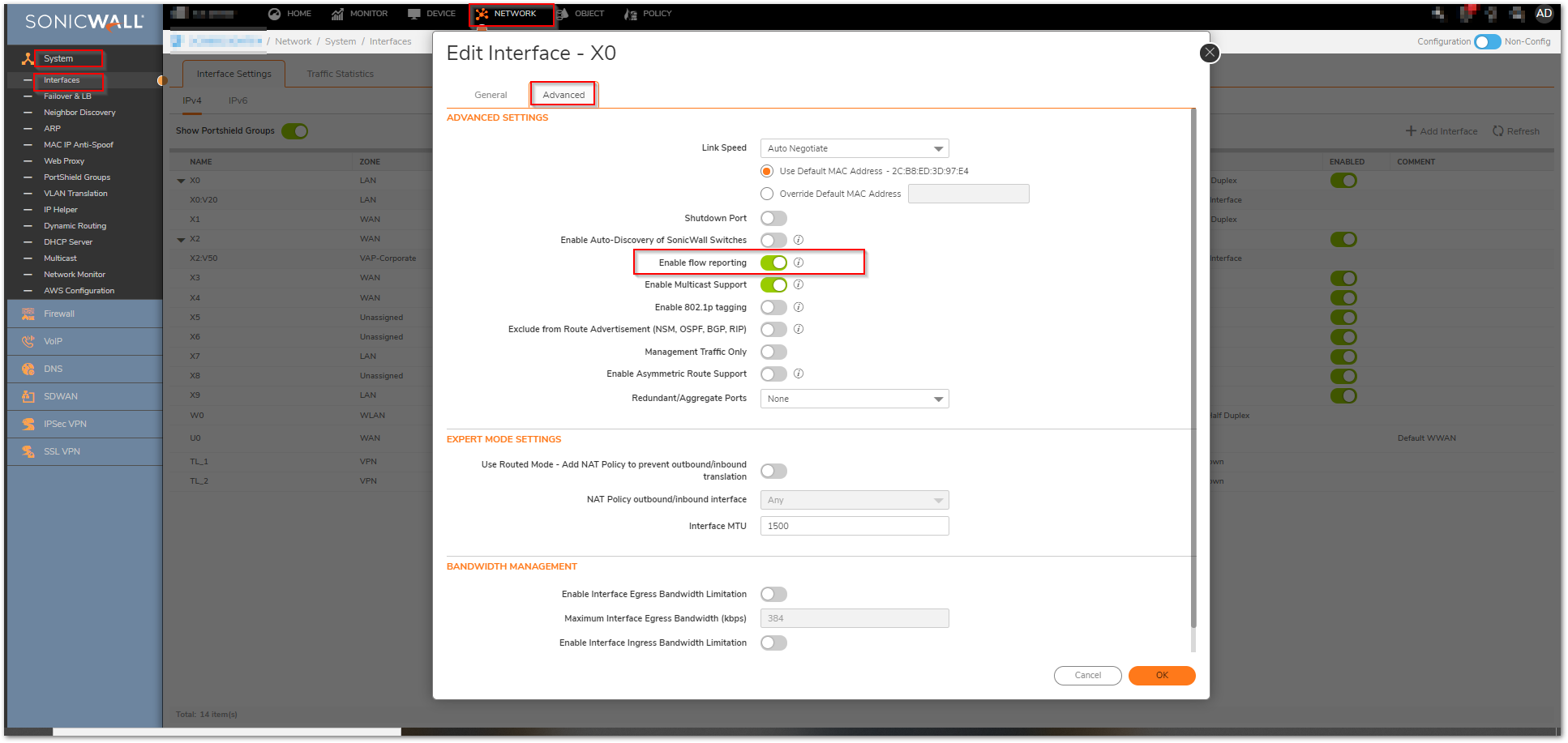
- Click OK.
Resolution for SonicOS 6.5
This release includes significant user interface changes and many new features that are different from the SonicOS 6.2 and earlier firmware. The below resolution is for customers using SonicOS 6.5 firmware.
To enable Real-Time Monitoring and Internal AppFlow collection, perform the following:
 NOTE: A reboot is required when enabling AppFlow for the first time.
NOTE: A reboot is required when enabling AppFlow for the first time.
- Navigate to the Manage | Logs & Reporting | AAppFlow Settings | Flow Reporting page in the management interface. Click Settings tab on the right side page.
- Select the Enable Real-Time Data Collection checkbox.
- From the Collect Real-Time Data For menu, select the reports you want.
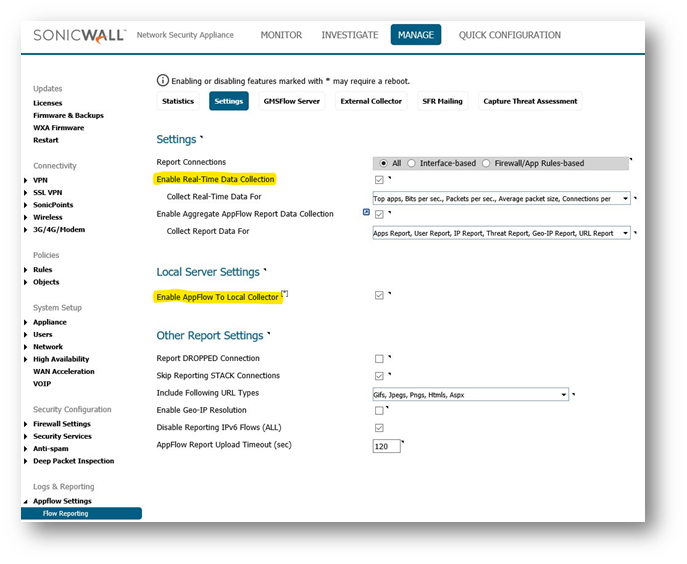
- The following reports are listed in the Collect Real-Time Data For menu.
- Top Apps
- Bits per second
- Packets per second
- Average packet size
- Connections per second
- Core utility
- Memory utility
- Select the Enable AppFlow To Local Collector checkbox. Click Accept button in top of the page to save the settings.
- Navigate to the Manage | System Setup | Network | Interfaces page.Click the Configure icon for the interface you wish to enable flow reporting on.
- In the Advanced tab, ensure that the Enable flow reporting checkbox is selected.
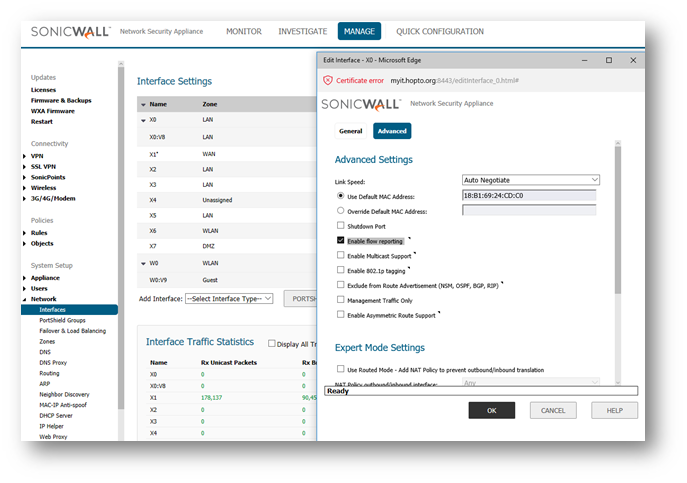
- Click OK .
Related Articles
- Error:"Invalid API Argument" when modifying the access rules
- Cysurance Partner FAQ
- Configure probe monitoring for WAN Failover and Loadbalancing - SonicWall UTM






 YES
YES NO
NO