-
Products
-
SonicPlatform
SonicPlatform is the cybersecurity platform purpose-built for MSPs, making managing complex security environments among multiple tenants easy and streamlined.
Discover More
-
-
Solutions
-
Federal
Protect Federal Agencies and Networks with scalable, purpose-built cybersecurity solutions
Learn MoreFederalProtect Federal Agencies and Networks with scalable, purpose-built cybersecurity solutions
Learn More - Industries
- Use Cases
-
-
Partners
-
Partner Portal
Access to deal registration, MDF, sales and marketing tools, training and more
Learn MorePartner PortalAccess to deal registration, MDF, sales and marketing tools, training and more
Learn More - SonicWall Partners
- Partner Resources
-
-
Support
-
Support Portal
Find answers to your questions by searching across our knowledge base, community, technical documentation and video tutorials
Learn MoreSupport PortalFind answers to your questions by searching across our knowledge base, community, technical documentation and video tutorials
Learn More - Support
- Resources
- Capture Labs
-
- Company
- Contact Us
NetExtender Error : "Damaged version of NetExtender was detected on your computer"



Description
This article describes how to fix the damaged version of Netextender on Windows 10.
Error : “A damaged version of NetExtender was detected on your computer, please reinstall NetExtender to fix the problem.”
Cause
It is the driver signing verification in Windows 10 that causes the NetExtender installation to show as damaged.
NetExtender does not pass Windows HCK testing. The Windows Hardware Certification Kit (Windows HCK) is a test framework used to certify hardware devices for Windows. To qualify for a Windows certification, previously known as Windows logo, your product must pass testing using the Windows HCK.
Resolution
If you get an Error : “A damaged version of NetExtender was detected on your computer, please reinstall NetExtender to fix the problem.” Please follow the steps below :
- Uninstall Netextender from the Windows Programs :
Click Start | Control Panel | Programs | Uninstall a program | Right click SonicWall NetExtender | Click Uninstall. - Disable Core Isolation on Windows 10 :
Click Start | Settings | Update & Security | Windows Security | Click on Open Windows Security | Device Security | Click on core isolation details |Turn off Memory Integrity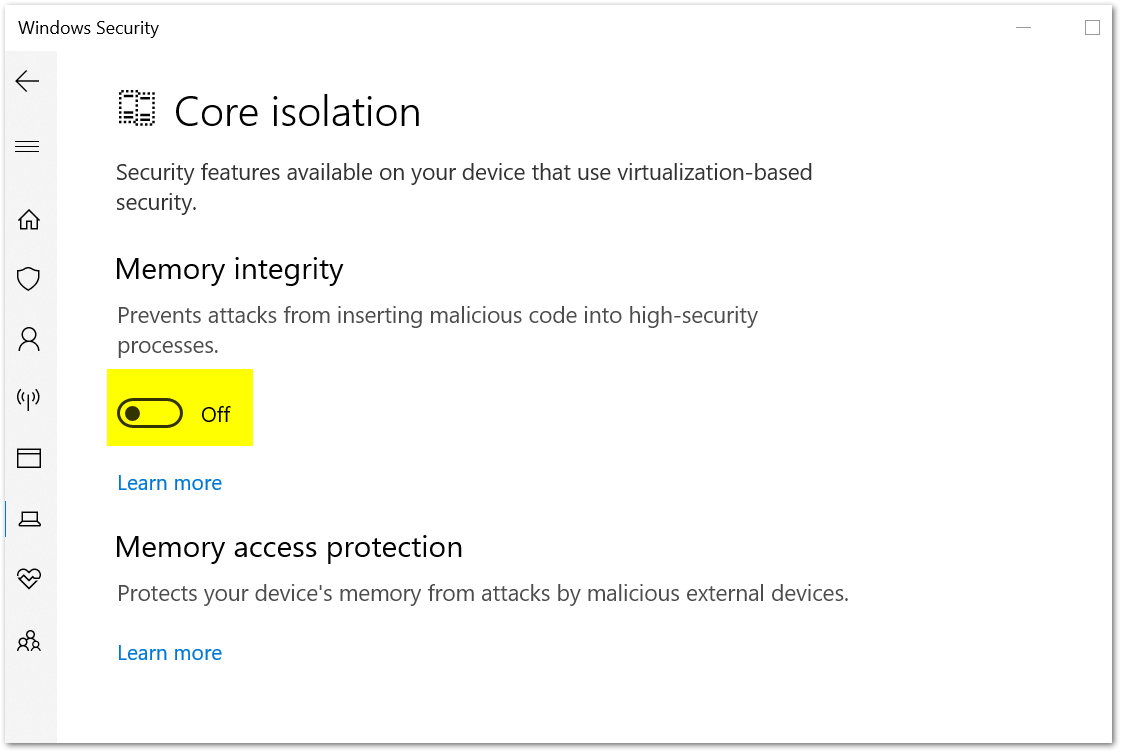
- Run the NetExtender cleaner tool as Administrator.
- Delete the following path:
C:\Program Files (x86)\SonicWall\SSL-VPN\NetExtender.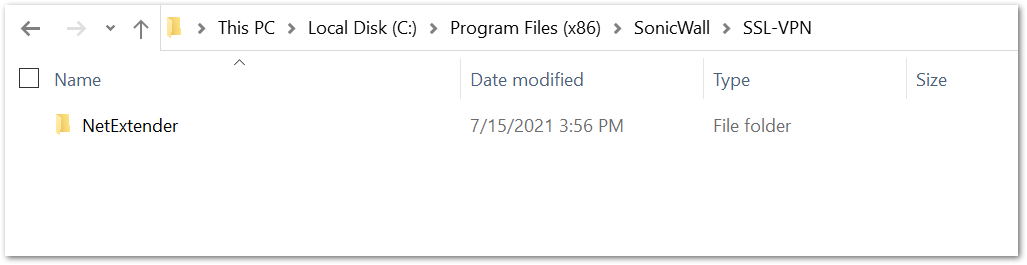
- Remove Software Keys from Windows Registry, go to following keys one by one and remove these :
- HKEY_CURRENT_USER\ Software\ SonicWall\ SSL-VPN NetExtender
- HKEY_LOCAL_MACHINE\ Software\ SonicWall\ SSL-VPN NetExtender
- HKEY_USERS\.DEFAULT\ “Look for anything related to that SSLVPN Software”.
- HKEY_LOCAL_MACHINE\ Wow6432Node\ “Look for anything related to that SSLVPN Software”.
- The SonicWall NetExtender Service service is marked as an interactive service. However, the system is configured to not allow interactive services. So this service may not function properly. Follow the steps below :
- Open registry editor by going to start and typing in regedit.exe.
- On the registry tree, navigate to HKEY_Local_Machine\System\CurrentControlSet\Control\Windows.
- Find the DWORD "NoInteractiveServices".
- Change the value from a 1 to 0.
- Reboot the PC.
- Install the NetExtender again from mysonicwall portal or SonicWall website
- Reboot the PC again.
Steps to Download Netextender :
Contemporary Mode
- Log into mysonicwall.com
- Navigate to Resources & Support | My Downloads.
- From the drop down list select , My Products/ NetExtender/English/All Type/Latest Version.
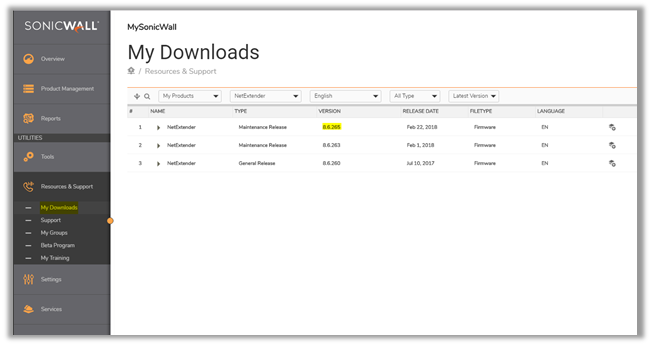
Classic Mode :
- Navigate to Downloads | Download Center.
- Select Software Type as NetExtender.
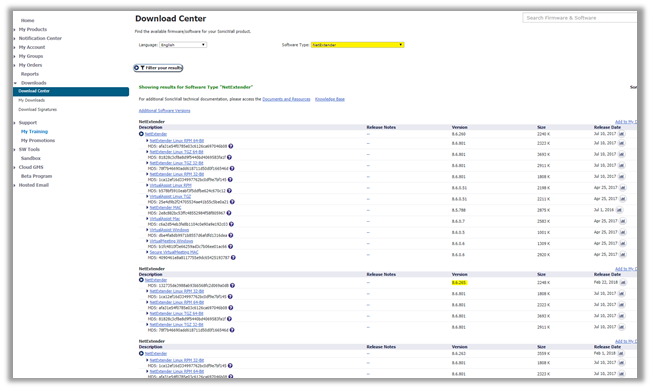
You can also download the latest NetExtender version from SonicWall website.
Download NetExtender via sonicwall.com :
- Navigate to the SonicWall vpn clients page at https://www.sonicwall.com/products/remote-access/vpn-clients/.
- Select NetExtender and under Get NetExtender for Windows, click DOWNLOAD.
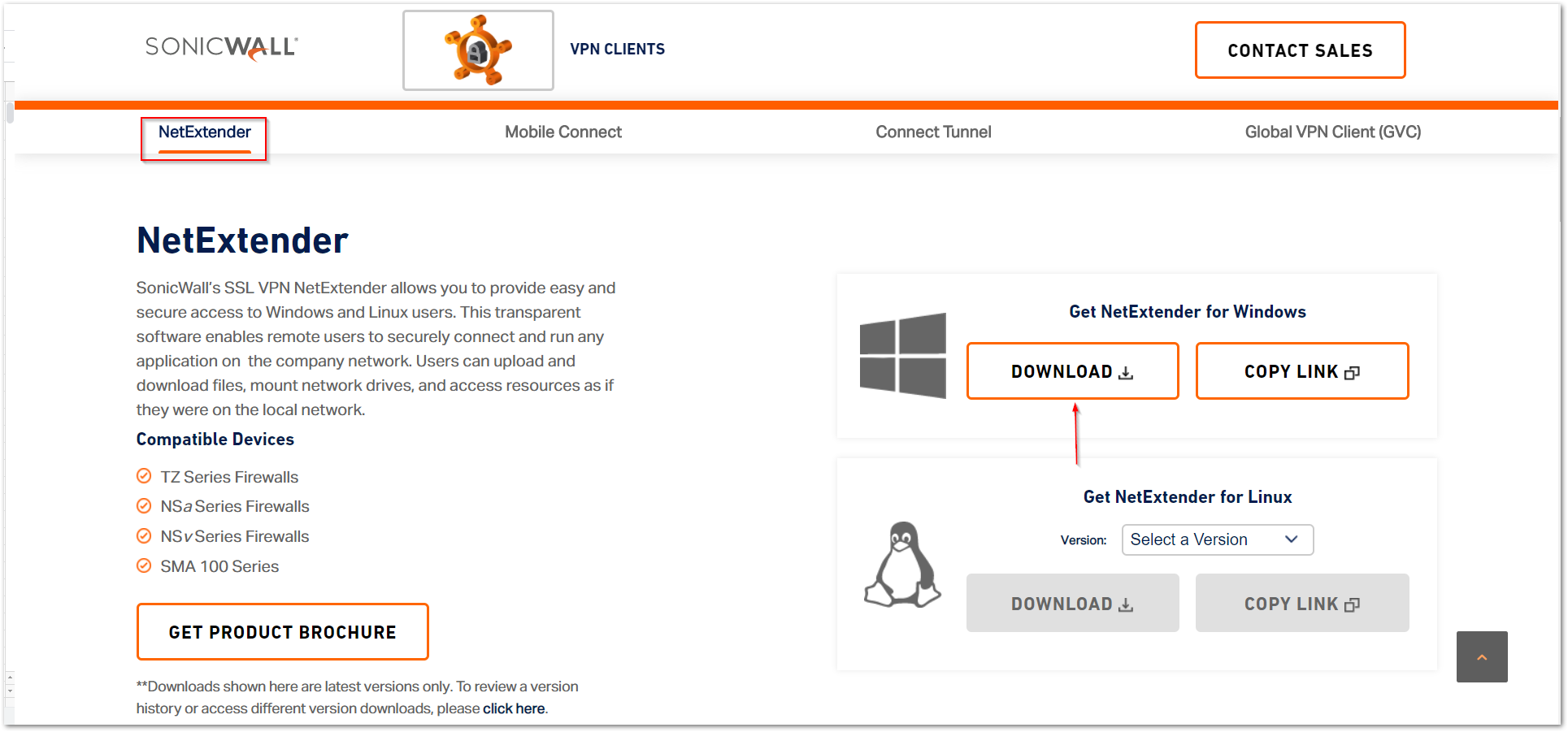
This will download the latest version of NetExtender. NOTE: Make sure to reboot PC after installing Netextender in step 6
NOTE: Make sure to reboot PC after installing Netextender in step 6
ISSUE ID:
208731
Related Articles
- SMA100: Auto Connection of NetExtender with Windows pre-logon has been disabled on the latest version of 10.3.0 & onwards.
- How to Set Timeout for Inactive Tunnel Connections
- Commands for silent installation of NetExtender via CMD line
Categories
- Secure Mobile Access > SMA 100 Series > NetExtender
- Firewalls > TZ Series > SSLVPN
- Firewalls > SonicWall SuperMassive 9000 Series > SSLVPN
- Firewalls > NSa Series > SSLVPN
- Firewalls > NSv Series > SSLVPN






 YES
YES NO
NO