-
Products
-
SonicPlatform
SonicPlatform is the cybersecurity platform purpose-built for MSPs, making managing complex security environments among multiple tenants easy and streamlined.
Discover More
-
-
Solutions
-
Federal
Protect Federal Agencies and Networks with scalable, purpose-built cybersecurity solutions
Learn MoreFederalProtect Federal Agencies and Networks with scalable, purpose-built cybersecurity solutions
Learn More - Industries
- Use Cases
-
-
Partners
-
Partner Portal
Access to deal registration, MDF, sales and marketing tools, training and more
Learn MorePartner PortalAccess to deal registration, MDF, sales and marketing tools, training and more
Learn More - SonicWall Partners
- Partner Resources
-
-
Support
-
Support Portal
Find answers to your questions by searching across our knowledge base, community, technical documentation and video tutorials
Learn MoreSupport PortalFind answers to your questions by searching across our knowledge base, community, technical documentation and video tutorials
Learn More - Support
- Resources
- Capture Labs
-
- Company
- Contact Us
Creating UTM SSL-VPN Bookmarks using FQDN or NetBIOS names



Description
This article describes the process of creating a bookmark using FQDN or NetBIOS name instead of IP address and the prerequisites for doing so. Although bookmarks can be created for both User Groups and inidividual users, this article uses individual users. Please refer How to create Bookmarks for specific users for the UTM-SSLVPN service for more information on creating bookmarks.
Resolution
In this example we have a Terminal Server on the LAN zone of the SonicWall which needs to be accessed by SSL VPN users from the WAN. We’ll be using the following IP addresses and Domain Names as examples. You can use your own in place of the examples shown here:
- Terminal Server IP: 192.168.168.2
- Terminal Server FQDN: terminalserver.hal.local
- DNS Server IP: 192.168.168.1
- DNS Server FQDN: server.hal.local
- Login the SonicWall Management GUI.
- Navigate to the Network | DNS page.
- Select the radio button Specify DNS Servers Manually
- Under DNS Server 1, enter your internal DNS server IP address. In this example 192.168.168.1
- Under DNS Server 2 you may enter your ISP's DNS server address.
- Click on Apply to save changes.
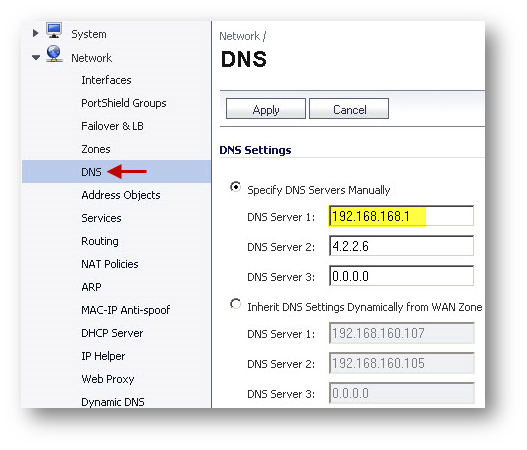
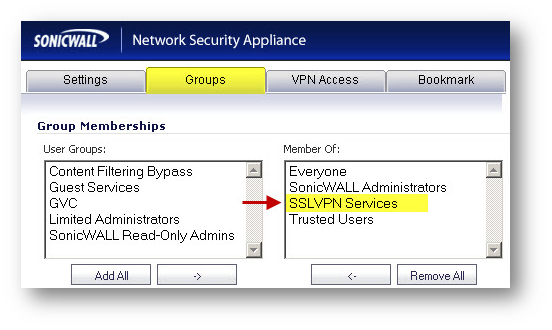
How to Test:
To test it, have a user from the WAN (or LAN if SSL VPN is enabled on the LAN zone) access the SSL-VPN page. On successfully authenticating with the above username, the SSL VPN Virtual Office page will presented with the above bookmark. Click on the bookmark and the RDP login window of the Terminal Server will be presnted before the user. Remember, as we have created the bookmark under this user, no other user will be shown the bookmark. If the bookmark is added under a user group, all members of the user group will be presented with the bookmark.

Troubleshooting:
- Error: Hostname can't be resolved! Please reconfigure it by editing the bookmark! - This error occurs when SonicWall is unabl to resolve the FQDN. Check whether the DNS server is resolving the name by pinging the name from within SonicWall | System | Diagnostics. If unable to ping, then check whether the DNS server is enter under Network | DNS.
- If able to resolve the name but unable to connect to the server: check whether the Terminal Server is configured to accept remote connections.
- If unable to see the bookmark: Check whether the user has the bookmark added or the group the user belongs to has the bookmark added.
Related Articles
- Error:"Invalid API Argument" when modifying the access rules
- Cysurance Partner FAQ
- Configure probe monitoring for WAN Failover and Loadbalancing - SonicWall UTM
Categories
- Firewalls > NSa Series > SSLVPN
- Firewalls > NSv Series > SSLVPN
- Firewalls > TZ Series > SSLVPN






 YES
YES NO
NO