-
Products
-
SonicPlatform
SonicPlatform is the cybersecurity platform purpose-built for MSPs, making managing complex security environments among multiple tenants easy and streamlined.
Discover More
-
-
Solutions
-
Federal
Protect Federal Agencies and Networks with scalable, purpose-built cybersecurity solutions
Learn MoreFederalProtect Federal Agencies and Networks with scalable, purpose-built cybersecurity solutions
Learn More - Industries
- Use Cases
-
-
Partners
-
Partner Portal
Access to deal registration, MDF, sales and marketing tools, training and more
Learn MorePartner PortalAccess to deal registration, MDF, sales and marketing tools, training and more
Learn More - SonicWall Partners
- Partner Resources
-
-
Support
-
Support Portal
Find answers to your questions by searching across our knowledge base, community, technical documentation and video tutorials
Learn MoreSupport PortalFind answers to your questions by searching across our knowledge base, community, technical documentation and video tutorials
Learn More - Support
- Resources
- Capture Labs
-
- Company
- Contact Us
Blocking Online Streaming Audio Using Application Firewall



Description
Application firewall scans application layer network traffic as it passes through the gateway and looks for content that matches configured keywords. When it finds a match, it performs the configured action. It can match text or binary content. When you configure application firewall, you create policies that define the type of applications to scan, the direction, the content or keywords to match. You could also optionally define the user or domain to match, and the action to perform.
Application Firewall provides application layer bandwidth management among other things. You can use application layer bandwidth management to control the amount of network bandwidth that can be used to transfer certain file types. This allows you to discourage non-productive traffic and encourage productive traffic on your network.
Online audio streaming can consume a large amount of bandwidth. This article illustrates a method to block such traffic using Application Firewall.
Resolution
Resolution for SonicOS 6.5
This release includes significant user interface changes and many new features that are different from the SonicOS 6.2 and earlier firmware. The below resolution is for customers using SonicOS 6.5 firmware.
Application Firewall is license based. License can be viewed under Manage | Licenses.
Defining an Application Object
- Login to the SonicWall Management GUI
- Navigate to the Manage | Objects | Match objects page.
- Click on the Add New Object button
- In the Edit Applicable Firewall Object page, enter information as per the screenshot.
- Click on OK to save.
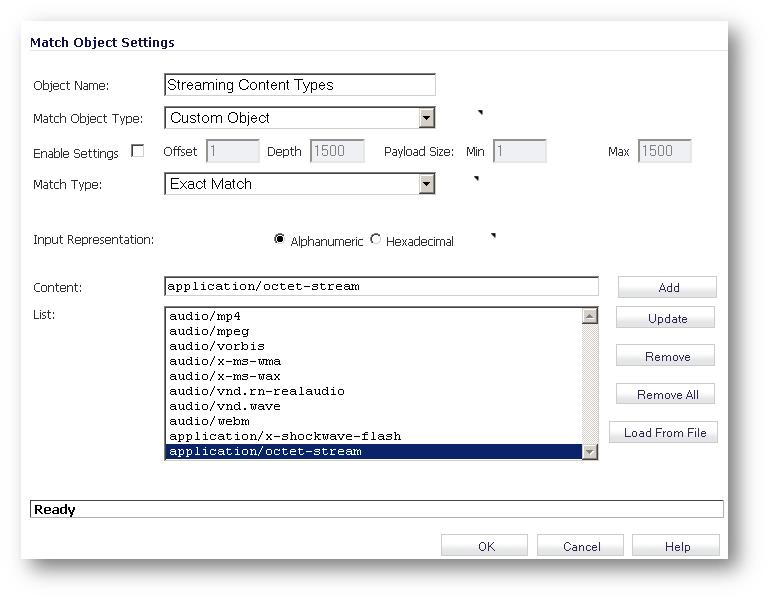
The media-type values in the above screenshot are only examples. All media=types for audio can be found here: http://en.wikipedia.org/wiki/Internet_media_type#List_of_common_media_types
Creating an Application Firewall Policy
Navigate to the Rules| Application Control page.
Click on Add New Policy.
Enter the following information and click on OK to save.
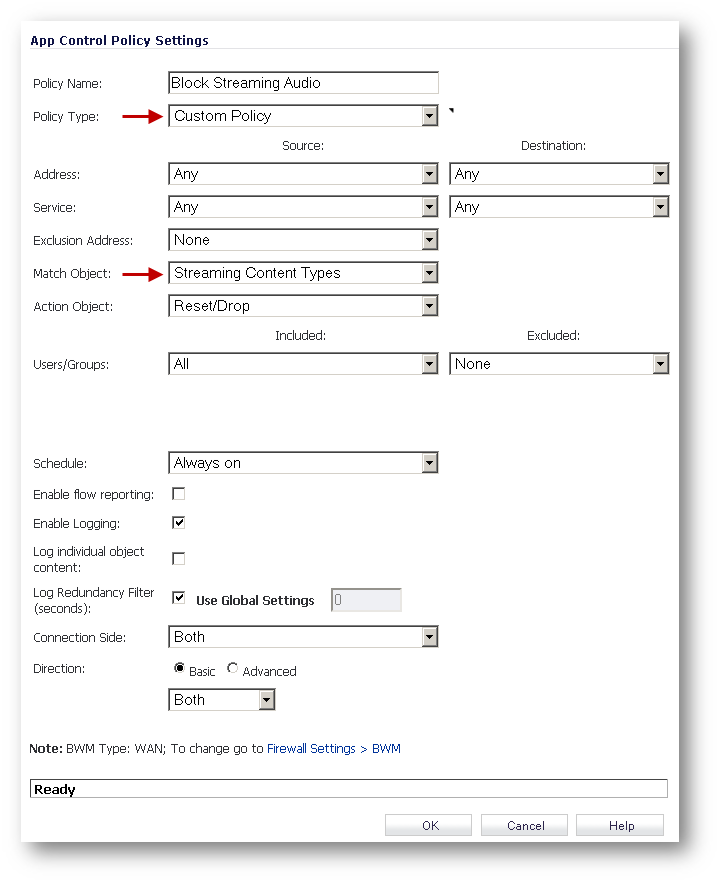
How to Test:
To test this scenario go to an audio streaming site and play audio content. You should see alerts similar to the ones shown below in the log.
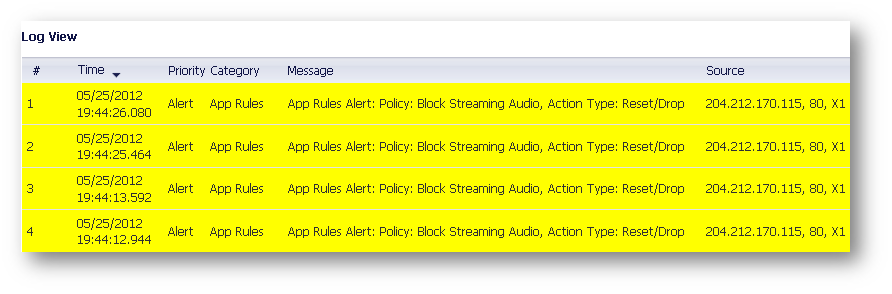
Resolution for SonicOS 6.2 and Below
The below resolution is for customers using SonicOS 6.2 and earlier firmware. For firewalls that are generation 6 and newer we suggest to upgrade to the latest general release of SonicOS 6.5 firmware.
Application Firewall is license based. You can view the status of your license at the top of the Application Firewall | Policies page. You must enable Application Firewall to activate its functionality.
Defining an Application Object
- Login to the SonicWall Management GUI
- Navigate to the Application Firewall | Policies page.
- Check the box under Enable Application Firewall.
- Navigate to the Application Firewall | Application Objects page
- Click on the Add New Object button
- In the Edit Applicable Firewall Object page, enter information as per the screenshot.
- Click on OK to save.
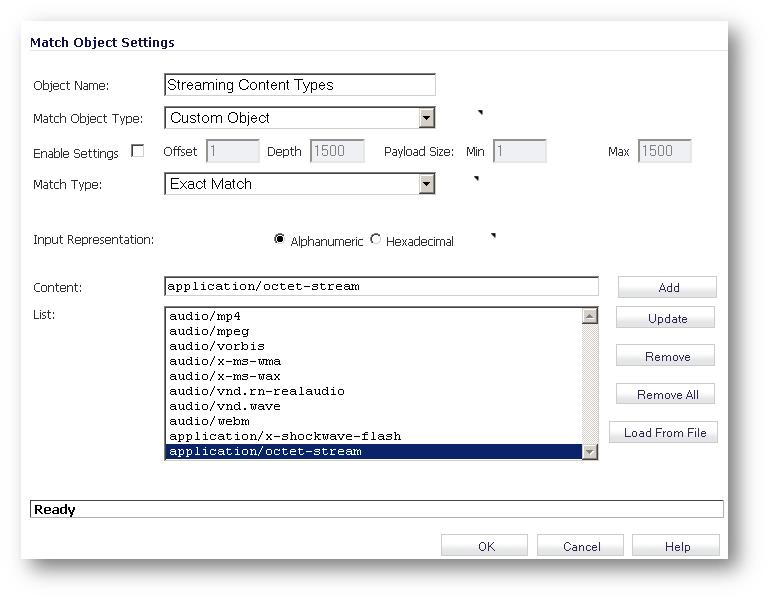
The media-type values in the above screenshot are only examples. All media=types for audio can be found here: http://en.wikipedia.org/wiki/Internet_media_type#List_of_common_media_types
Creating an Application Firewall Policy
Navigate to the Application Firewall | Policies page.
Click on Add New Policy.
Enter the following information and click on OK to save.
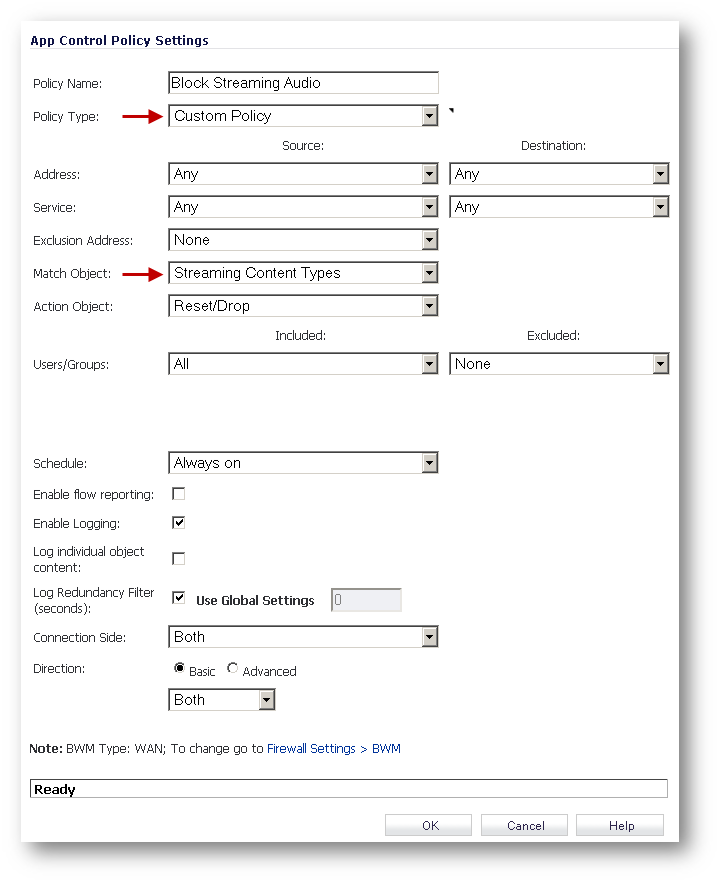
How to Test:
To test this scenario go to an audio streaming site and play audio content. You should see alerts similar to the ones shown below in the log.
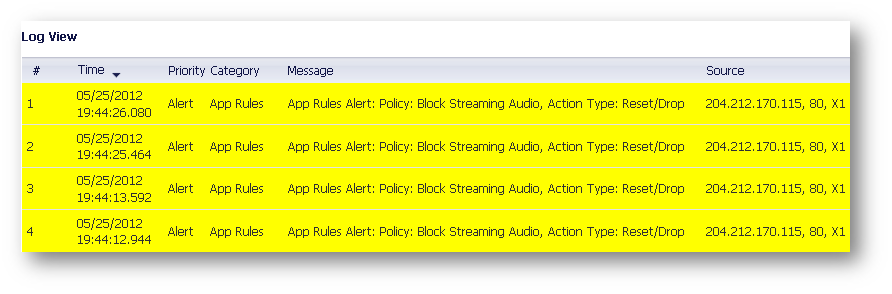
Related Articles
- How to configure numbered VPN tunnel
- Cysurance Partner FAQ
- How can I enable Enhanced Audit Logging Support?
Categories
- Firewalls > SonicWall NSA Series
- Firewalls > SonicWall SuperMassive 9000 Series
- Firewalls > SonicWall SuperMassive E10000 Series
- Firewalls > TZ Series






 YES
YES NO
NO