-
Products
-
SonicPlatform
SonicPlatform is the cybersecurity platform purpose-built for MSPs, making managing complex security environments among multiple tenants easy and streamlined.
Discover More
-
-
Solutions
-
Federal
Protect Federal Agencies and Networks with scalable, purpose-built cybersecurity solutions
Learn MoreFederalProtect Federal Agencies and Networks with scalable, purpose-built cybersecurity solutions
Learn More - Industries
- Use Cases
-
-
Partners
-
Partner Portal
Access to deal registration, MDF, sales and marketing tools, training and more
Learn MorePartner PortalAccess to deal registration, MDF, sales and marketing tools, training and more
Learn More - SonicWall Partners
- Partner Resources
-
-
Support
-
Support Portal
Find answers to your questions by searching across our knowledge base, community, technical documentation and video tutorials
Learn MoreSupport PortalFind answers to your questions by searching across our knowledge base, community, technical documentation and video tutorials
Learn More - Support
- Resources
- Capture Labs
-
- Company
- Contact Us
SonicWall Capture Client and Jamf Pro



Description
MDM Overview:
Mobile device management (MDM) is a tool which helps in administration of mobile devices, such as smartphones, tablet computers, Macs, and laptops.
Some of the core functions of MDM include:
- Ensuring that diverse user equipment is configured to a consistent standard / supported set of applications, functions, or corporate policies.
- Installing and updating equipment, applications, functions, or policies remotely.
- Ensuring that users use applications in a consistent and supportable manner.
- Monitoring and tracking equipment (e.g., users, location, status, ownership, activity)
- Being able to efficiently diagnose and troubleshoot equipment remotely.
About Jamf Pro:
Jamf Pro is an industry-leading solution for Apple device management i.e., Mac, iPad, iPhone, and Apple TV. With automated management and powerful customization options, Jamf Pro delivers everything IT needs to maximize their time and enable end users to be more creative, productive, and happier.
Jamf macOS management offers:
- Streamlined Apple OS upgrades and updates.
- Remotely distribute the most up-to-date apps to Mac, iPad and iPhone from the App Store, third-party vendors, or custom in-house apps
- Automatically package and deploy third-party Mac apps when a new version is available.
- Remote mobile device and configuration management
- Automated inventory collection keeps track of devices and alerts IT when updates are needed.
- Supported Agent versions: Capture Client MacOS Agent 3.9.1 and above versions.
Requirements
Before starting the integration, make sure that you have active Jamf Pro subscription and Mac machines are added in Devices and is being reported in the Jamf Pro console. Also, download the Capture Client SonicWall Capture Client.xxxxyyyy.installer.zip file for specific Tenant and then extract the Agent (SonicWall Capture Client.x.y.z.pkg) and sonicwall-tenant.token file for the respective Tenant.
Resolution
Configuring Capture Client to Jamf Instance
Add Capture Client in as a deployable package.
- Login to your JAMF instance
- Click on Settings Gear Box in the top right corner then go to Computer Management| Packages.
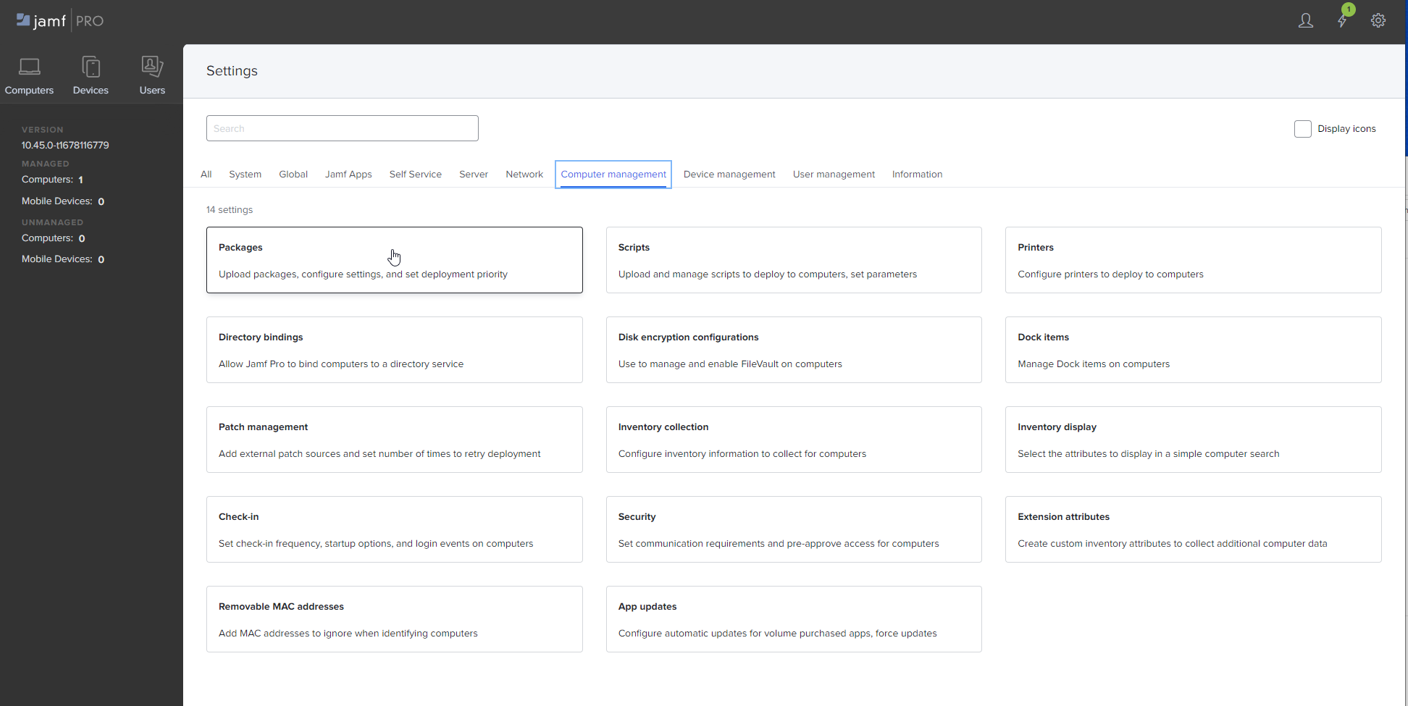
- Press New and add then Choose File to add as the package.
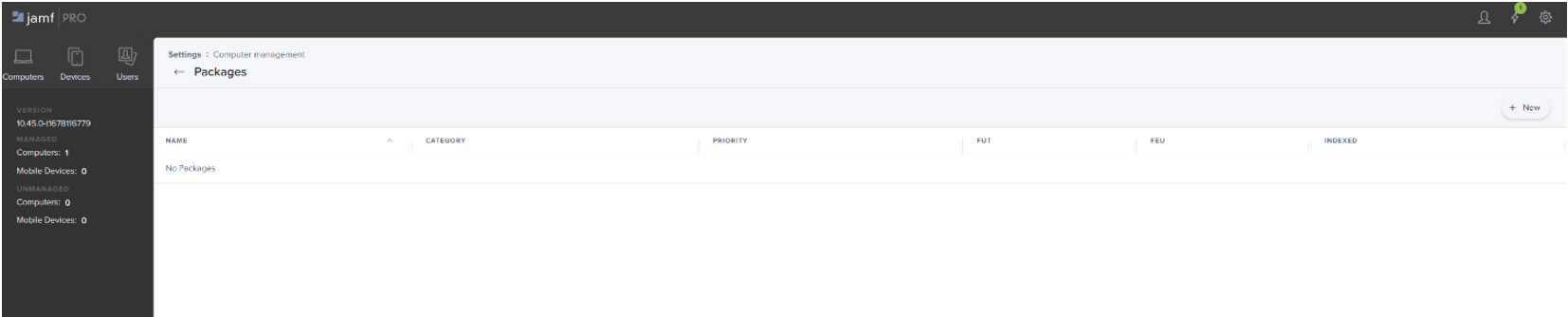
- Enter Display name and Choose File (extracted from CC .pkg file) to upload. Put in Info and Notes if needed. Save package.
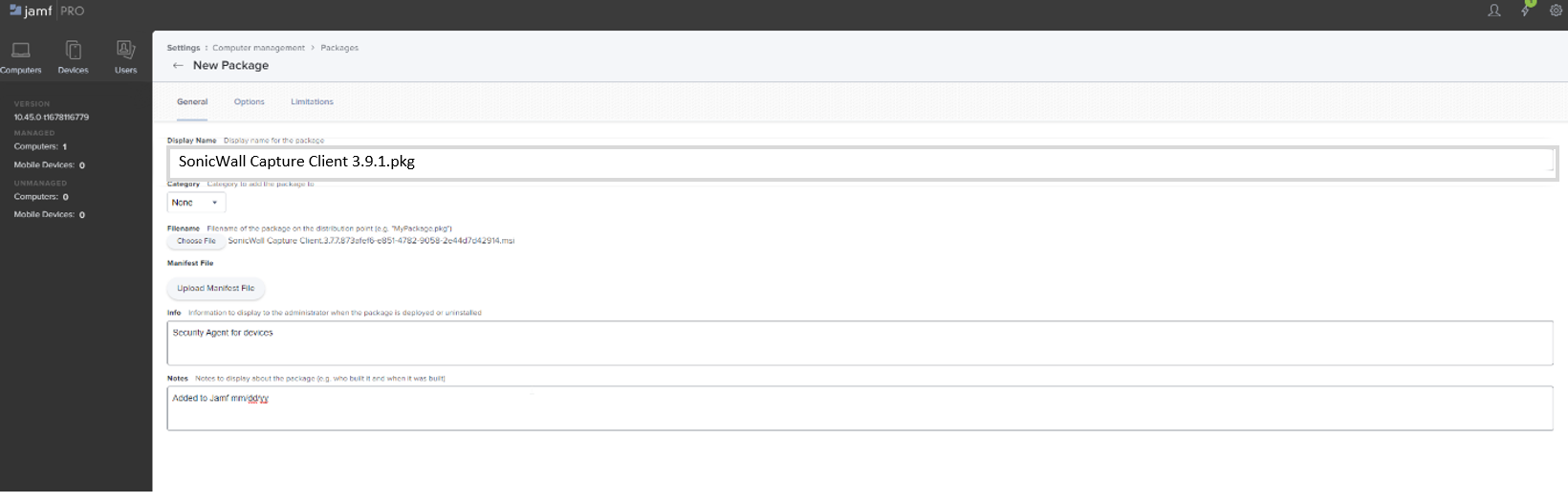
- Now go to Policies and add a Policy. Go to Computers > Policies > New. Name the Policy and configure Triggers then Save.
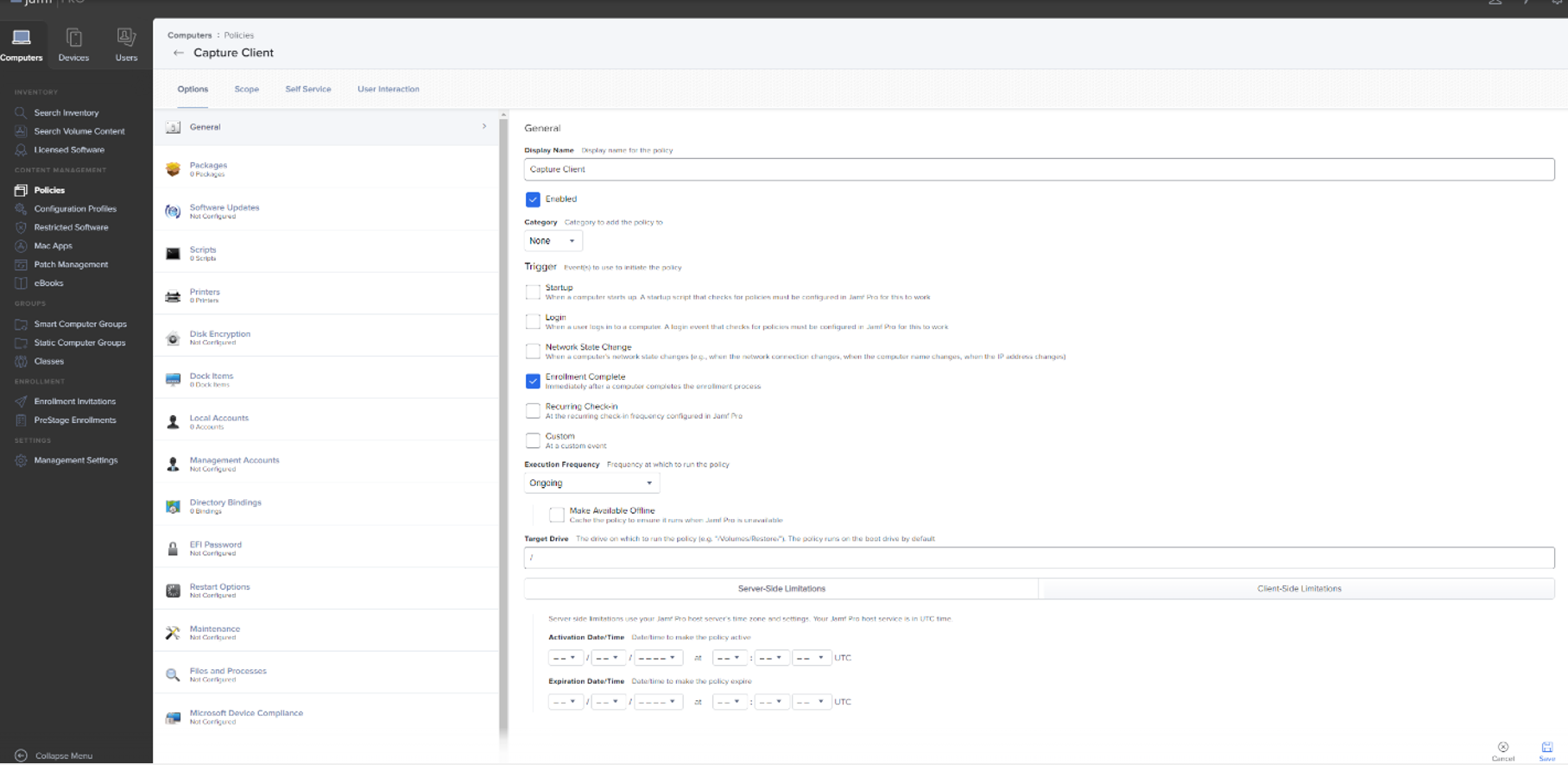
- Then add the Capture Client Package to the policy. Then configure and save.
 Add Capture Client as a Configuration Profile
Add Capture Client as a Configuration Profile - Create a Configuration File. Add a Privacy Preferences Policy Control Payload.
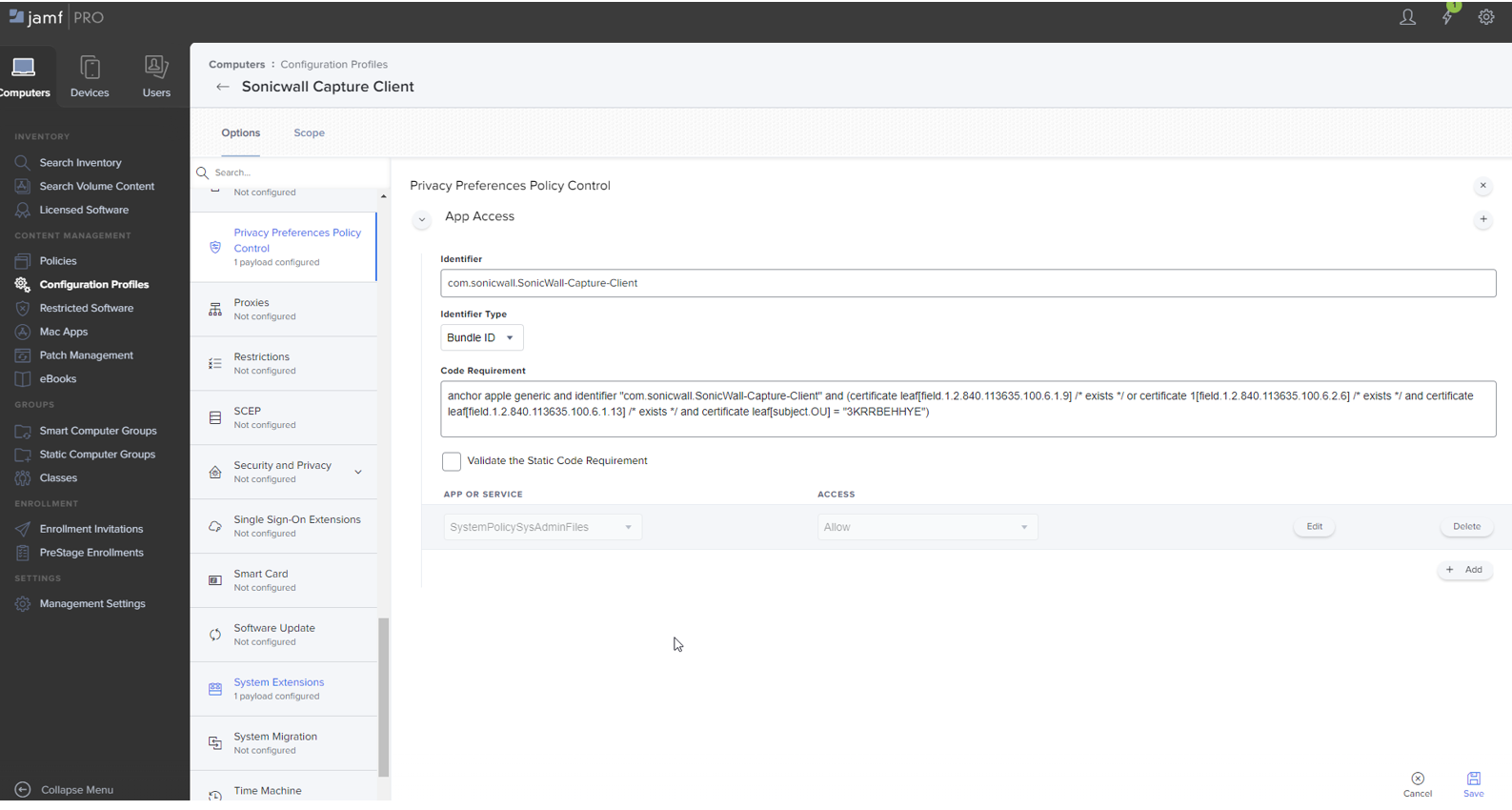
- Then create a Systems Extension Payload
- Set your Scope on the Configuration Profile and Save.
The TenantToken can be found on the Capture Client console under Management |Tenant Settings
The version can be found on the Capture Client console under Management| Client Installers based on the clients chosen.
Here are the MacOS installation command lines-
sudo installer -verbose -pkg "SonicWall Capture Client.3.9.1.pkg" -target /
Example command :-
sonicwall@Mac-Sonoma-Vikram SonicWall Capture Client.3.9.1.d2f4350b-d0fb-4xx8-899d-bee584e71376.installer % sudo installer -verbose -pkg "SonicWall Capture Client.3.9.0.pkg" -target /
Please refer to the How to Download and Install Capture Client article for details.
Troubleshooting
Please post your queries to SonicWall community for any help.
Related Articles
- SentinelOne agent command line tool
- Capture Client Agent Return Codes - Phase 1
- Configure Email and Notification(Alerts) in Capture Client for Tenants






 YES
YES NO
NO