-
Products
-
SonicPlatform
SonicPlatform is the cybersecurity platform purpose-built for MSPs, making managing complex security environments among multiple tenants easy and streamlined.
Discover More
-
-
Solutions
-
Federal
Protect Federal Agencies and Networks with scalable, purpose-built cybersecurity solutions
Learn MoreFederalProtect Federal Agencies and Networks with scalable, purpose-built cybersecurity solutions
Learn More - Industries
- Use Cases
-
-
Partners
-
Partner Portal
Access to deal registration, MDF, sales and marketing tools, training and more
Learn MorePartner PortalAccess to deal registration, MDF, sales and marketing tools, training and more
Learn More - SonicWall Partners
- Partner Resources
-
-
Support
-
Support Portal
Find answers to your questions by searching across our knowledge base, community, technical documentation and video tutorials
Learn MoreSupport PortalFind answers to your questions by searching across our knowledge base, community, technical documentation and video tutorials
Learn More - Support
- Resources
- Capture Labs
-
- Company
- Contact Us
Procedure to Upgrade CMS



Description
How to Upgrade CMS and all Managed appliance.
Resolution
Prerequisite/recommendatation before starting upgrade
Physical Appliances:
- It is recommended to Export a configuration from CMS & all Managed appliance to your local PC.
- SSH on CMS & all Managed appliance Should be enabled and accessible. Also ICMP ping on CMS & all Managed appliance should enabled and appliance is pingable.
- Having console access to the device is recommended but not mandatory(console access is needed in case of appliance dosent come up post upgrade automatically).
Virtual Appliances:
- It is recommended to Export a configuration from CMS & all Managed appliance to your local PC.
- SSH on CMS & all Managed appliance Should be enabled and accessible. Also ICMP ping on CMS & all Managed appliance should enabled and appliance is pingable.
- It is recommended for ESXI based deployments to shutdown the appliance and take a snapshot of the instance prior to applying the Firmware/Hotfix.
- For Hyper-V, AZURE or AWS deployments: It is recommended to take a backup of the configuration and then shutdown the instance and have a new instance created.
Suggestions/Procedure for CMS & Managed appliance upgrade.
- When it comes to upgrade of CMS and Managed appliance.
- Ta any given point of time the Managed appliance needs to be upgrade first to latest firmware/hotfixes and at last the CMS needs to be upgraded.
- When it comes to Firmware upgrade always upgrade first on Managed appliance and last last on CMS.
- When it comes to Hotfixes always upgrade Pform hotfixes first and last Client hotfix when it comes to hotfixes on appliances.
- Cms at any instance should never be on the higher firmware/hotfixes at any given point of time than the Managed appliance.
To upgrade CMS before 12.4.1 firmware:
 TIP: Give a continous ping to managment ip of the CMS which you are upgrading.
TIP: Give a continous ping to managment ip of the CMS which you are upgrading.
- Login the CMS.
- Navigate to Management Server | Maintain.
- Under the Maintain Server tab.
- In the System software updates area, click Update.
- Click Choose File to locate the Firmware or Hotfix file.
- Click Install Update.
 NOTE: A file upload status indicator appears( Do not click on any tab when the upgrade is going on). After the file upload process is complete, the update is automatically installed on the CMS appliance. Do Not cancel the installation process. After the installation process is complete, the CMS appliance automatically restarts.
NOTE: A file upload status indicator appears( Do not click on any tab when the upgrade is going on). After the file upload process is complete, the update is automatically installed on the CMS appliance. Do Not cancel the installation process. After the installation process is complete, the CMS appliance automatically restarts.
To upgrade CMS from 12.4.2 firmware onwards:
 TIP: Give a continous ping to managment ip of the CMS which you are upgrading.
TIP: Give a continous ping to managment ip of the CMS which you are upgrading.
- Select Management Server > Maintain > Maintain Server.
- The Maintain Server page appears.
- In the System software updates area, click Update.
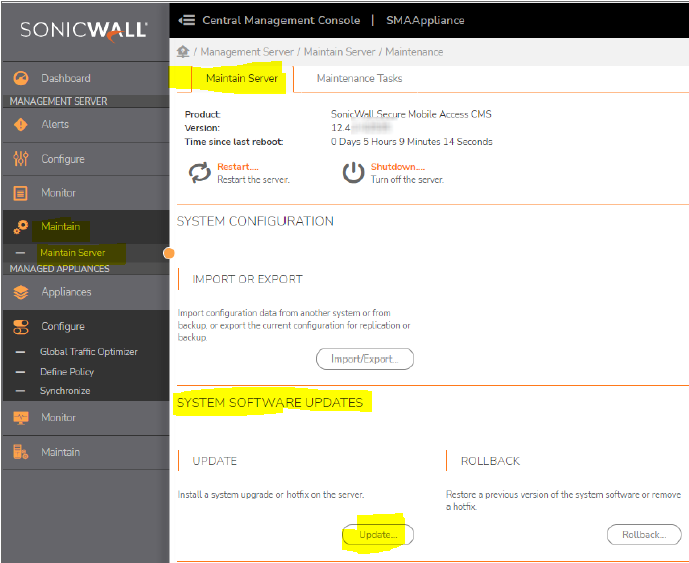
- Click Choose File to locate the Firmware or Hotfix file.
- Click Install Update.
 NOTE: A file upload status indicator appears( Do not click on any tab when the upgrade is going on). After the file upload process is complete, the update is automatically installed on the CMS appliance. Do Not cancel the installation process. After the installation process is complete, the CMS appliance automatically restarts.
NOTE: A file upload status indicator appears( Do not click on any tab when the upgrade is going on). After the file upload process is complete, the update is automatically installed on the CMS appliance. Do Not cancel the installation process. After the installation process is complete, the CMS appliance automatically restarts.
Related Articles
- How to download Client Installation package and the access agents from the appliance using WinSCP
- SMA 1000: How to update Advanced EPC Signatures to the Latest Version
- If OTP is enabled, NX disconnects after SMA100 Connect Agent installation






 YES
YES NO
NO