-
Products
-
Gen 7 Firewalls
SonicWall's Gen 7 platform-ready firewalls offer performance with stability and superior threat protection — all at an industry-leading TCO.
Read More
-
-
Solutions
-
Federal
Protect Federal Agencies and Networks with scalable, purpose-built cybersecurity solutions
Learn MoreFederalProtect Federal Agencies and Networks with scalable, purpose-built cybersecurity solutions
Learn More - Industries
- Use Cases
-
-
Partners
-
Partner Portal
Access to deal registration, MDF, sales and marketing tools, training and more
Learn MorePartner PortalAccess to deal registration, MDF, sales and marketing tools, training and more
Learn More - SonicWall Partners
- Partner Resources
-
-
Support
-
Support Portal
Find answers to your questions by searching across our knowledge base, community, technical documentation and video tutorials
Learn MoreSupport PortalFind answers to your questions by searching across our knowledge base, community, technical documentation and video tutorials
Learn More - Support
- Resources
- Capture Labs
-
- Company
- Contact Us
Where can I see the active SSL-VPN user status on SonicWall firewall



Description
Resolution for SonicOS 7.X
This release includes significant user interface changes and many new features that are different from the SonicOS 6.5 and earlier firmware. The below resolution is for customers using SonicOS 7.X firmware.
Question:
Where can I see the active SSL-VPN user status on the SonicWall Network Security appliance
Answer:
The SSL VPN > Status page displays a summary of active NetExtender sessions, including the name, PPP IP address, physical IP address, login time, length of time logged in, and logout time.
 NOTE: In the 7.0.X Version, you can find the SSL VPN session under NETWORK | SSLVPN|STATUS.
NOTE: In the 7.0.X Version, you can find the SSL VPN session under NETWORK | SSLVPN|STATUS.
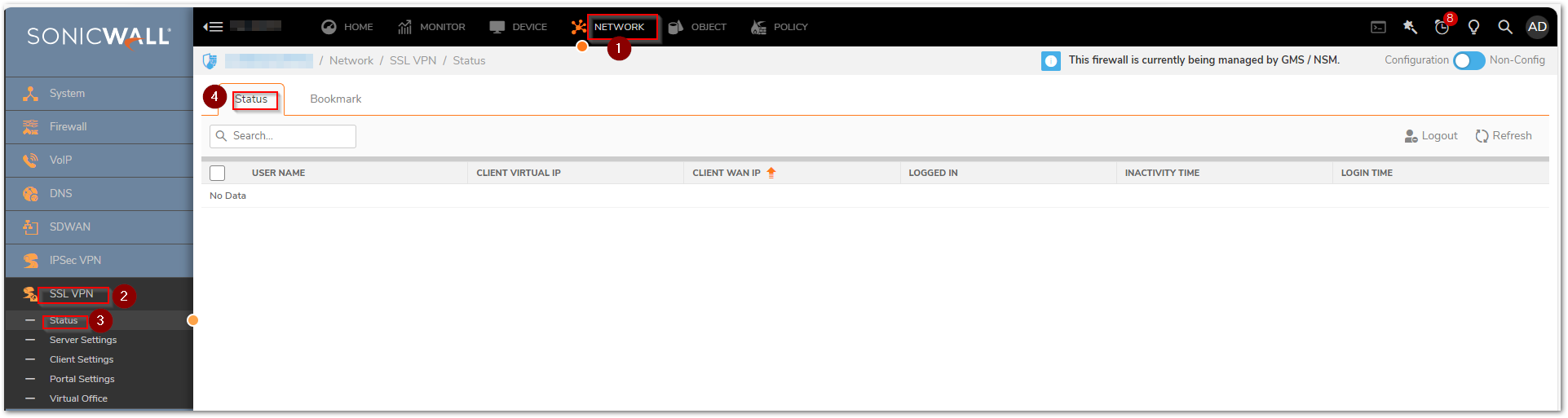
Username: Represents the name of the user connected to SSLVPN at that moment.
Client Virtual IP: Represents the IP address of the client assigned to it after connecting to SSL VPN.
Client WAN IP: Represents the physical (Public) IP address of the user.
Login Time: The span of time since the user first established a connection with the SonicWall Network Security appliance expressed as a number of days and time. In simpler words, it shows the time since the user has been connected to SSL VPN.
Inactivity Time: Duration of time that the user has been inactive, though the user stays connected to SSLVPN.
Logged In: The time when the user initially logged in. It shows the exact time when the user first got connected and follows the format- Month/Date/Year (HH:MM:SS).
Statistics Icon: Moving the mouse over the statistics icon provides a summary of traffic statistics for the user.
Logout: Provides the administrator the ability to log out of an active Net Extender session.
Resolution for SonicOS 6.5
This release includes significant user interface changes and many new features that are different from the SonicOS 6.2 and earlier firmware. The below resolution is for customers using SonicOS 6.5 firmware.
Question:
Where can I see the active SSL-VPN user status on the SonicWall Network Security appliance
Answer:
The SSL VPN > Status page displays a summary of active NetExtender sessions, including the name, PPP IP address, physical IP address, login time, length of time logged in, and logout time.
 NOTE: In 6.5.x.x Version, you can find the SSL VPN session under MONITOR|User Sessions|SSL- VPN Sessions.
NOTE: In 6.5.x.x Version, you can find the SSL VPN session under MONITOR|User Sessions|SSL- VPN Sessions.
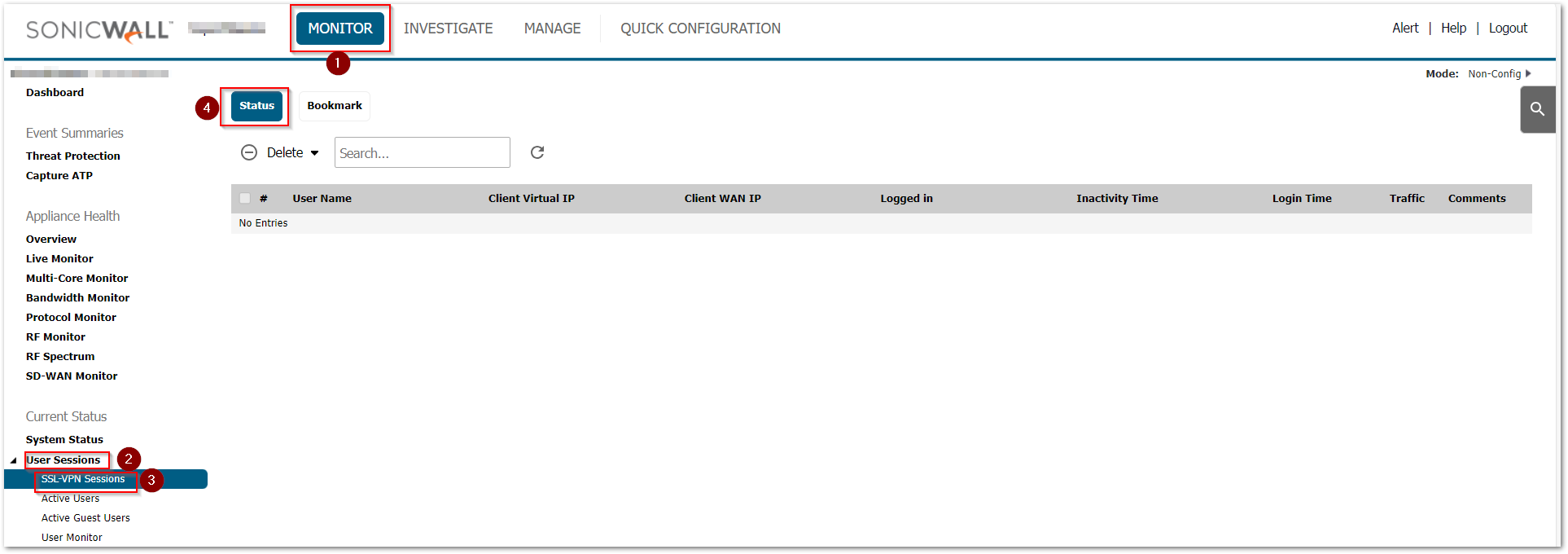
Username: Represents the name of the user connected to SSLVPN at that moment.
Client Virtual IP: Represents the IP address of the client assigned to it after connecting to SSL VPN.
Client WAN IP: Represents the physical (Public) IP address of the user.
Login Time: The span of time since the user first established a connection with the SonicWall Network Security appliance expressed as a number of days and time. In simpler words, it shows the time since the user has been connected to SSL VPN.
Inactivity Time: Duration of time that the user has been inactive, though the user stays connected to SSLVPN.
Logged In: The time when the user initially logged in. It shows the exact time when the user first got connected and follows the format- Month/Date/Year (HH:MM:SS).
Statistics Icon: Moving the mouse over the statistics icon provides a summary of traffic statistics for the user.
Logout: Provides the administrator the ability to log out of an active Net Extender session.
Related Articles
- Bad Value Script error when creating FQDN Object with TLD
- How do I exclude traffic from firewall security services?
- List of Error Codes for SonicOS API Calls
Categories
- Firewalls > TZ Series
- Firewalls > SonicWall SuperMassive E10000 Series
- Firewalls > SonicWall SuperMassive 9000 Series
- Firewalls > SonicWall NSA Series






 YES
YES NO
NO