-
Products
-
Gen 7 Firewalls
SonicWall's Gen 7 platform-ready firewalls offer performance with stability and superior threat protection — all at an industry-leading TCO.
Read More
-
-
Solutions
-
Federal
Protect Federal Agencies and Networks with scalable, purpose-built cybersecurity solutions
Learn MoreFederalProtect Federal Agencies and Networks with scalable, purpose-built cybersecurity solutions
Learn More - Industries
- Use Cases
-
-
Partners
-
Partner Portal
Access to deal registration, MDF, sales and marketing tools, training and more
Learn MorePartner PortalAccess to deal registration, MDF, sales and marketing tools, training and more
Learn More - SonicWall Partners
- Partner Resources
-
-
Support
-
Support Portal
Find answers to your questions by searching across our knowledge base, community, technical documentation and video tutorials
Learn MoreSupport PortalFind answers to your questions by searching across our knowledge base, community, technical documentation and video tutorials
Learn More - Support
- Resources
- Capture Labs
-
- Company
- Contact Us
The SonicWall Firmware Auto-Update feature is currently disabled



Description
The SonicWall Firmware Auto-Update feature is currently disabled. There are plans to activate this feature in the future pending some feature improvements.
The Auto-Update feature was designed to provide notifications about the most recent firmware versions available and enable an automatic download of the latest firmware release.
Resolution
Resolution for SonicOS 7.X
This release includes significant user interface changes and many new features that are different from the SonicOS 6.5 and earlier firmware. The below resolution is for customers using SonicOS 7.X firmware.
The Firmware Auto-Update has two options accessible through your SonicWall GUI.
- Navigate to Device | Settings | Firmware & Backups | Settings.
- In the Firmware Auto-Update are you will see the following options:
- DISABLED: Enable Firmware Auto-Update - This setting is checked by default.
- DISABLED: Download new firmware automatically when available
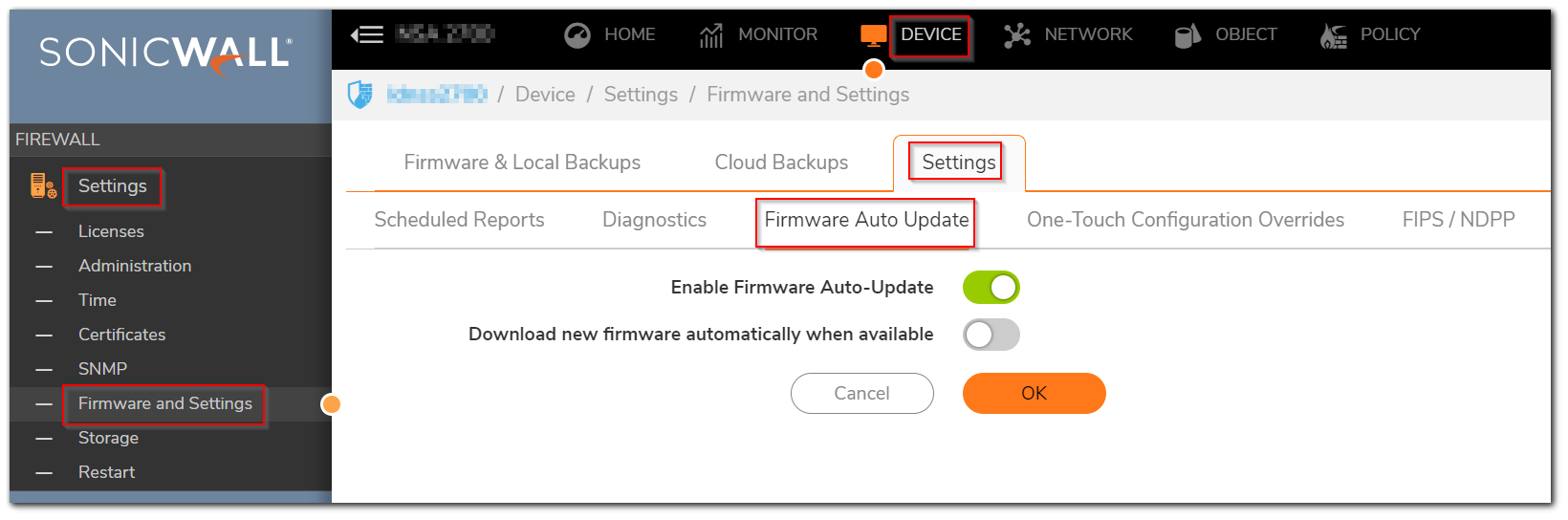
Both options are currently disabled and will have no impact on your SonicWall firmware settings.
SonicWall sends out email updates for new firmware releases to customers with a current support contract. To ensure that you are aware of new firmware releases, please make sure that the email address associated with your MySonicWall account is active and that you have access to that email account.
- Go to www.mysonicwall.com and log into your account.
- Click My Account |Contact Info.
- Ensure that your Email Address is up to date.
If you need to change your email address, see our article How to update contact info and registered email address in MySonicWall.com
For assistance with manually upgrading the firmware on your SonicWall appliance, see our article How to upgrade the SonicWall firmware with current settings.
Resolution for SonicOS 6.5
This release includes significant user interface changes and many new features that are different from the SonicOS 6.2 and earlier firmware. The below resolution is for customers using SonicOS 6.5 firmware.
The Firmware Auto-Update has two options accessible through your SonicWall GUI.
- Navigate to Manage | Updates | Firmware & Backups | Settings.
- In the Firmware Auto-Update are you will see the following options:
- DISABLED: Enable Firmware Auto-Update - This setting is checked by default.
- DISABLED: Download new firmware automatically when available
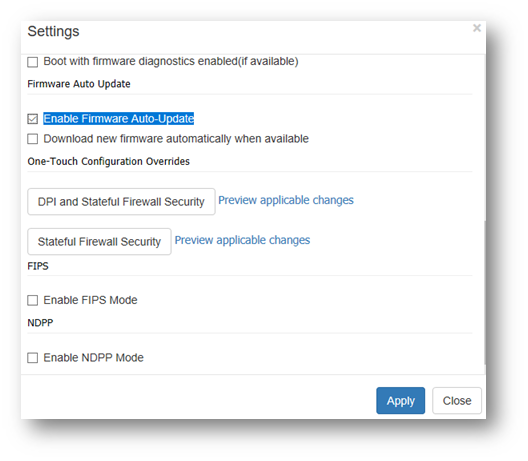
Both options are currently disabled and will have no impact on your SonicWall firmware settings.
SonicWall sends out email updates for new firmware releases to customers with a current support contract. To ensure that you are aware of new firmware releases, please make sure that the email address associated with your MySonicWall account is active and that you have access to that email account.
- Go to www.mysonicwall.com and log into your account.
- Click My Account |Contact Info.
- Ensure that your Email Address is up to date.
If you need to change your email address, see our article How do I change the email address on my MySonicWall account?
For assistance with manually upgrading the firmware on your SonicWall appliance, see our article How to upgrade the SonicWall firmware with current settings.
Resolution for SonicOS 6.2 and Below
The below resolution is for customers using SonicOS 6.2 and earlier firmware. For firewalls that are generation 6 and newer we suggest to upgrade to the latest general release of SonicOS 6.5 firmware.
The Firmware Auto-Update has two options accessible through your SonicWall GUI.
- Go to System | Settings.
- In the Firmware Auto-Update are you will see the following options:
- DISABLED: Enable Firmware Auto-Update - This setting is checked by default.
- DISABLED: Download new firmware automatically when available
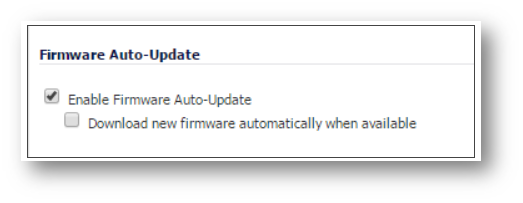
Both options are currently disabled and will have no impact on your SonicWall firmware settings.
SonicWall sends out email updates for new firmware releases to customers with a current support contract. To ensure that you are aware of new firmware releases, please make sure that the email address associated with your MySonicWall account is active and that you have access to that email account.
- Go to www.mysonicwall.com and log into your account.
- Click My Account |Contact Info.
- Ensure that your Email Address is up to date.
If you need to change your email address, see our article How do I change the email address on my MySonicWall account?
For assistance with manually upgrading the firmware on your SonicWall appliance, see our article How to upgrade the SonicWall firmware with current settings.
Related Articles
- How to get the configurations of the firewall based on the exporting EXP (Settings) file?
- Bad Value Script error when creating FQDN Object with TLD
- How do I exclude traffic from firewall security services?
Categories
- Firewalls > TZ Series
- Firewalls > SonicWall NSA Series
- Firewalls > SonicWall SuperMassive 9000 Series
- Firewalls > SonicWall SuperMassive E10000 Series






 YES
YES NO
NO