-
Productos
-
Firewalls Gen 7
Los firewalls listos para la plataforma Gen 7 de SonicWall ofrecen rendimiento con estabilidad y protección superior contra amenazas, todo con un costo total de propiedad (TCO) líder en la industria.
LEA MÁS
-
-
Soluciones
-
Gobierno
Proteja a las agencias y redes federales con soluciones de ciberseguridad escalables y construidas específicamente con ese propósito
Learn MoreGobiernoProteja a las agencias y redes federales con soluciones de ciberseguridad escalables y construidas específicamente con ese propósito
Learn More - Industrias
- Casos de Uso
-
-
Partners
-
Partner Portal
Acceda al registro de oportunidades, MDF, herramientas de ventas, marketing, capacitaciones y más
Learn MorePartner PortalAcceda al registro de oportunidades, MDF, herramientas de ventas, marketing, capacitaciones y más
Learn More - Socios de SonicWall
- Recursos para Socios
-
-
Apoyo
-
Portal de Soporte
Encuentre respuestas a sus preguntas buscando en nuestra base de conocimientos, comunidad, documentación técnica y tutoriales en video
Learn MorePortal de SoporteEncuentre respuestas a sus preguntas buscando en nuestra base de conocimientos, comunidad, documentación técnica y tutoriales en video
Learn More - Apoyo
- Recursos
- Capture Labs
-
- Compañía
- Contacte a Ventas
How to Block URL using App Rules



Description
To be able to block URLs, a new Match Object Type called HTTP URL. When HTTP URL is selected, Match Object Content must be a full URL with the hostname and the URI separated by a "/"(i.e. youtube.com/SonicWall)
If there is no URI part in the URL, the URL must be terminated by a "/" (e.g. youtube.com/).
Match Type can be:
- Partial
- Exact
- Suffix
- Prefix
- Regex.
This KB describes how to block URLs using the example of the following YouTube and Yahoo Groups URLs:
www.youtube.com/watch?v=btsGDHO_4lU
www.youtube.com/watch?v=ZlDqcmY_EV8
groups.yahoo.com/neo
 NOTE: HTTP URL is only available for use in an App Rule policy with Policy Type selected as HTTP Client.
NOTE: HTTP URL is only available for use in an App Rule policy with Policy Type selected as HTTP Client.
The following solution will not work if the traffic is over HTTPS unless DPI-SSL is enabled.
Resolution
Resolution for SonicOS 7.X
This release includes significant user interface changes and many new features that are different from the SonicOS 6.5 and earlier firmware. The below resolution is for customers using SonicOS 7.X firmware.
Create a Match Object for URLs to be blocked
- Click on Add in OBJECT | Match Objects | Match Objects again to open the Add/Edit Match Object window.
- Enter a name for the match object.
- Select HTTP URL under Match Object Type
- Select Match Type as Partial Match
- Set Input Representation as Alphanumeric
- Under Content, enter the full URL of the page you want excluded. Here we have added the URLs listed above.
- Click on Add after each entry.
- Click on Save.
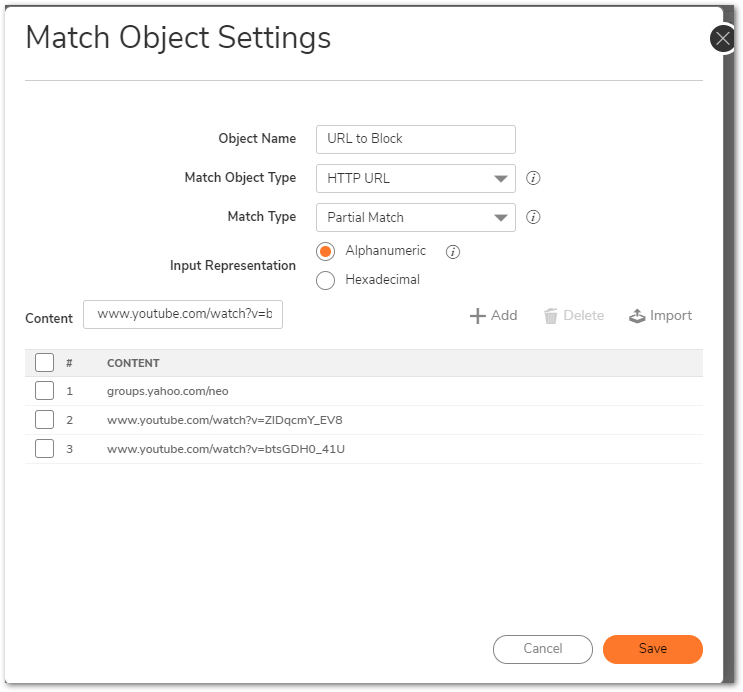
Create App Rules policy
- Navigate to POLICY | Rules & Policies | | App Rules
- Enable the check-box Enable App Rules.
- Click on the Add Rule button to open the Edit App Control Policy window.
- Enter the following information and click on OK.
 \
\
Resolution for SonicOS 6.5
This release includes significant user interface changes and many new features that are different from the SonicOS 6.2 and earlier firmware. The below resolution is for customers using SonicOS 6.5 firmware.
Create a Match Object for URLs to be blocked
- Navigate to Manage | Policies | Objects| Match Objects. Then click Add to open Match Object window.
- Enter a name for the match object.
- Select HTTP URL under Match Object Type
- Select Match Type as Partial
- Set Input Representation as Alphanumeric
- Under Content, enter the full URL of the page you want excluded. Here we have added the URLs listed above.
- Click on Add after each entry.
- Click on OK to save.
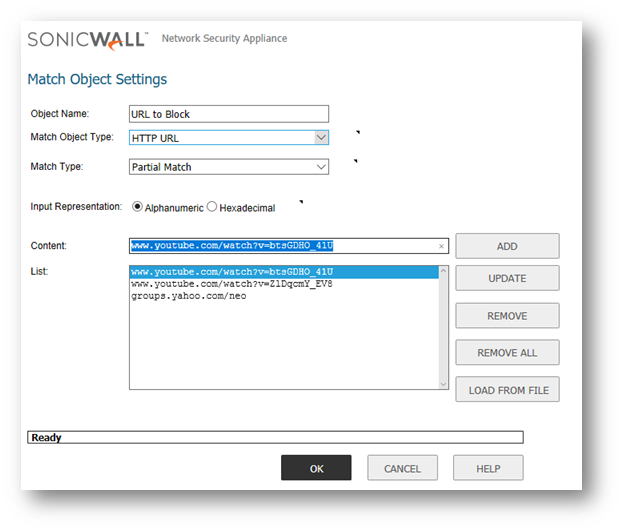
Create App Rules policy
- Navigate to the Manage | Policies | Rules | Application Control page.
- Enable the check-box Enable App Rules.
- Click on the Add | App Control Policy Settings window.
- Enter the following information and click on OK.
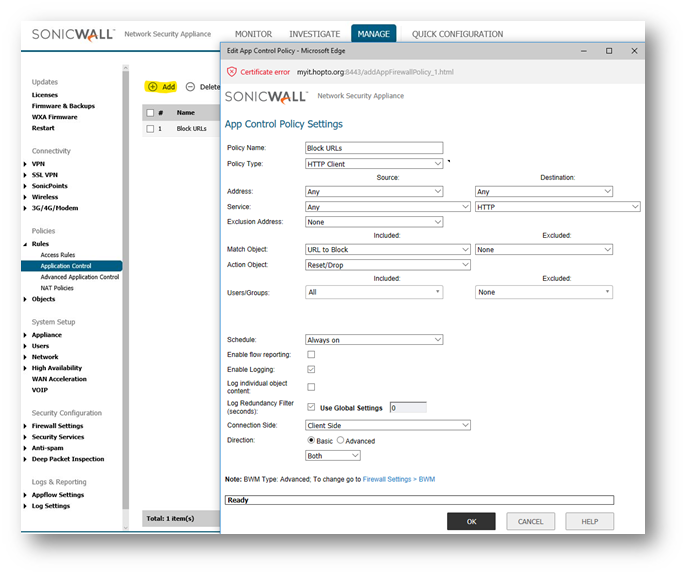
Related Articles
- Error:"Invalid API Argument" when modifying the access rules
- Cysurance Partner FAQ
- Configure probe monitoring for WAN Failover and Loadbalancing - SonicWall UTM
Categories
- Firewalls > TZ Series
- Firewalls > SonicWall NSA Series
- Firewalls > SonicWall SuperMassive 9000 Series
- Firewalls > SonicWall SuperMassive E10000 Series






 YES
YES NO
NO