-
Products
-
SonicPlatform
SonicPlatform is the cybersecurity platform purpose-built for MSPs, making managing complex security environments among multiple tenants easy and streamlined.
Discover More
-
-
Solutions
-
Federal
Protect Federal Agencies and Networks with scalable, purpose-built cybersecurity solutions
Learn MoreFederalProtect Federal Agencies and Networks with scalable, purpose-built cybersecurity solutions
Learn More - Industries
- Use Cases
-
-
Partners
-
Partner Portal
Access to deal registration, MDF, sales and marketing tools, training and more
Learn MorePartner PortalAccess to deal registration, MDF, sales and marketing tools, training and more
Learn More - SonicWall Partners
- Partner Resources
-
-
Support
-
Support Portal
Find answers to your questions by searching across our knowledge base, community, technical documentation and video tutorials
Learn MoreSupport PortalFind answers to your questions by searching across our knowledge base, community, technical documentation and video tutorials
Learn More - Support
- Resources
- Capture Labs
-
- Company
- Contact Us
Error: User doesn't belong to SSLVPN service group when connecting to SSL-VPN



Description
When connecting to UTM SSL-VPN, either using the NetExtender client or a browser, users get the following error, User doesn't belong to SSLVPN service group.
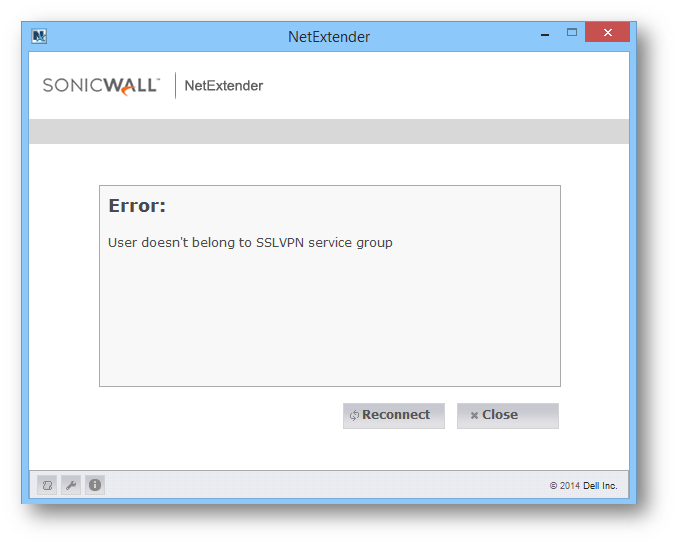
This error is because the user attempting the connection, or the group the user belong to, does not belong to the SSLVPN Services group. This KB article describes how to add a user and a user group to the SSLVPN Services group.
Resolution
Resolution for SonicOS 7.X
This release includes significant user interface changes and many new features that are different from the SonicOS 6.5 and earlier firmware. The below resolution is for customers using SonicOS 7.X firmware.
- Login to the SonicWall management interface
- Navigate to the DEVICE | Users | Local Users page
- Click the Configure button under the user to edit the user
- Click on the Groups tab
- Scroll down and select SSLVPN Services under User Groups
- Click on the right arrow to add the user to the Selected Users Groups box
- Click on Save
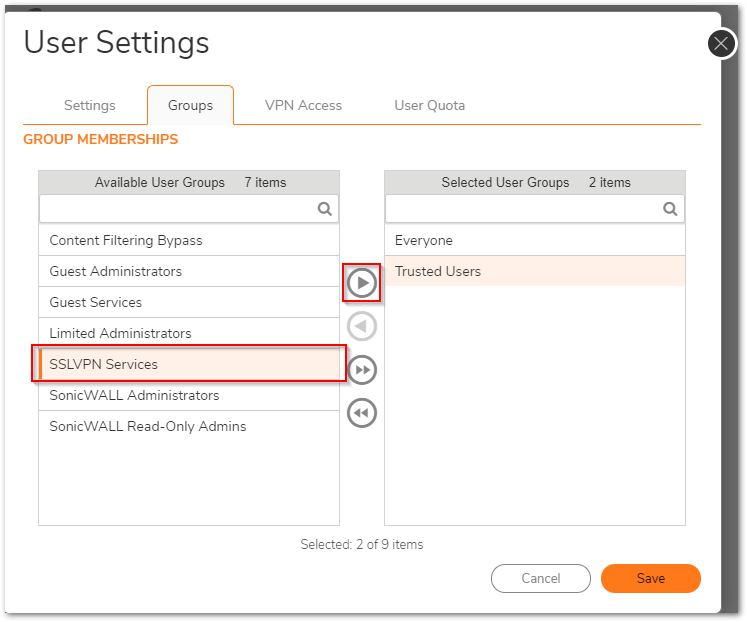
To add a user group to the SSLVPN Services group
- Navigate to the DEVICE |Users | Local Groups page
- Click the Configure button under the SSLVPN Services group to edit the group
- Click on the Members tab
- Scroll down and select the user group under Group Memberships
- Click on the right arrow to add the user to the Selected User Groups box
- Click on Save
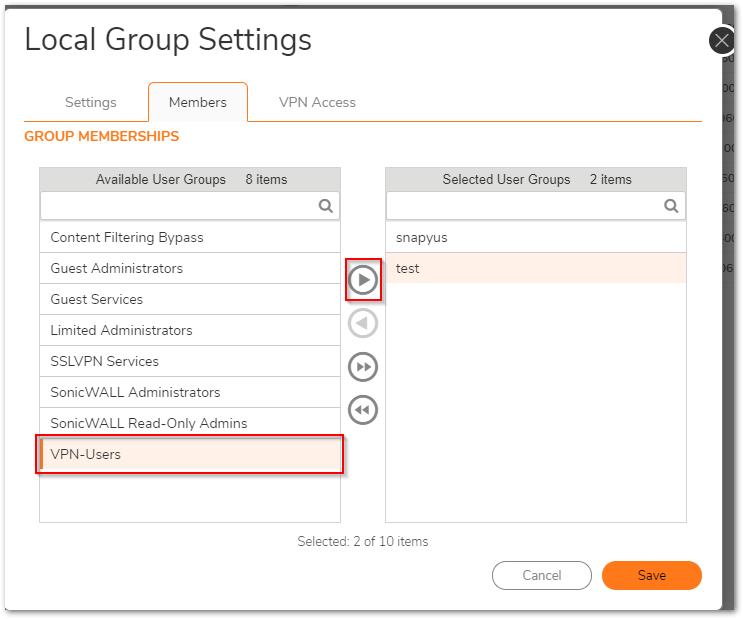
Resolution for SonicOS 6.5
This release includes significant user interface changes and many new features that are different from the SonicOS 6.2 and earlier firmware. The below resolution is for customers using SonicOS 6.5 firmware.
- Login to the SonicWall management interface
- Navigate to the Manage tab
- Go to Users | Local Users & Groups page
- Click on the Local Users tab
- Click the Configure button next to the user to edit it
- Click on the Groups tab
- Scroll down and select SSLVPN Services under User Groups
- Click on the right arrow to add the user to the Member Of box
- Click on OK.
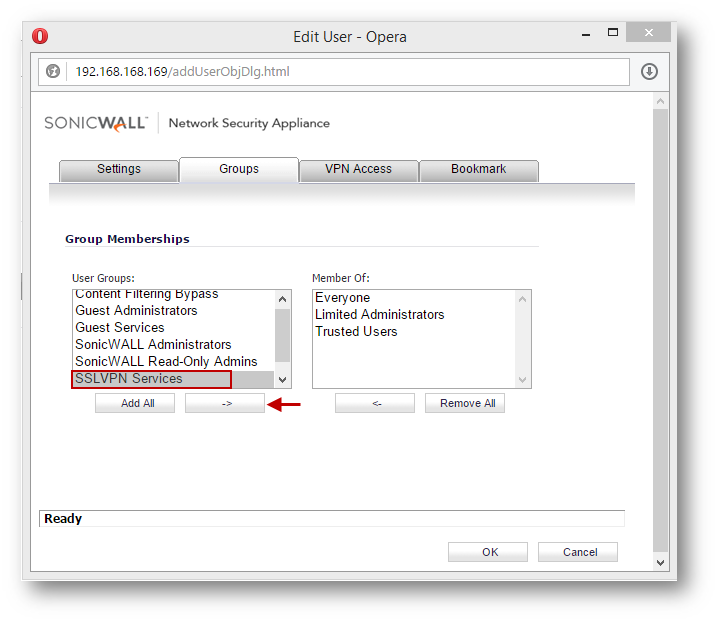
To add a user group to the SSLVPN Services group
- Navigate to the Manage tab
- Go to Users | Local Users & Groups page
- Click on the Local Groups tab
- Click the Configure button under the SSLVPN Services group to edit the group
- Click on the Members tab
- Scroll down and select the user group under Group Memberships
- Click on the right arrow to add the user to the Member Users and Groups box
- Click on OK.
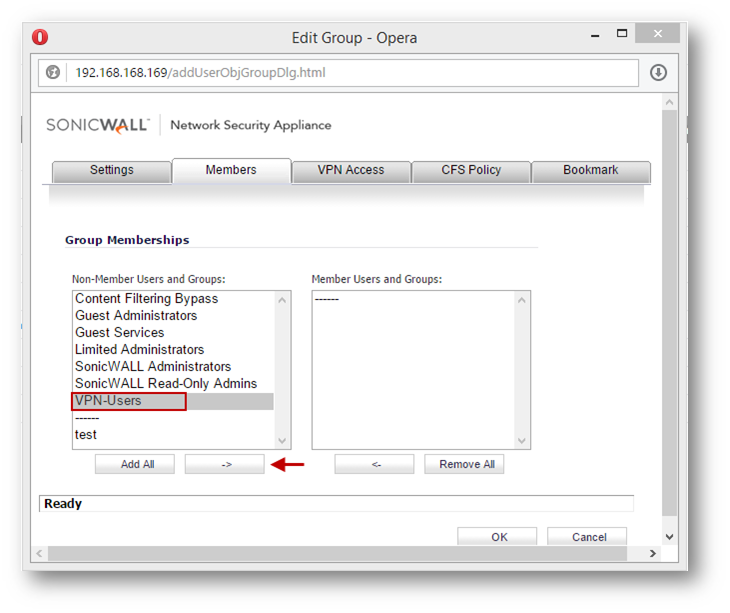
Related Articles
- Initial and Advanced Firewall Setup for high security environments
- How to setup Active/Standby High Availability on NSSP 13700 appliances?
- How to Create URI List Objects/Groups on SonicOSX 7?
Categories
- Firewalls > SonicWall NSA Series > SSLVPN
- Firewalls > TZ Series > SSLVPN
- Firewalls > SonicWall SuperMassive 9000 Series > SSLVPN






 YES
YES NO
NO