-
Products
-
SonicPlatform
SonicPlatform is the cybersecurity platform purpose-built for MSPs, making managing complex security environments among multiple tenants easy and streamlined.
Discover More
-
-
Solutions
-
Federal
Protect Federal Agencies and Networks with scalable, purpose-built cybersecurity solutions
Learn MoreFederalProtect Federal Agencies and Networks with scalable, purpose-built cybersecurity solutions
Learn More - Industries
- Use Cases
-
-
Partners
-
Partner Portal
Access to deal registration, MDF, sales and marketing tools, training and more
Learn MorePartner PortalAccess to deal registration, MDF, sales and marketing tools, training and more
Learn More - SonicWall Partners
- Partner Resources
-
-
Support
-
Support Portal
Find answers to your questions by searching across our knowledge base, community, technical documentation and video tutorials
Learn MoreSupport PortalFind answers to your questions by searching across our knowledge base, community, technical documentation and video tutorials
Learn More - Support
- Resources
- Capture Labs
-
- Company
- Contact Us
How can I block SnapChat using App Rules (Application Firewall)?



Description
SnapChat is a widely used app for exchanging photos, images, text and video. The nature of the application, and its popularity, makes SnapChat a potential network bandwidth hogger. SnapChat uses HTTPS to connect and exchange data. Because it is HTTPS and the traffic is encrypted, SnapChat traffic specifically cannot be blocked without SonicWall Client DPI-SSL. However, the certificate used during the SSL handshake process before establishing a secure connection can be blocked. Another possible candidate for blocking is the DNS request sent by the SnapChat client. This article employs both methods to block SnapChat and the process is described below.
For blocking SnapChat using App Control Advanced with Client DPI-SSL, see How to block SnapChat using App Control Advanced and Client DPI-SSL
Resolution
Resolution for SonicOS 6.5
This release includes significant user interface changes and many new features that are different from the SonicOS 6.2 and earlier firmware. The below resolution is for customers using SonicOS 6.5 firmware.
- Login the SonicWall management UI.
- Navigate to the Manage | Objects | Match Objects page.
- Click Add New Match Object to open the Add/Edit Match Object window.
- Under Object Name, enter a name for this Match Object.
- Under Match Object Type, select Custom Object from the drop-down.
- Set Match Type to Exact Match (default).
- Set Input Representation to Hexadecimal.
- Enter the following hexadecimal values under Content and click Add after each value:
6665656c696e736f6e6963650761707073706f7403636f6d
61707073706F742E636F6D
 NOTE: Appspot.com is the domain for Google's App Engine and is used by multiple applications. Adding 61707073706F742E636F6D (hex for appspot.com) will block access of apps using this domain. f access to this domain is required, remove the signature from the Match Object. The signature 6665656c696e736f6e6963650761707073706f7403636f6d (hex for feelinsonice.appspot.com) will sufficiently block SnapChat in almost all cases.
NOTE: Appspot.com is the domain for Google's App Engine and is used by multiple applications. Adding 61707073706F742E636F6D (hex for appspot.com) will block access of apps using this domain. f access to this domain is required, remove the signature from the Match Object. The signature 6665656c696e736f6e6963650761707073706f7403636f6d (hex for feelinsonice.appspot.com) will sufficiently block SnapChat in almost all cases. - Click on OK to save.

- Navigate to the Rules | Application control page and create the following App Rule referencing the above Match Object. Make sure Connection Side and Direction are set to Both.
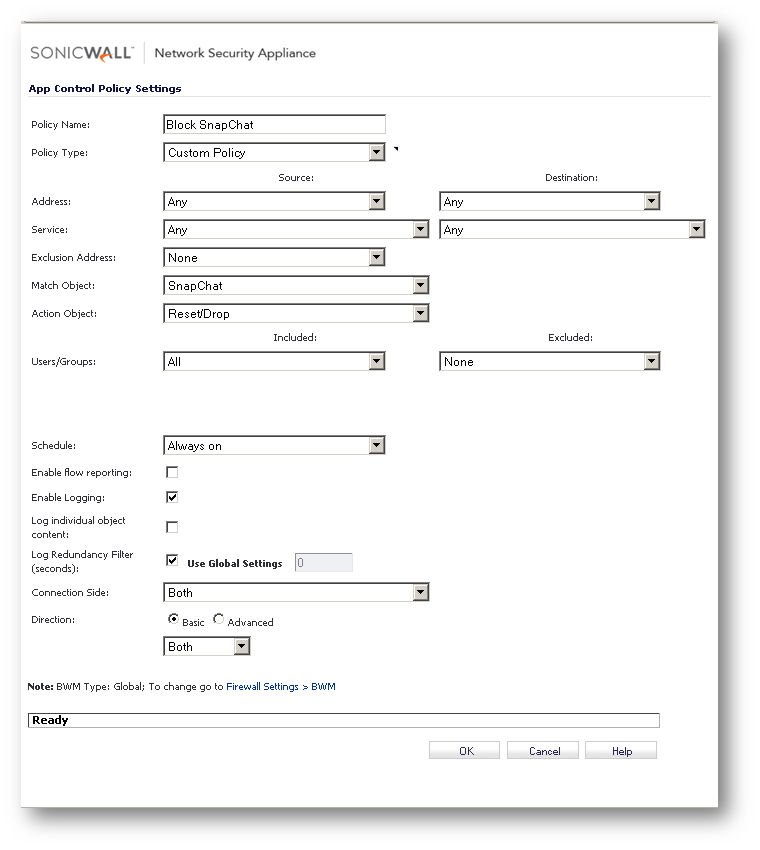
- The following log messages will be generated when clients are blocked trying to use the SnapChat app.
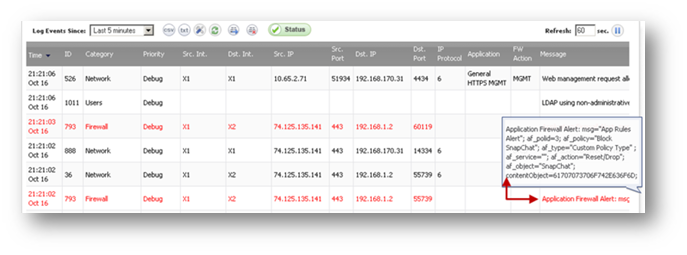
Resolution for SonicOS 6.2 and Below
The below resolution is for customers using SonicOS 6.2 and earlier firmware. For firewalls that are generation 6 and newer we suggest to upgrade to the latest general release of SonicOS 6.5 firmware.
- Login the SonicWall management UI.
- Navigate to the Firewall | Match Objects page.
- Click on Add New Match Object to open the Add/Edit Match Object window.
- Under Object Name, enter a name for this Match Object.
- Under Match Object Type, select Custom Object from the drop-down.
- Set Match Type to Exact Match (default).
- Set Input Representation to Hexadecimal.
- Enter the following hexadecimal values under Content and click on Add after each value:
6665656c696e736f6e6963650761707073706f7403636f6d
61707073706F742E636F6D
 NOTE: Appspot.com is the domain for Google's App Engine and is used by multiple applications. Adding 61707073706F742E636F6D (hex for appspot.com) will block access of apps using this domain. f access to this domain is required, remove the signature from the Match Object. The signature 6665656c696e736f6e6963650761707073706f7403636f6d (hex for feelinsonice.appspot.com) will sufficiently block SnapChat in almost all cases.
NOTE: Appspot.com is the domain for Google's App Engine and is used by multiple applications. Adding 61707073706F742E636F6D (hex for appspot.com) will block access of apps using this domain. f access to this domain is required, remove the signature from the Match Object. The signature 6665656c696e736f6e6963650761707073706f7403636f6d (hex for feelinsonice.appspot.com) will sufficiently block SnapChat in almost all cases. - Click OK .
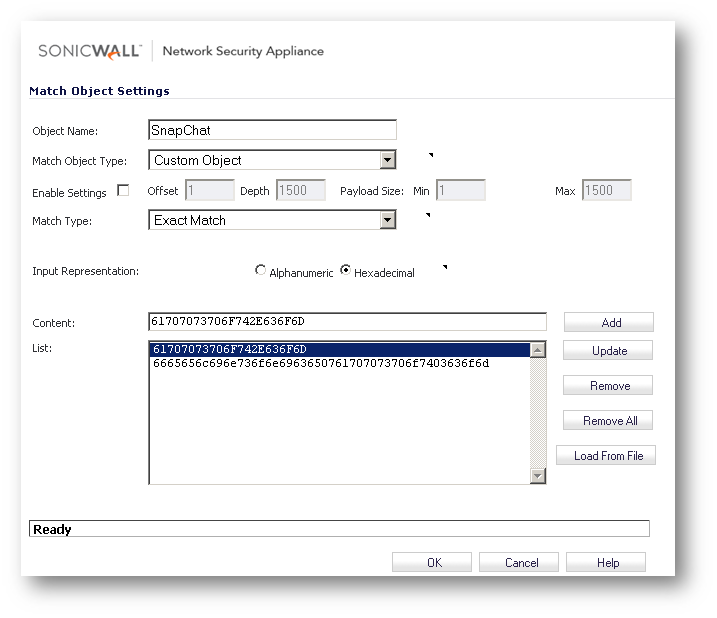
- Navigate to the Firewall | App Rules page and create the following App Rule referencing the above Match Object. Make sure Connection Side and Direction are set to Both.
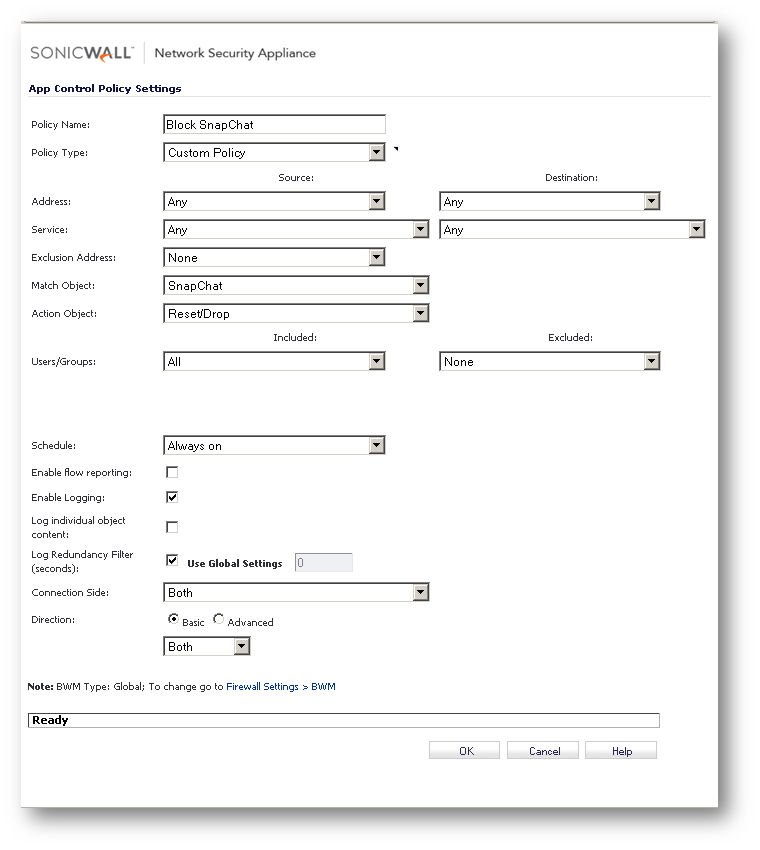
- On the App Rules page enable check box Enable App Rules.
- The following log messages will be generated when clients are blocked trying to use the SnapChat app.
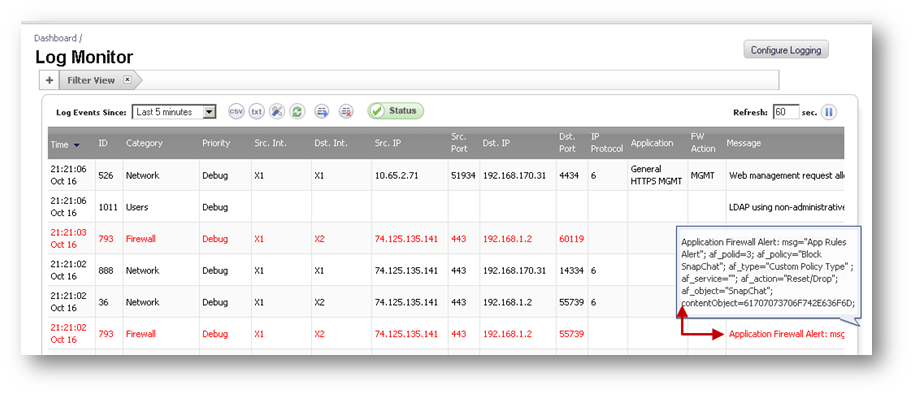
Related Articles
- How do I exclude traffic from firewall security services?
- List of Error Codes for SonicOS API Calls
- SSLVPN login issue with umlaut characters on Netextender 10.3.0
Categories
- Firewalls > NSa Series > Application Firewall
- Firewalls > NSv Series > Application Firewall
- Firewalls > TZ Series > Application Firewall






 YES
YES NO
NO