-
Products
-
SonicPlatform
SonicPlatform is the cybersecurity platform purpose-built for MSPs, making managing complex security environments among multiple tenants easy and streamlined.
Discover More
-
-
Solutions
-
Federal
Protect Federal Agencies and Networks with scalable, purpose-built cybersecurity solutions
Learn MoreFederalProtect Federal Agencies and Networks with scalable, purpose-built cybersecurity solutions
Learn More - Industries
- Use Cases
-
-
Partners
-
Partner Portal
Access to deal registration, MDF, sales and marketing tools, training and more
Learn MorePartner PortalAccess to deal registration, MDF, sales and marketing tools, training and more
Learn More - SonicWall Partners
- Partner Resources
-
-
Support
-
Support Portal
Find answers to your questions by searching across our knowledge base, community, technical documentation and video tutorials
Learn MoreSupport PortalFind answers to your questions by searching across our knowledge base, community, technical documentation and video tutorials
Learn More - Support
- Resources
- Capture Labs
-
- Company
- Contact Us
How to block Facebook Messenger using App Rules



Description
This article describes how to block Facebook Messenger by blocking DNS query to orcart.facebook.com using App Rules (Application Firewall). This solution will not prevent the Facebook Messenger app from downloading friends list or display them with their status nor will it stop receiving chat messages. Instead, this solution will block a user from sending chat messages.
Resolution
Resolution for SonicOS 7.X
This release includes significant user interface changes and many new features that are different from the SonicOS 6.5 and earlier firmware. The below resolution is for customers using SonicOS 7.X firmware.
Procedure:
- Login to the SonicWall Management GUI
- Click on the Object in the top of the navigation menu
- Navigate to the Match Objects | Match Objects page
- Click on Add and Click on Maitch Object to open the Add/Edit Match Object window.
- Enter the following information and click on OK.
- Object Name: Provide a name for this object
- Match Object Type: Custom Object
- Enable the check box Enable Settings
- Enter Offset as 13
- Enter Depth as 33
- Payload Size Min 1
- Max 1500
- Match Type: Exact Match
- Input Representation: Hexadecimal
- Content: 066f72636172740866616365626f6f6b03636f6d00


- Navigate to the Policies | Rule and Policies | App rules page.
- Click on the Settings icon on the page and Enable the check-box Enable App Rules.

- Click on the Add button to open the Edit App Control Policy window.
- Create the following App Rule.

From a host behind the SonicWall open the Facebook Messenger app. Before starting the test, clear the DNS cache of the host. If the DNS server of the host is an internal DNS server, clear the cache of the DNS server or use a public DNS server. In the app, the user will be able to see the friends list as well as their status - even receive chat messages - but will not be able to reply to the chat messages nor click on a contact to start a chat session.
Resolution for SonicOS 6.5
This release includes significant user interface changes and many new features that are different from the SonicOS 6.2 and earlier firmware. The below resolution is for customers using SonicOS 6.5 firmware.
Procedure:
- Login to the SonicWall Management GUI
- Click on the Manage in the top of the navigation menu
- Navigate to the Objects | Match Objects page
- Click on Add and Click on Match Object to open the Add/Edit Match Object window.
- Enter the following information and click on OK.
- Object Name: Provide a name for this object
- Match Object Type: Custom Object
- Enable the check box Enable Settings
- Enter Offset as 13
- Enter Depth as 33
- Payload Size Min 1
- Max 1500
- Match Type: Exact Match
- Input Representation: Hexadecimal
- Content: 066f72636172740866616365626f6f6b03636f6d00
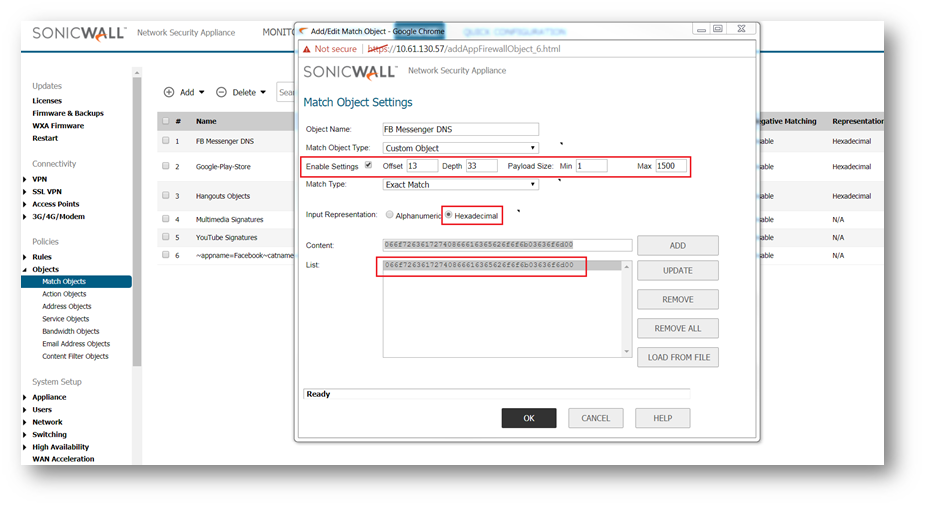
- Navigate to the Rule | Application Control page.
- Click on the Settings icon on the page and Enable the check-box Enable App Rules.
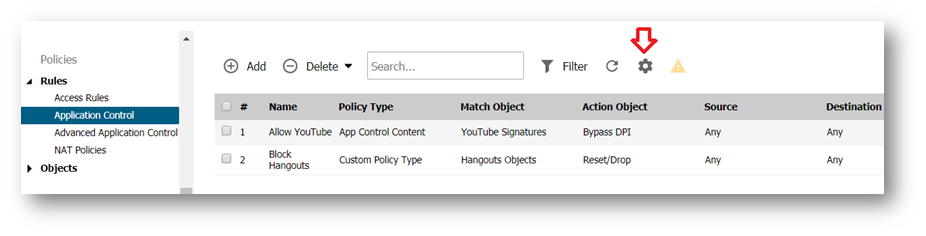
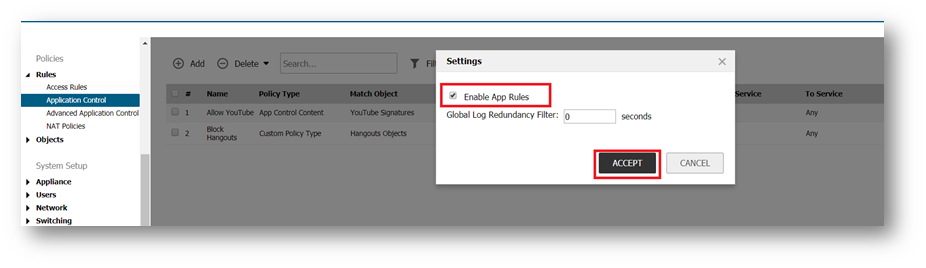
- Click on the Add button to open the Edit App Control Policy window.
- Create the following App Rule.

Testing:
From a host behind the SonicWall open the Facebook Messenger app. Before starting the test, clear the DNS cache of the host. If the DNS server of the host is an internal DNS server, clear the cache of the DNS server or use a public DNS server. In the app, the user will be able to see the friends list as well as their status - even receive chat messages - but will not be able to reply to the chat messages nor click on a contact to start a chat session.
Resolution for SonicOS 6.2 and Below
The below resolution is for customers using SonicOS 6.2 and earlier firmware. For firewalls that are generation 6 and newer we suggest to upgrade to the latest general release of SonicOS 6.5 firmware.
- Login to the SonicWall Management GUI
- Navigate to the Firewall |Match Objects page ( In older SonicOS firmware, this page would be under Application Firewall | Match Objects)
- Click on Add New Match Object to open the Add/Edit Match Object window.
- Enter the following information and click on OK.
- Object Name: Provide a name for this object
- Match Object Type: Custom Object
- Enable the check box Enable Settings
- Enter 13 under Offset
- Enter Depth as 33
- Payload Size Min 1
- Max 1500
- Match Type: Exact Match
- Input Representation: Hexadecimal
- Content: 066f72636172740866616365626f6f6b03636f6d00
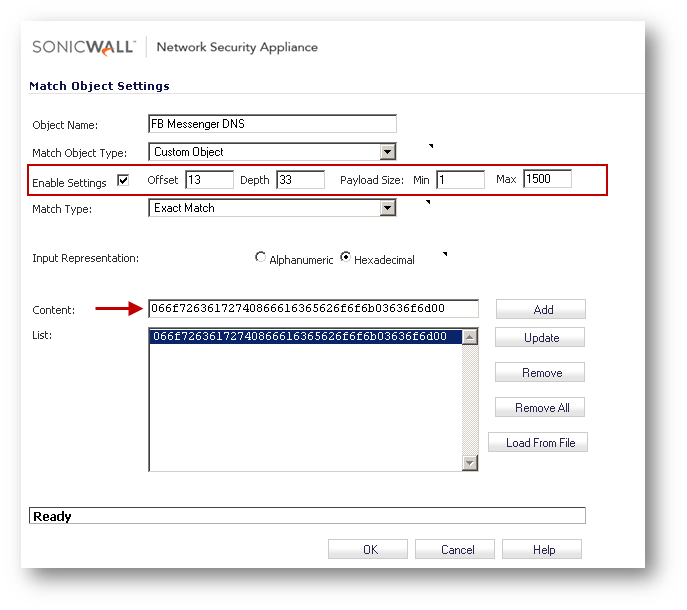
- Navigate to the Firewall | App Rules page.
- Enable the check-box Enable App Rules.
- Click on the Add New Policy button to open the Edit App Control Policy window.
- Create the following App Rule.

Testing:
From a host behind the SonicWall open the Facebook Messenger app. Before starting the test, clear the DNS cache of the host. If the DNS server of the host is an internal DNS server, clear the cache of the DNS server or use a public DNS server. In the app, the user will be able to see the friends list as well as their status - even receive chat messages - but will not be able to reply to the chat messages nor click on a contact to start a chat session.
Related Articles
- Error:"Invalid API Argument" when modifying the access rules
- Cysurance Partner FAQ
- Configure probe monitoring for WAN Failover and Loadbalancing - SonicWall UTM
Categories
- Firewalls > TZ Series
- Firewalls > SonicWall NSA Series
- Firewalls > SonicWall SuperMassive 9000 Series
- Firewalls > SonicWall SuperMassive E10000 Series






 YES
YES NO
NO